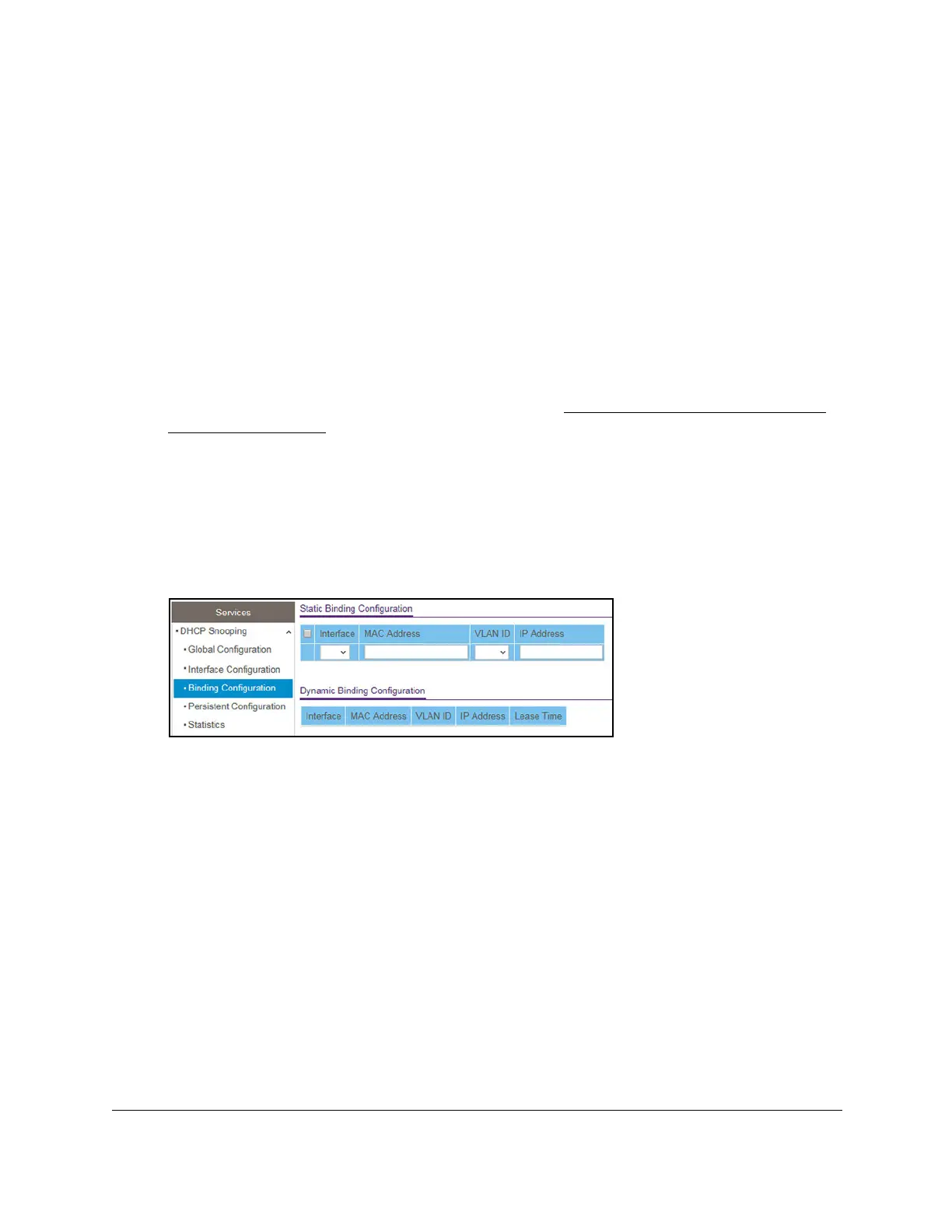S350 Series 24-Port (PoE+) and 48-Port Gigabit Ethernet Smart Managed Pro Switches
Configure System Information User Manual103
Configure Static DHCP Bindings
You can view, add, and remove static bindings in the DHCP snooping bindings database and
to view or clear the dynamic bindings in the bindings table.
To view, add, and remove static DHCP bindings:
1. Connect your computer to the same network as the switch.
You can use a WiFi or wired connection to connect your computer to the network, or
connect directly to a switch that is off-network using an Ethernet cable.
2. Launch a web browser.
3. In the address field of your web browser, enter the IP address of the switch.
If you do not know the IP address of the switch, see
Discover or Change the Switch IP
Address on page 12.
The login window opens.
4. Enter the switch’s password in the Password field.
The default password is
password.
The System Information page displays.
5. Select System> Services > DHCP Snooping > Binding Configuration.
6. From the Interface menu, select the interface on which the DHCP client is authorized.
7. In the MAC Address field, specify the MAC address for the binding to be added.
This is the key to the binding database.
8. From the VLAN ID menu, select the ID of the VLAN that the client is authorized to use.
9. In the IP Address field, specify the IP address of the client.
10. Click the Add button.
The DHCP snooping binding entry is added to the database.
11. T
o refresh the page with the latest information about the switch, click the Refresh button.
12. To deletes all DHCP snooping binding entries, click the Clear
button.