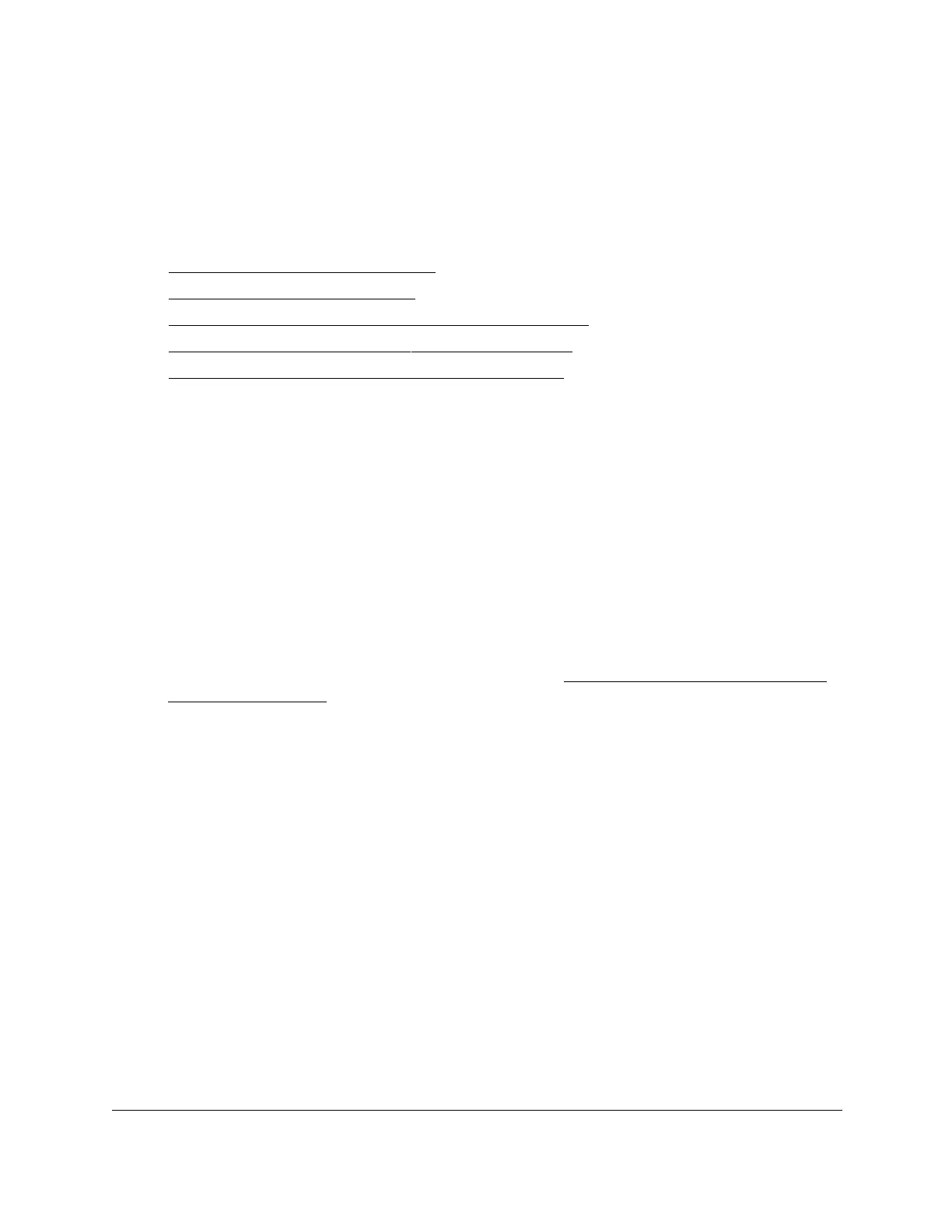S350 Series 24-Port (PoE+) and 48-Port Gigabit Ethernet Smart Managed Pro Switches
Monitor the System User Manual294
Monitor the Switch and the Ports
The following sections describe how you can view a variety of information about the amount
and type of traffic that is transmitted from and received on the switch:
• View Switch Statistics on page 294
• View Port Statistics on page 297
• View and Manage Detailed Port Statistics on page 300
• View or Clear EAP and EAPoL Statistics on page 306
• Perform a Cable Test (Model GS348T) on page 308
View Switch Statistics
You can view detailed statistical information about the traffic that the switch handles.
To view or clear the switch statistics:
1. Connect your computer to the same network as the switch.
You can use a WiFi or wired connection to connect your computer to the network, or
connect directly to a switch that is off-network using an Ethernet cable.
2. Launch a web browser.
3. In the address field of your web browser, enter the IP address of the switch.
If you do not know the IP address of the switch, see
Discover or Change the Switch IP
Address on page 12.
The login window opens.
4. Enter the switch’s password in the Password
field.
The default password is password.
The System Information page displays.
5. Select Monitoring > Ports > Switch Statistics.
