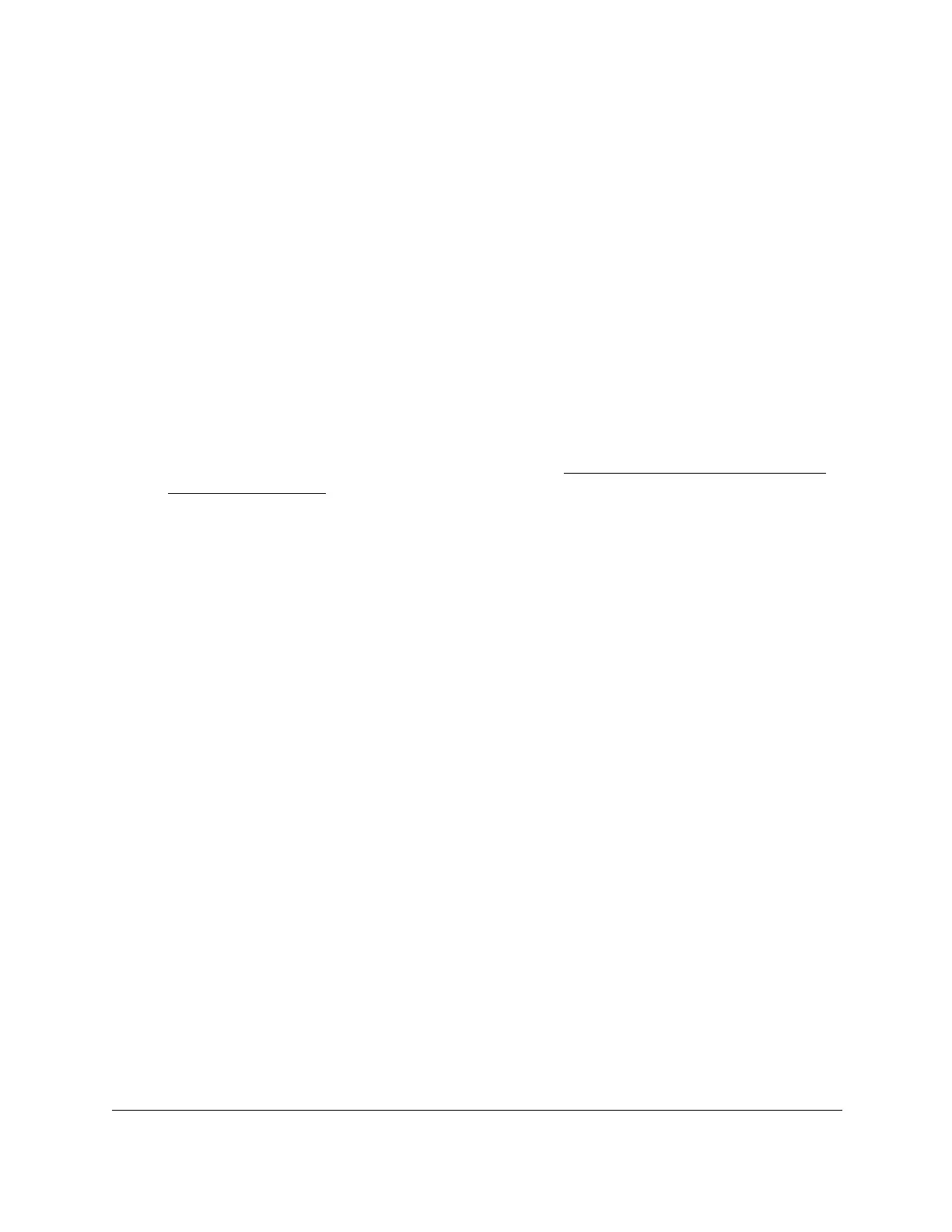S350 Series 24-Port (PoE+) and 48-Port Gigabit Ethernet Smart Managed Pro Switches
Configure System Information User Manual111
10. Click the Apply button.
Your settings are saved.
Delete a PoE Timer Schedule Entry
You can delete a PoE timer schedule entry that you no longer need.
To delete a PoE timer schedule entry:
1. Connect your computer to the same network as the switch.
You can use a WiFi or wired connection to connect your computer to the network, or
connect directly to a switch that is off-network using an Ethernet cable.
2. Launch a web browser.
3. In the address field of your web browser, enter the IP address of the switch.
If you do not know the IP address of the switch, see
Discover or Change the Switch IP
Address on page 12.
The login window opens.
4. Enter the switch’s password in the Password
field.
The default password is password.
The System Information page displays.
5. Select System > T
imer Schedule >
Advanced > Timer Schedule Configuration.
The Timer Schedule Configuration page displays.
6. From the Timer Schedule Name
menu, select the schedule name.
7. From the Timer Schedule T
ype menu, select the schedule type.
8. From the Timer Schedule Entry
menu, select the schedule entry.
9. Click the Delete button.
The entry is deleted.
Delete a PoE Timer Schedule
You can delete a PoE timer schedule that you no longer need. All entries that are part of the
PoE timer schedule are also deleted.
To delete a PoE timer schedule:
1. Connect your computer to the same network as the switch.
You can use a WiFi or wired connection to connect your computer to the network, or
connect directly to a switch that is off-network using an Ethernet cable.
2. Launch a web browser.
