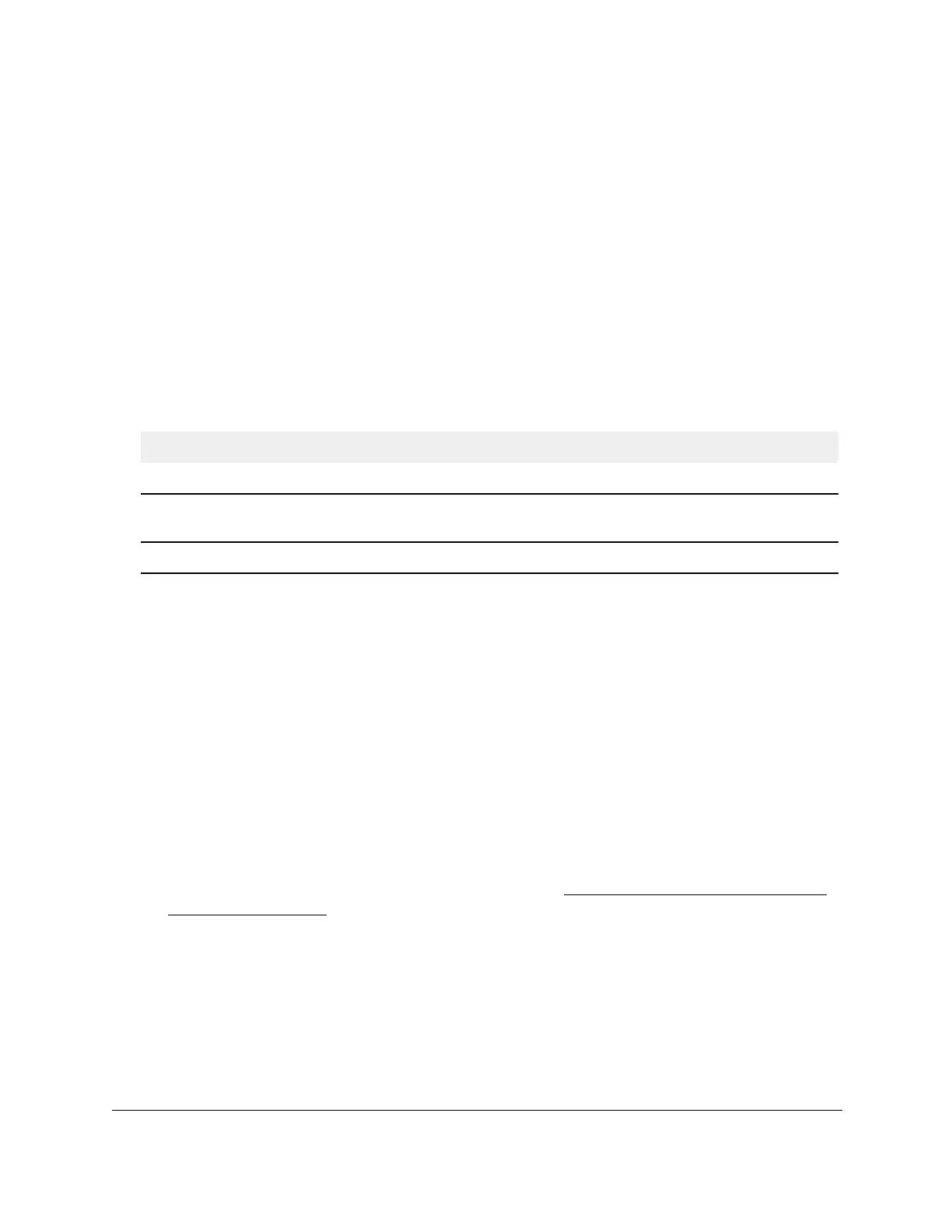S350 Series 24-Port (PoE+) and 48-Port Gigabit Ethernet Smart Managed Pro Switches
Configure Switching User Manual150
The port priority is set in multiples of 16. For example if you attempt to set the priority to
any value between 0 and 15, it is set to 0. If you try to set it to any value between 16 and
(2*16 – 1), it is set to 16, and so on. The range is 0 to 240. The default value is 128.
14. In the External Port Path Cost field, set the external path cost to a new value for the
specified port in the spanning tree.
The value range is 0 to 200000000. The default is 0.
15. Click the Apply button.
Your settings are saved.
16. T
o refresh the page with the latest information about the switch, click the Refresh button.
The following table describes the nonconfigurable information displayed on the page.
Table 35. CST port configuration
Field Description
Port State The forwarding state of the port. The default is Disabled.
Port ID The port identifier for the specified port within the CST. It is made up from the port
priority and the interface number of the port.
Hello Timer The value of the setting for the CST. The default is 2 seconds.
View the CST Port Status
You can to display the common spanning tree (CST) and internal spanning tree for a specific
port on the switch.
To view the CST port status:
1. Connect your computer to the same network as the switch.
You can use a WiFi or wired connection to connect your computer to the network, or
connect directly to a switch that is off-network using an Ethernet cable.
2. Launch a web browser.
3. In the address field of your web browser, enter the IP address of the switch.
If you do not know the IP address of the switch, see
Discover or Change the Switch IP
Address on page 12.
The login window opens.
4. Enter the switch’s password in the Password field.
The default password is
password.
The System Information page displays.
5. Select Switching > STP >
Advanced > CST Port Status.
