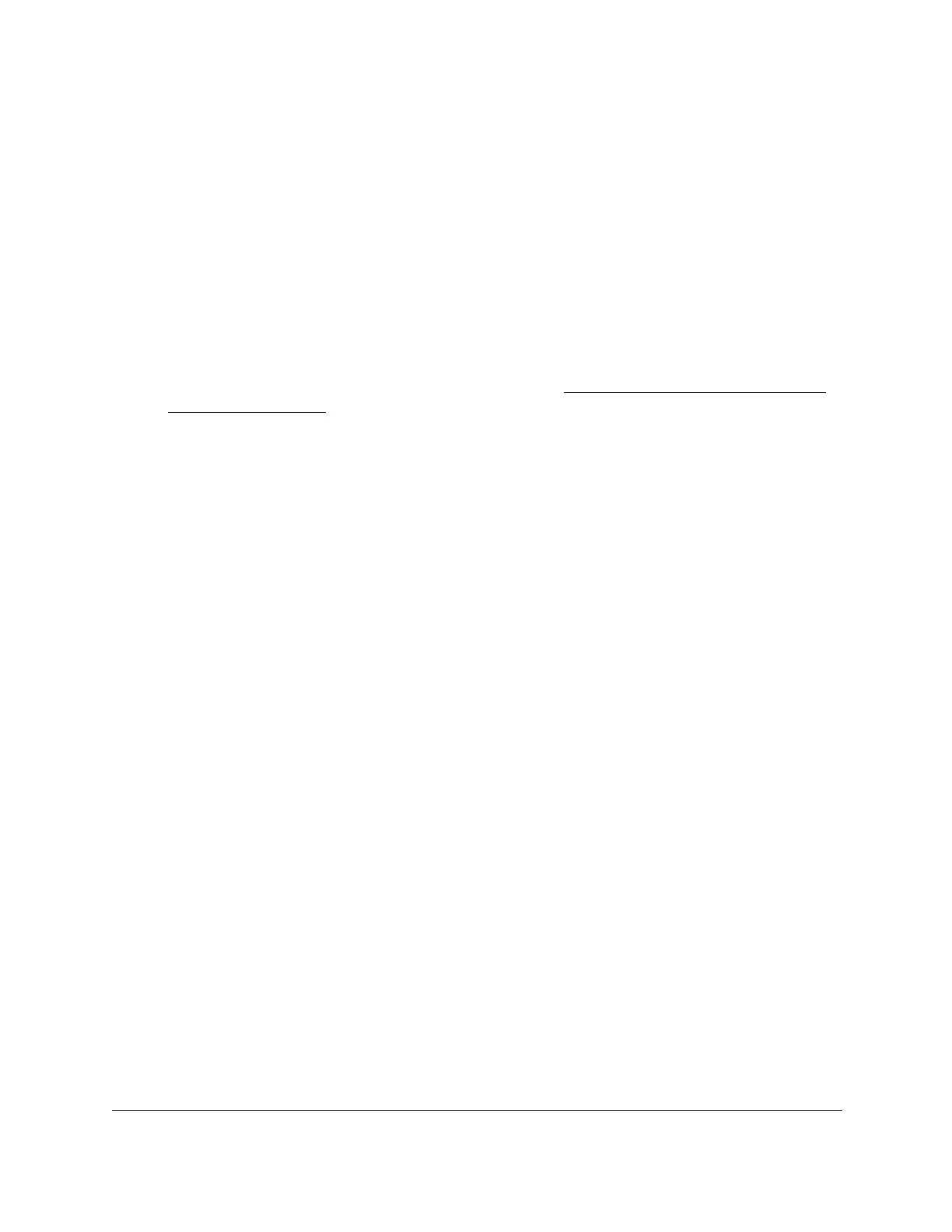S350 Series 24-Port (PoE+) and 48-Port Gigabit Ethernet Smart Managed Pro Switches
Manage Device Security User Manual227
Manage the Smart Control Center Utility
You can enable or disable the SCC administrative mode.
To enable or disable the SCC administrative mode:
1. Connect your computer to the same network as the switch.
You can use a WiFi or wired connection to connect your computer to the network, or
connect directly to a switch that is off-network using an Ethernet cable.
2. Launch a web browser.
3. In the address field of your web browser, enter the IP address of the switch.
If you do not know the IP address of the switch, see
Discover or Change the Switch IP
Address on page 12.
The login window opens.
4. Enter the switch’s password in the Password
field.
The default password is password.
The System Information page displays.
5. Select Security > Management Security > SCC Control.
The NETGEAR Smart Control Center (SCC) Utility page displays.
6. Select the one of the following SCC
Admin Mode radio buttons:
•
Enable. SCC can discover the switch and perform actions on the switch. This is the
default setting.
•
Disable. SCC can discover the switch but cannot perform any actions on the switch.
Note: Because the switch administrator password is contained in each
NETGEAR Switch Discovery Protocol (NSDP) packet, disabling SCC
increases the switch security.
7. Click the Apply button.
Your settings are saved.
Configure Management Access
You can configure HTTP and secure HTTP access to the switch local browser interface. You
can also configure access control profiles and access rules.
