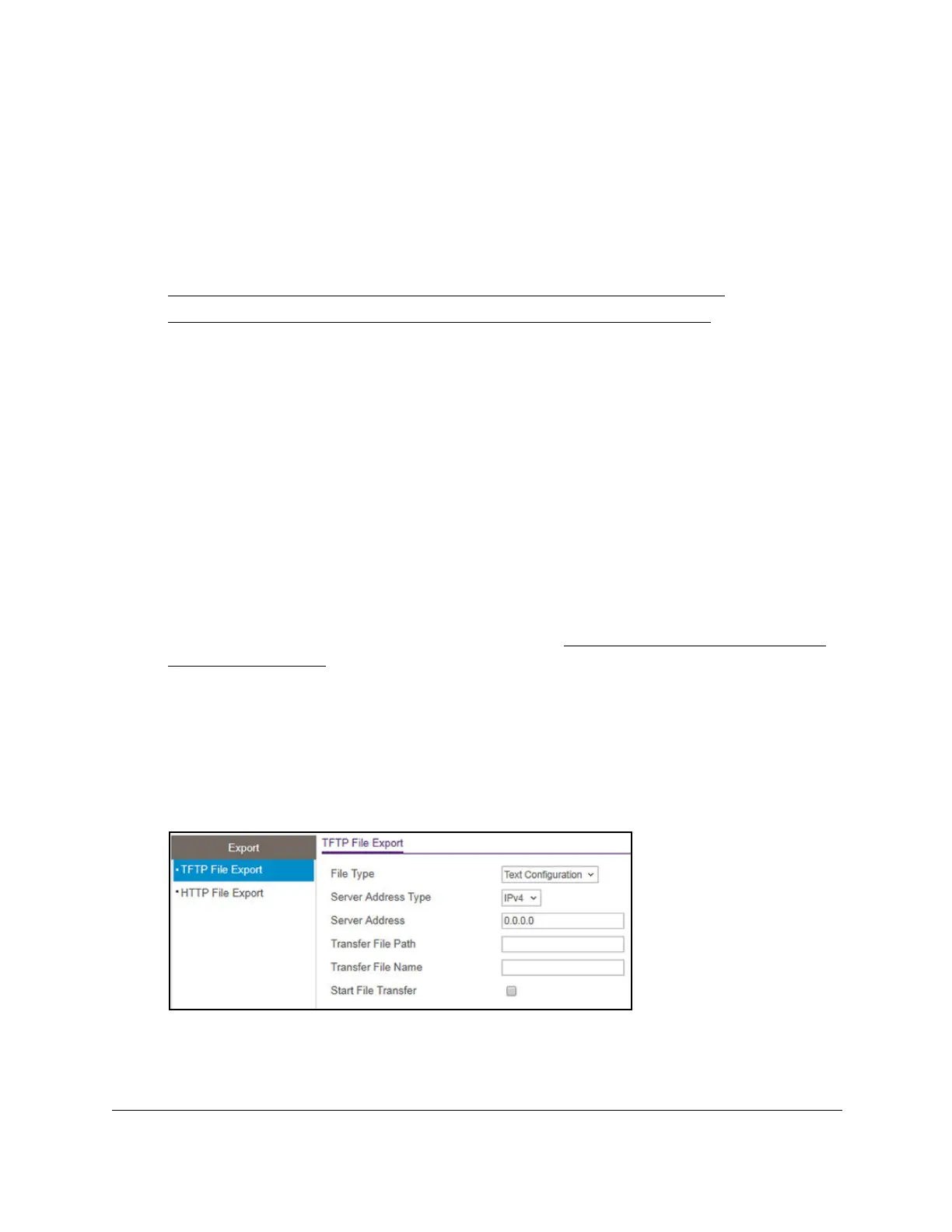S350 Series 24-Port (PoE+) and 48-Port Gigabit Ethernet Smart Managed Pro Switches
Maintenance User Manual325
Export a File From the Switch
You can export configuration (ASCII) or log (ASCII log) files from the switch to a file server by
using TFTP or to a computer by using HTTP.
The following sections describe how you can export a file from the switch:
•
Use TFTP to Export a File From the Switch to a TFTP Server on page 325
• Use HTTP to Export a File from the Switch to a Computer on page 326
Use TFTP to Export a File From the Switch to a TFTP Server
You can upload (export) configuration (ASCII or log ASCII) files from the switch to a TFTP
server on the network.
To export a file from the switch to a TFTP server:
1. Connect your computer to the same network as the switch.
You can use a WiFi or wired connection to connect your computer to the network, or
connect directly to a switch that is off-network using an Ethernet cable.
2. Launch a web browser.
3. In the address field of your web browser, enter the IP address of the switch.
If you do not know the IP address of the switch, see
Discover or Change the Switch IP
Address on page 12.
The login window opens.
4. Enter the switch’s password in the Password field.
The default password is
password.
The System Information page displays.
5. Select Maintenance > Export > TFTP File Export.
6. From the File Type menu, select the type of file:
• Text Configuration. A text-based configuration file enables you to edit a configured
text file (startup-config
) offline as needed. The most common usage of
text-based configuration is to upload a working configuration from a device, edit it
