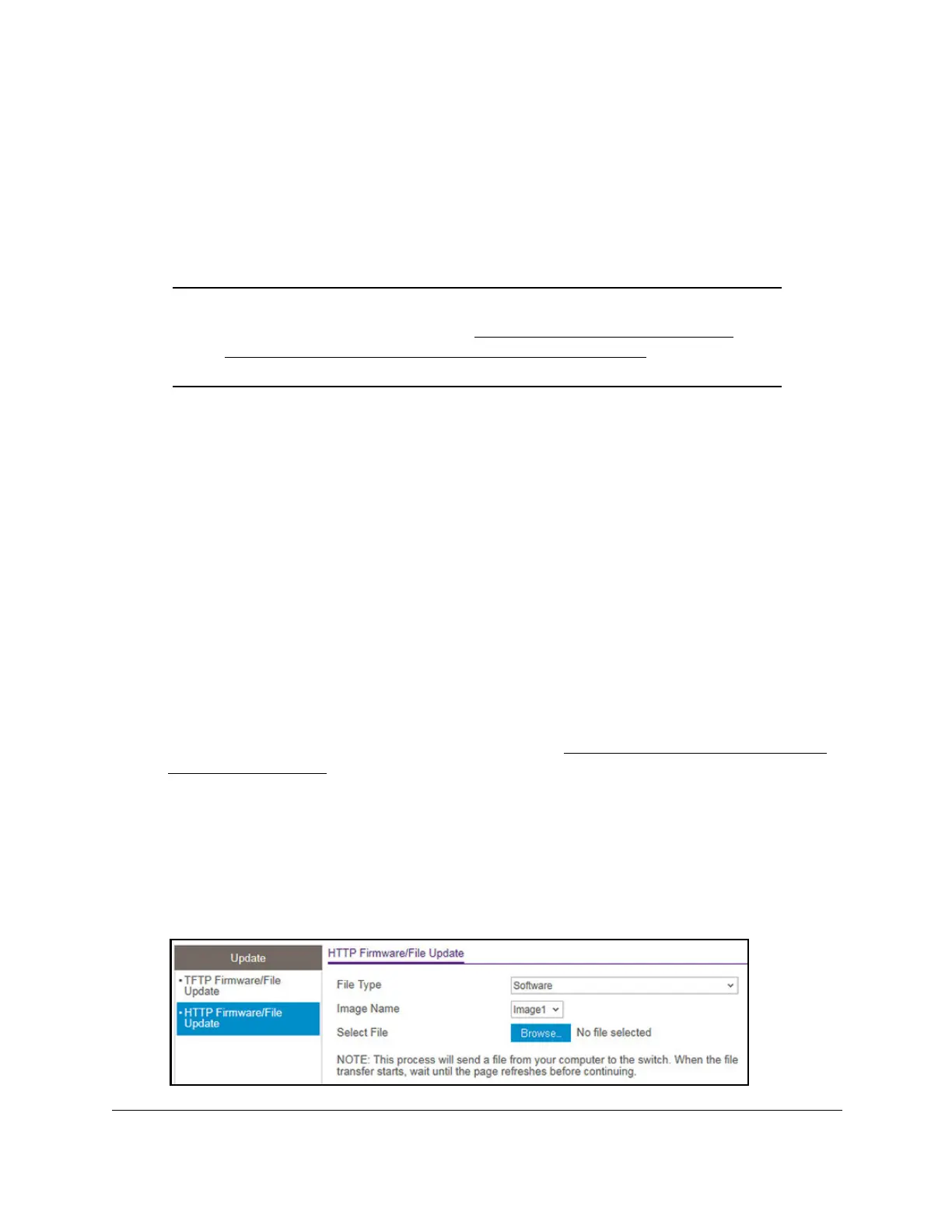S350 Series 24-Port (PoE+) and 48-Port Gigabit Ethernet Smart Managed Pro Switches
Maintenance User Manual330
12. Select the Start File Transfer check box to initiate the file upload.
13. Click the Apply button.
The file transfer begins.
The page displays information about the progress of the file transfer. The page refreshes
automatically when the file transfer completes.
Note: After a software image file is downloaded, you might need to select
the new software image file (see
Change the Software Image That
Loads When the Switch Starts or Reboots on page 333) and reboot
the switch.
Use HTTP to Download a File to the Switch or Update the
Software Image
You can download a software (firmware) image, configuration files, and SSL files from a
computer to the switch by using an HTTP session over a web browser.
To download a file to the switch using HTTP:
1. Connect your computer to the same network as the switch.
You can use a WiFi or wired connection to connect your computer to the network, or
connect directly to a switch that is off-network using an Ethernet cable.
2. Launch a web browser.
3. In the address field of your web browser, enter the IP address of the switch.
If you do not know the IP address of the switch, see
Discover or Change the Switch IP
Address on page 12.
The login window opens.
4. Enter the switch’s password in the Password field.
The default password is
password.
The System Information page displays.
5. Select Maintenance > Update > HTTP Firmware/File Update.
