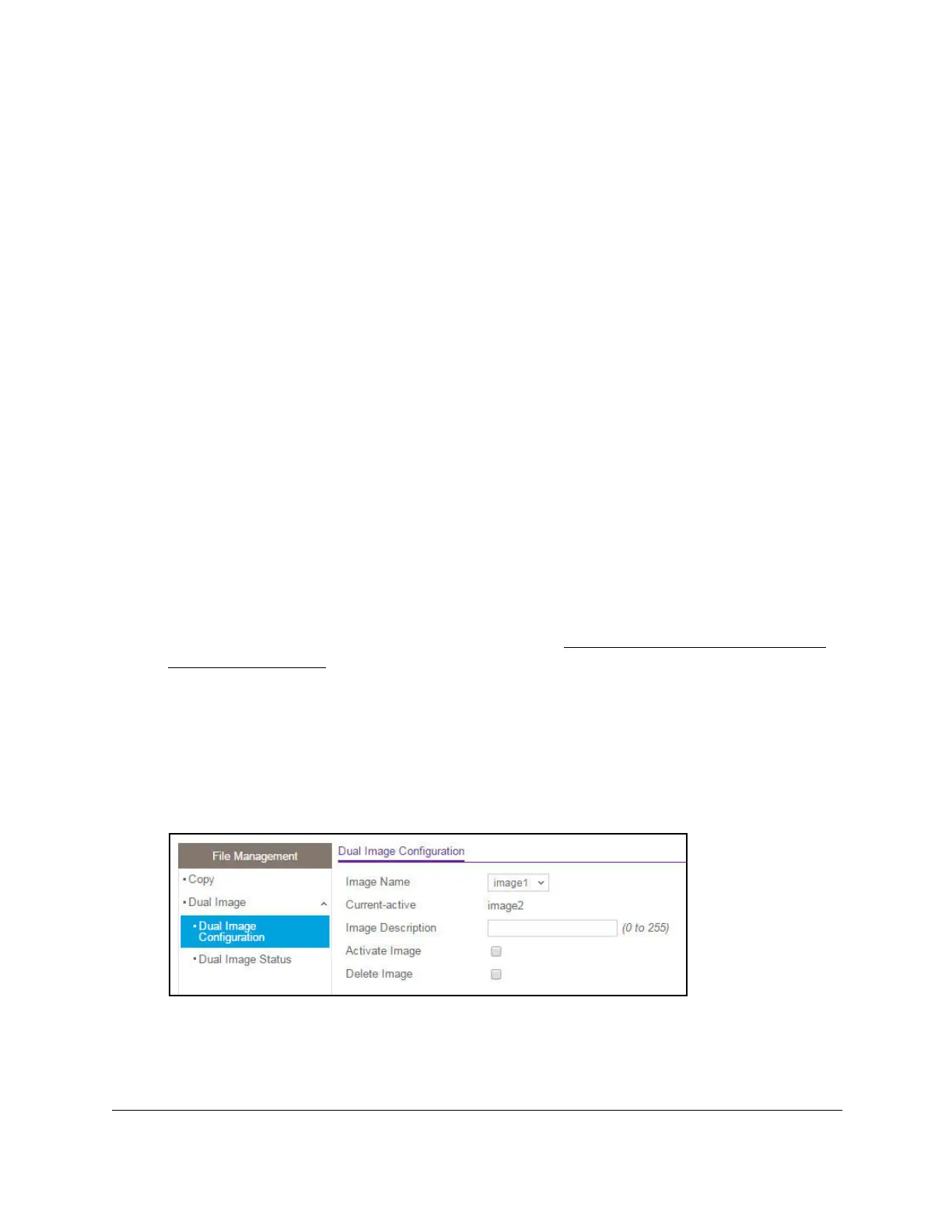S350 Series 24-Port (PoE+) and 48-Port Gigabit Ethernet Smart Managed Pro Switches
Maintenance User Manual333
6. Select the Source Image image1 or image2 radio button to specify the image to be copied.
7. Select the Destination Image image1 or image2 radio button to specify the destination
image.
8. Click the Apply button.
Your settings are saved.
Configure Dual Image Settings
The Dual Image feature allows the switch to retain two images in permanent storage. You
can select which image must load when the reboots, specify an image description, or delete
an image. This feature reduces switch down time when you are upgrading or downgrading
the software image.
Change the Software Image That Loads When the Switch Starts or Reboots
To change the image that loads during the boot process:
1. Connect your computer to the same network as the switch.
You can use a WiFi or wired connection to connect your computer to the network, or
connect directly to a switch that is off-network using an Ethernet cable.
2. Launch a web browser.
3. In the address field of your web browser, enter the IP address of the switch.
If you do not know the IP address of the switch, see
Discover or Change the Switch IP
Address on page 12.
The login window opens.
4. Enter the switch’s password in the Password field.
The default password is
password.
The System Information page displays.
5. Select Maintenance > File Management > Dual Image Configuration.
6. From the Image Name menu, select the image that is not the image displayed in the
Current-active field but that is the image that you want the switch to run after it reboots.
The Current-active field displays the name of the active image.
