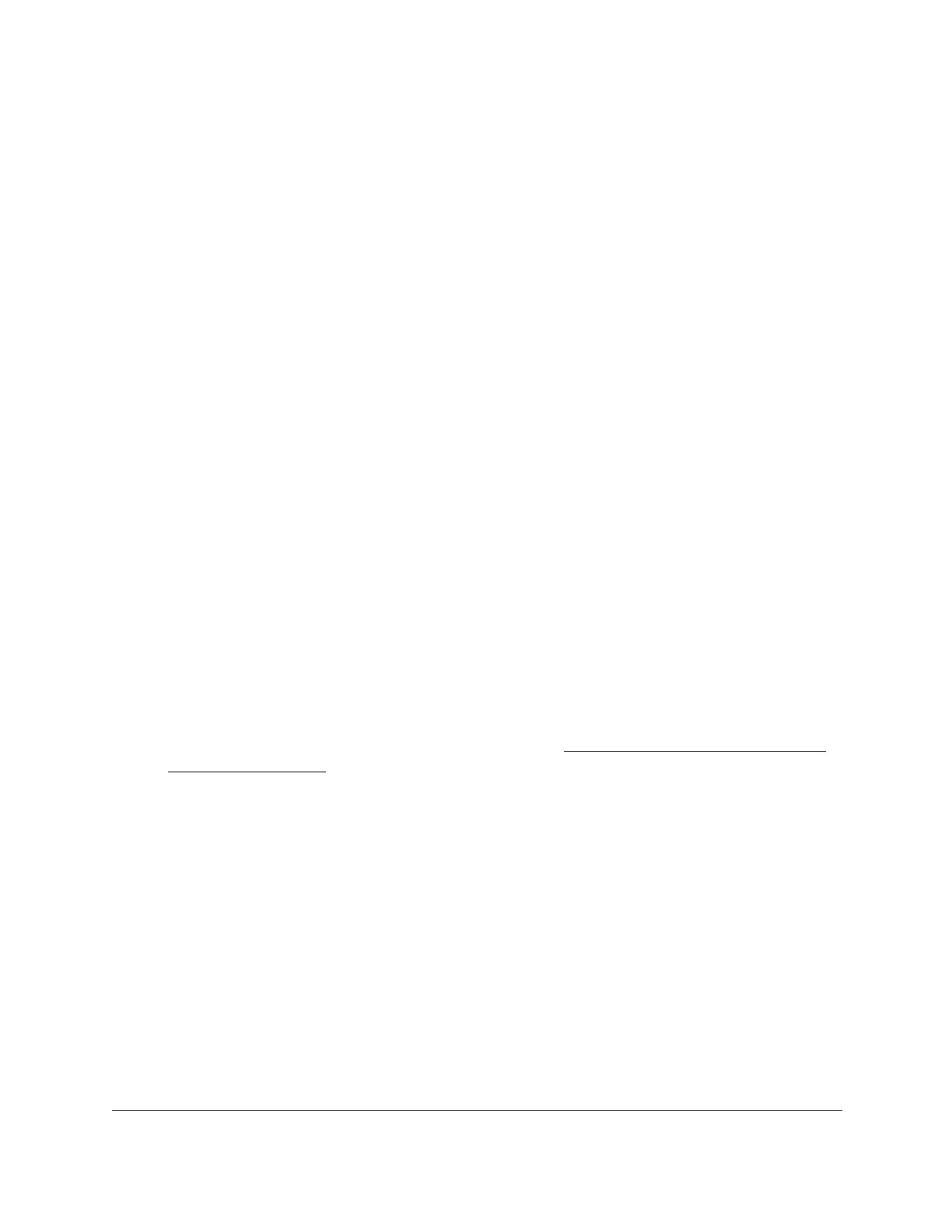S350 Series 24-Port (PoE+) and 48-Port Gigabit Ethernet Smart Managed Pro Switches
Configure Switching User Manual139
10. Select one or more interfaces by taking one of the following actions:
• To configure a single interface, select the check box associated with the port, or type
the port number in the
Go To Interface field and click the Go button.
• To configure multiple interfaces with the same settings, select the check box
associated with each interface.
• To configure all interfaces with the same settings, select the check box in the heading
row
.
11. From the Auto VoIP Mode menu, select
Disable or Enable.
Auto-VoIP is disabled by default.
12. Click the Apply button.
Your settings are saved.
The Operational Status field displays the current operational status of an interface.
Configure Auto-VoIP OUI-Based Properties
With Organizationally Unique Identifier (OUI)–based Auto-VoIP, voice prioritization is
provided based on OUI bits.
To configure Auto-VoIP OUI-based properties:
1. Connect your computer to the same network as the switch.
You can use a WiFi or wired connection to connect your computer to the network, or
connect directly to a switch that is off-network using an Ethernet cable.
2. Launch a web browser.
3. In the address field of your web browser, enter the IP address of the switch.
If you do not know the IP address of the switch, see
Discover or Change the Switch IP
Address on page 12.
The login window opens.
4. Enter the switch’s password in the Password
field.
The default password is password.
The System Information page displays.
5. Select Switching >
Auto-V
oIP > OUI-based > Properties.
The OUI-Based Properties page displays.
6. In the Auto-VoIP VLAN ID
field, enter the VoIP VLAN ID of the switch.
No default VLAN exists for Auto-VoIP, you must create a VLAN for Auto-VoIP.
7. From the OUI-based priority menu, select the OUI-based priority of the switch, from 0 to 7.
The default value is 7.
