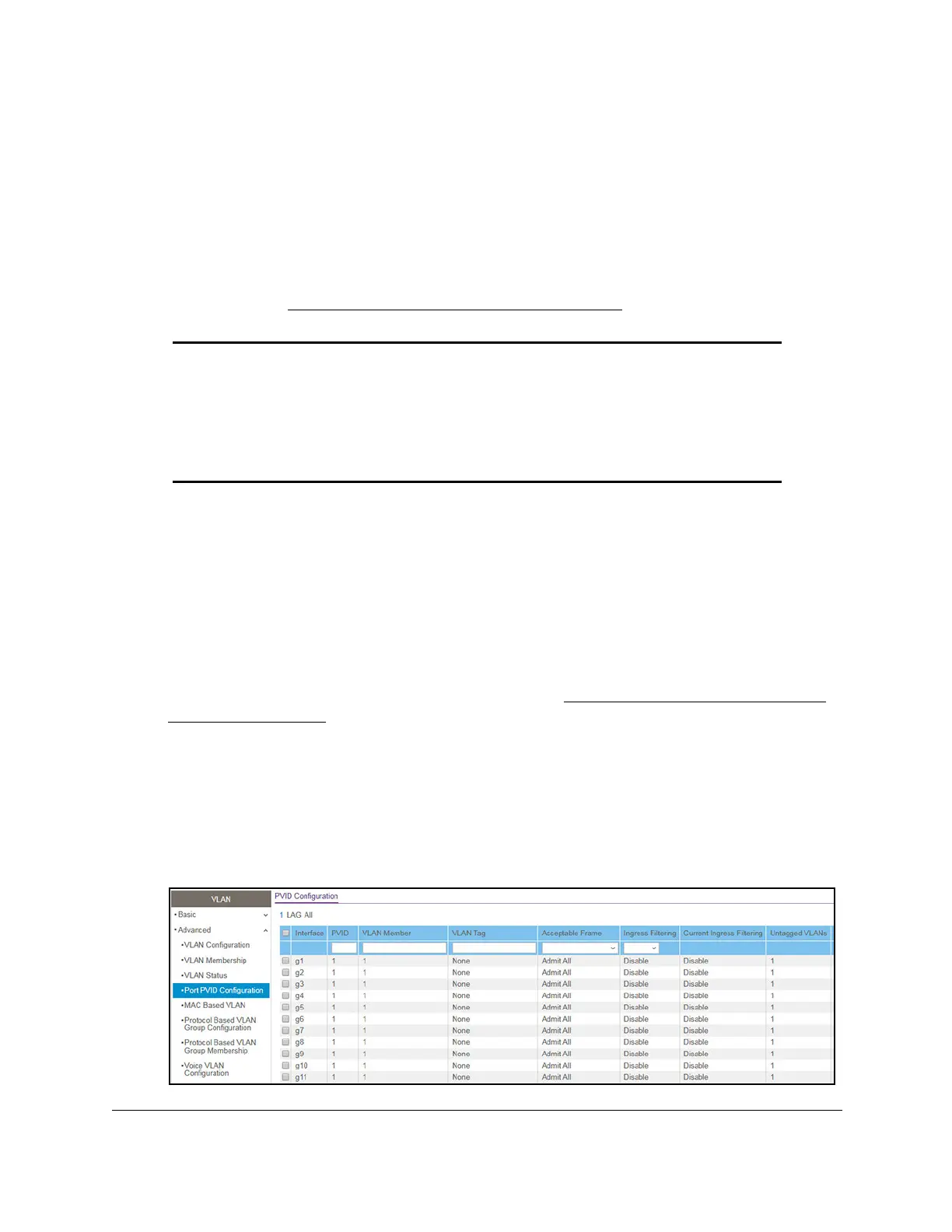S350 Series 24-Port (PoE+) and 48-Port Gigabit Ethernet Smart Managed Pro Switches
Configure Switching User Manual129
Configure Port PVID Settings
You can assign a port VLAN ID (PVID) to an interface. The following requirements apply to a
PVID:
• By default, the PVID for each port is 1.
• If you do not specify another value, the default VLAN PVID is used.
• T
o change the port’s default PVID, you must first create a VLAN that includes the port as
a member (see
Configure VLAN Membership on page 125).
Note: If you remove the management VLAN (by default, VLAN 1) as the
PVID from all ports, you can no longer access the switch over the
local browser interface. In that situation, you must reset the switch to
factory default settings. However, the PVID Lockout Warning feature
prevents you from removing the management VLAN as the PVID from
all ports. This feature is enabled by default and you cannot disable it.
To configure PVID settings:
1. Connect your computer to the same network as the switch.
You can use a WiFi or wired connection to connect your computer to the network, or
connect directly to a switch that is off-network using an Ethernet cable.
2. Launch a web browser.
3. In the address field of your web browser, enter the IP address of the switch.
If you do not know the IP address of the switch, see
Discover or Change the Switch IP
Address on page 12.
The login window opens.
4. Enter the switch’s password in the Password field.
The default password is
password.
The System Information page displays.
5. Select Switching> VLAN >
Advanced > Port PVID Configuration.
