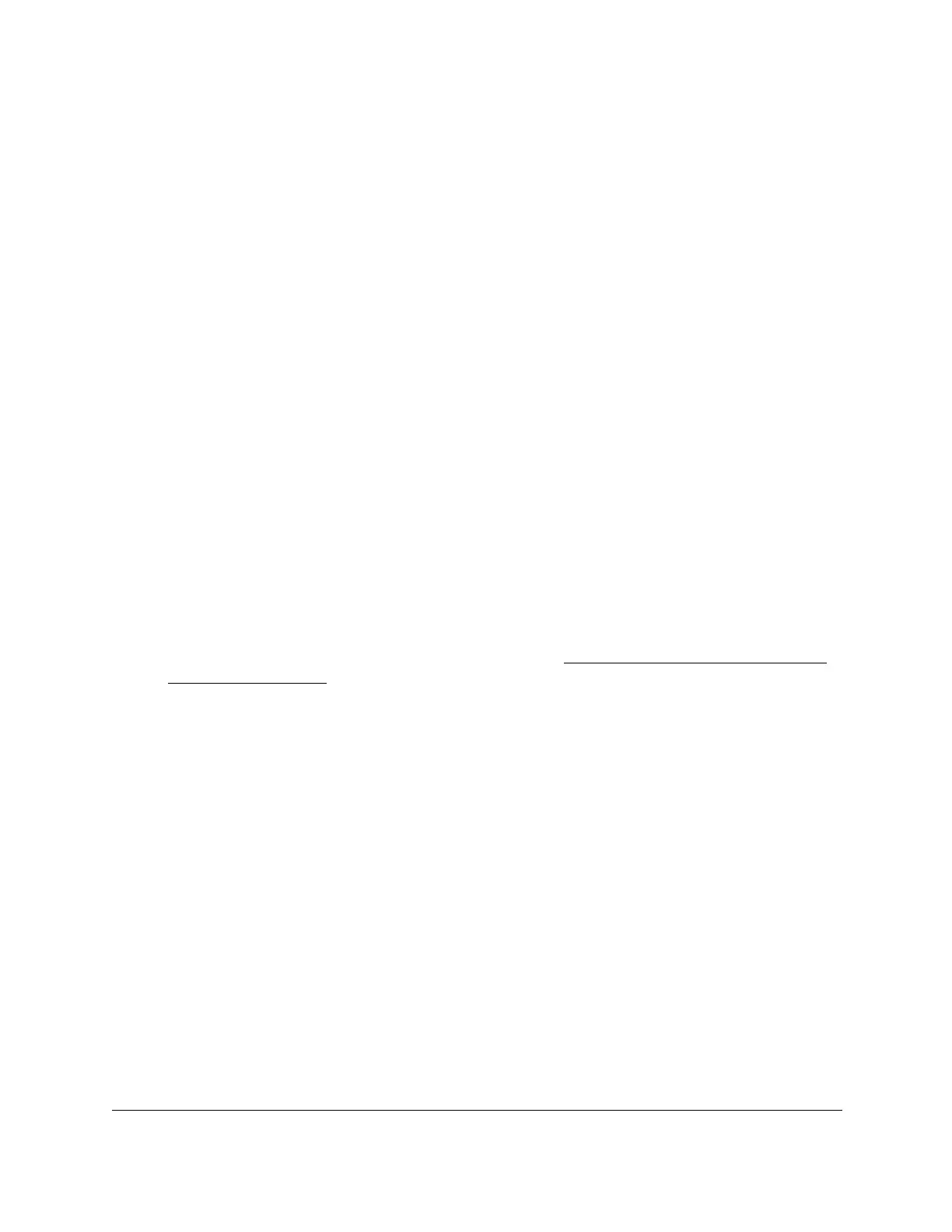S350 Series 24-Port (PoE+) and 48-Port Gigabit Ethernet Smart Managed Pro Switches
Manage Device Security User Manual268
The login window opens.
4. Enter the switch’s password in the Password
field.
The default password is password.
The System Information page displays.
5. Select Security >
ACL > Basic > MAC
ACL.
The MAC ACL page displays.
6. Select check box that is associated with the MAC ACL.
7. In the
Name field, specify the new name.
8. Click the Apply button.
Your settings are saved.
Delete a MAC ACL
To delete a MAC ACL:
1. Connect your computer to the same network as the switch.
You can use a WiFi or wired connection to connect your computer to the network, or
connect directly to a switch that is off-network using an Ethernet cable.
2. Launch a web browser.
3. In the address field of your web browser, enter the IP address of the switch.
If you do not know the IP address of the switch, see
Discover or Change the Switch IP
Address on page 12.
The login window opens.
4. Enter the switch’s password in the Password
field.
The default password is password.
The System Information page displays.
5. Select Security >
ACL > Basic > MAC
ACL.
The MAC ACL page displays.
6. Select check box that is associated with the MAC ACL.
7. Click the Delete
button.
The MAC ACL is removed.
Configure MAC ACL Rules
You can define rules for MAC-based ACLs. The access list definition includes rules that
specify whether traffic matching the criteria is forwarded normally or discarded. A default
deny all rule is the last rule of every list.
