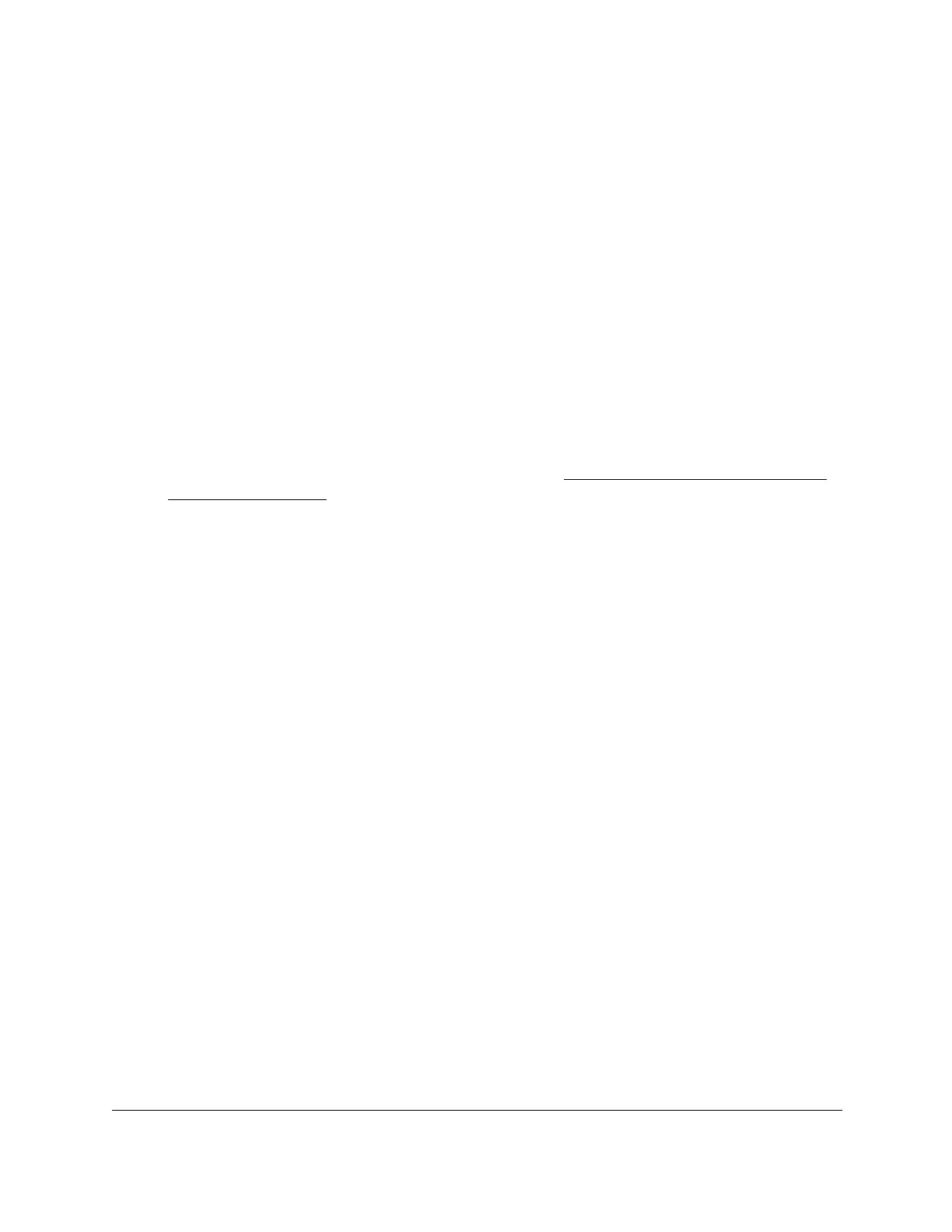S350 Series 24-Port (PoE+) and 48-Port Gigabit Ethernet Smart Managed Pro Switches
Manage Device Security User Manual272
6. Select the check box that is associated with the rule.
7. Modify the fields as needed.
8. Click the Apply button.
Your settings are saved.
Delete a Rule for a MAC ACL
To delete a rule for a MAC:
1. Connect your computer to the same network as the switch.
You can use a WiFi or wired connection to connect your computer to the network, or
connect directly to a switch that is off-network using an Ethernet cable.
2. Launch a web browser.
3. In the address field of your web browser, enter the IP address of the switch.
If you do not know the IP address of the switch, see
Discover or Change the Switch IP
Address on page 12.
The login window opens.
4. Enter the switch’s password in the Password
field.
The default password is password.
The System Information page displays.
5. Select Security >
ACL > Basic > MAC Rules.
The MAC Rules page displays.
6. Select the check box that is associated with the rule.
7. Click the Delete
button.
The rule is removed.
Configure MAC Bindings
When an ACL is bound to an interface, all the rules that are defined are applied to the
selected interface. You can assign MAC ACLs lists to interfaces and LAGs.
To configure MAC bindings:
1. Connect your computer to the same network as the switch.
You can use a WiFi or wired connection to connect your computer to the network, or
connect directly to a switch that is off-network using an Ethernet cable.
2. Launch a web browser.
3. In the address field of your web browser, enter the IP address of the switch.
