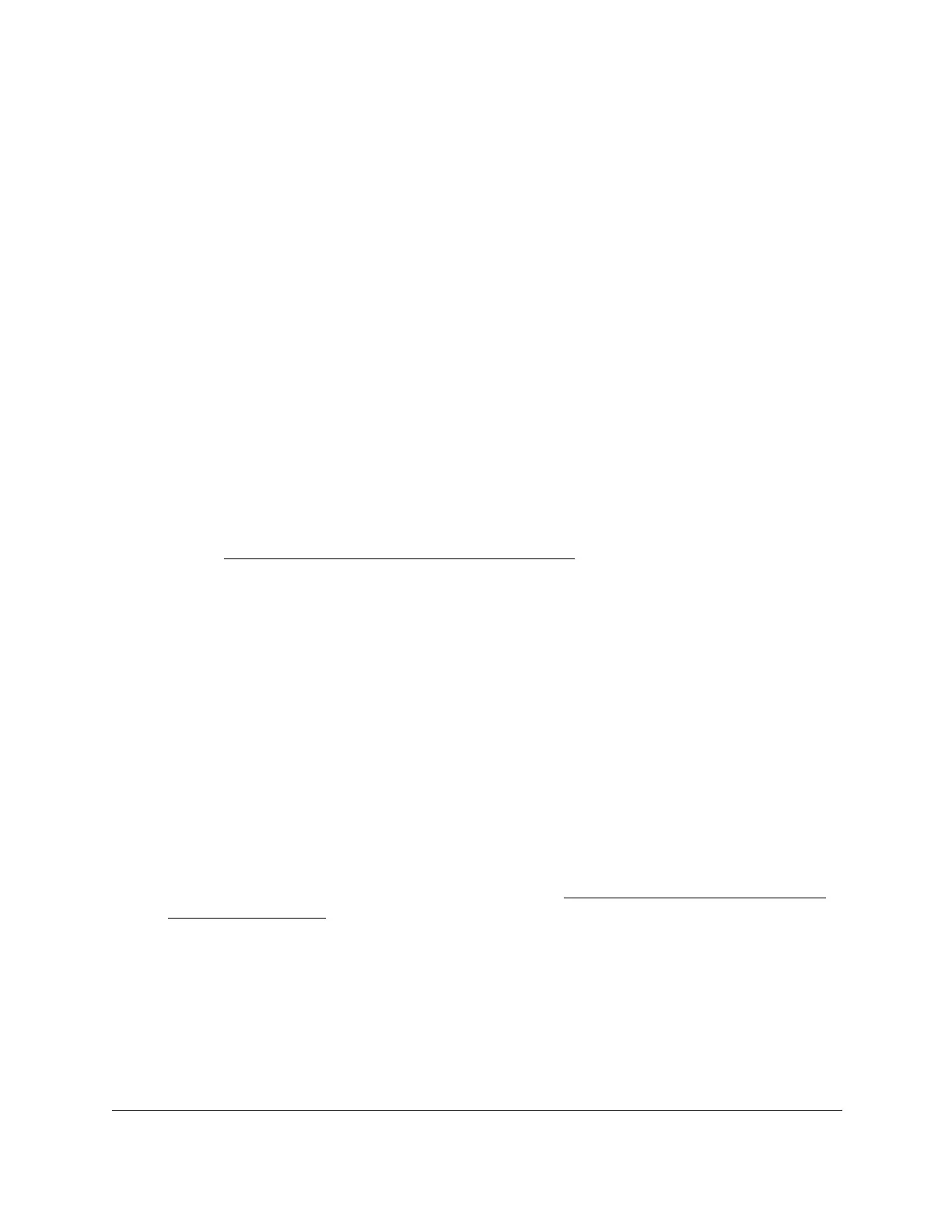S350 Series 24-Port (PoE+) and 48-Port Gigabit Ethernet Smart Managed Pro Switches
Manage Device Security User Manual271
This value must be compared against the information in an Ethernet frame. The range is
from 0x0600 to 0xFFFF.
18. In the Source MAC field, specify the source MAC address that must be compared against
the information in an Ethernet frame.
The format is xx:xx:xx:xx:xx:xx.
19. In the Source MAC Mask field, specify the source MAC address mask that must be
compared against the information in an Ethernet frame.
The format is xx:xx:xx:xx:xx:xx.
20. In the VLAN field, specify the VLAN ID that must be compared against the information in an
Ethernet frame.
The range is from 1 to 4093. Either VLAN range or VLAN can be configured.
21. If the selection from the Action menu is Deny, from the Logging menu, select whether to
enable or disable logging.
If you select Enable, logging is enabled for this
ACL rule (subject to resource availability
on the switch).
Note: If you enable logging and you also enable ACL system traps (see
Configure SNMPv1/v2 Trap Flags on page 82), a SNMP trap is sent
when a packet matches this ACL rule.
22. Click the Add button.
The rule is added.
Change the Match Criteria for a MAC Rule
To change the match criteria for a MAC rule:
1. Connect your computer to the same network as the switch.
You can use a WiFi or wired connection to connect your computer to the network, or
connect directly to a switch that is off-network using an Ethernet cable.
2. Launch a web browser.
3. In the address field of your web browser, enter the IP address of the switch.
If you do not know the IP address of the switch, see
Discover or Change the Switch IP
Address on page 12.
The login window opens.
4. Enter the switch’s password in the Password
field.
The default password is password.
The System Information page displays.
5. Select Security >
ACL > Basic > MAC Rules.
The MAC Rules page displays.
