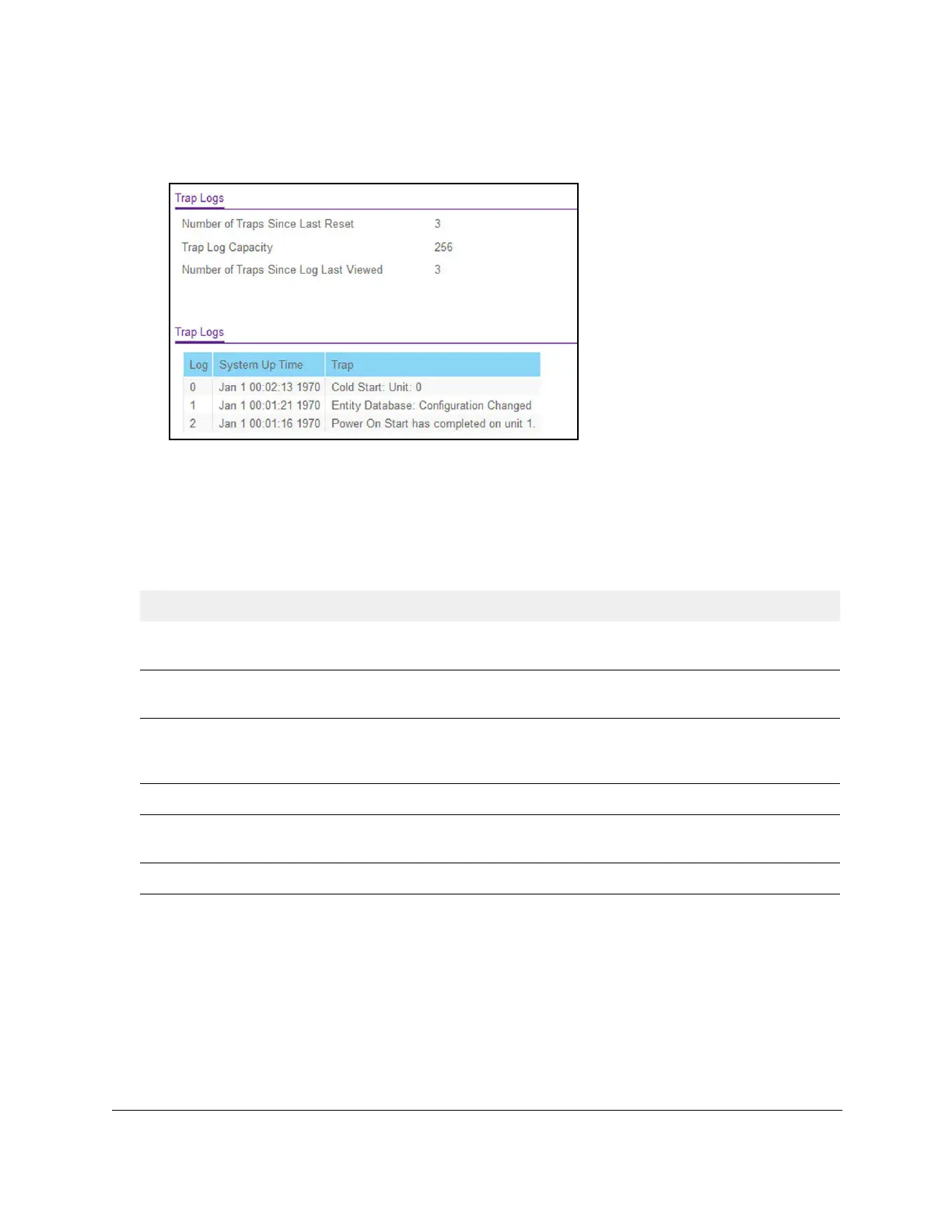S350 Series 24-Port (PoE+) and 48-Port Gigabit Ethernet Smart Managed Pro Switches
Monitor the System User Manual317
The System Information page displays.
5. Select Monitoring > Logs > Trap Logs.
6. To refresh the page with the latest information about the switch, click the Refresh button.
7. To clear the messages from the trap logs in the memory and clear the counters, click the
Clear button.
The following table describes the T
rap Log information that is displayed on the page.
Table 70. Trap Logs information
Field Description
Number of Traps Since Last
Reset
The number of traps that occurred since the switch last rebooted.
Trap Log Capacity The maximum number of traps stored in the log. If the number of traps exceeds
the capacity
, the entries overwrite the oldest entries.
Number of T
raps since log
last viewed
The number of traps that occurred since the traps were last displayed. Displaying
the traps by any method (terminal interface display, web display, upload file from
switch, and so on) causes this counter to be cleared to 0.
Log The sequence number of this trap.
System Up
Time The time when this trap occurred, expressed in days, hours, minutes, and
seconds, since the last reboot of the switch.
Trap Information identifying the trap.
View or Clear the Event Log
The event log contains error messages. The log can hold 2,000 entries and is erased when
the switch attempts to add an entry after the log is full. The event log is preserved across
system resets.
