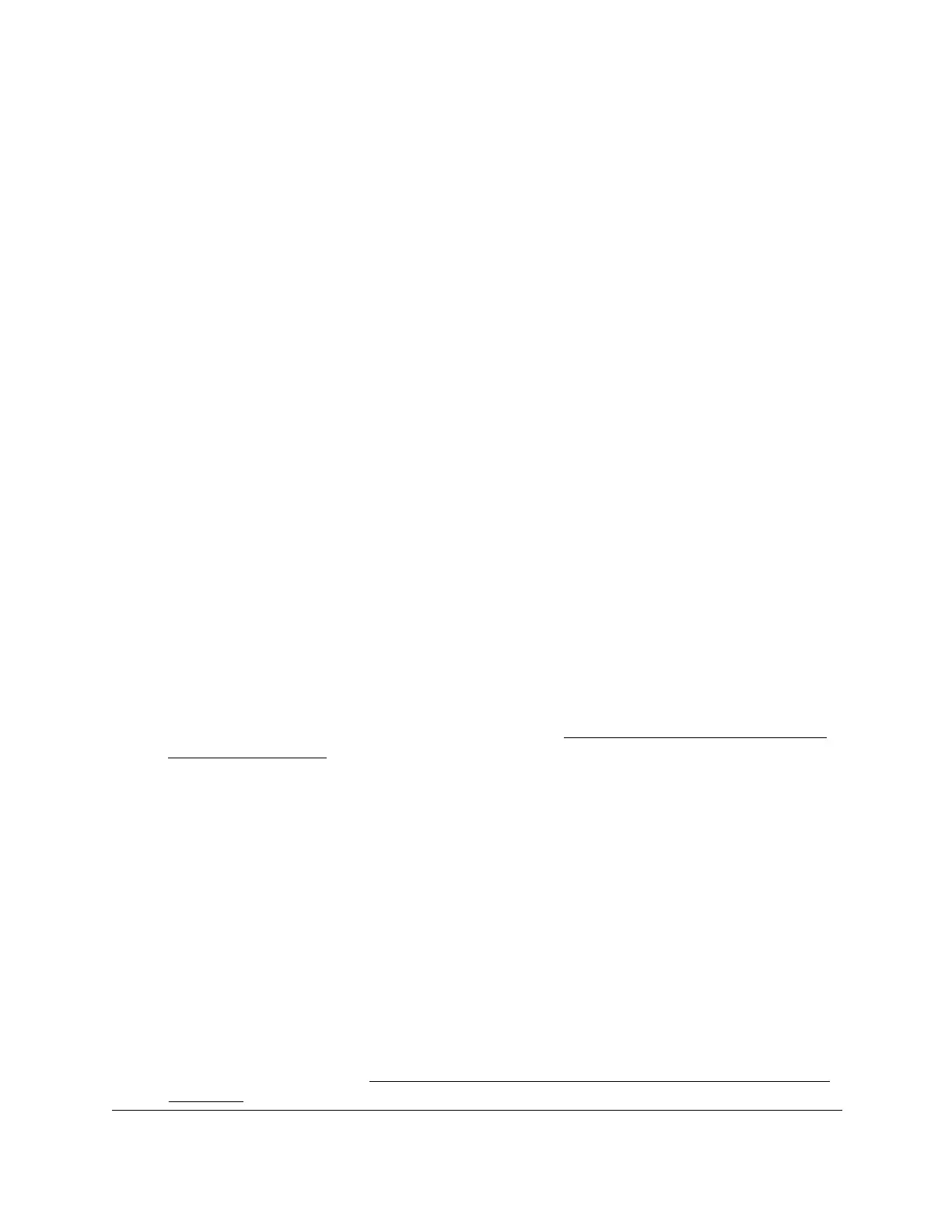S350 Series 24-Port (PoE+) and 48-Port Gigabit Ethernet Smart Managed Pro Switches
Configure System Information User Manual110
Select a single Week Day check box, multiple check boxes, or all check boxes to
specify the day or days of the week that the schedule must operate.
• Monthly. The timer schedule works with monthly recurrence. The fields adjust.
In the Day field, enter a number from 1 to 31 to specify the day of the month when
the schedule must be triggered.
In the Every Month(s) field, enter a number from 0 to 255 to specify that the
schedule must be triggered every specified number of months. If the number of
months is not specified, or if you enter 0, then the schedule is triggered only once.
8. Click the Add button.
The entry for the timer schedule is added.
Change the Settings for a Recurring PoE Timer Schedule
Entry
You can change the settings for an existing recurring PoE timer schedule entry. (You cannot
do this for an existing absolute PoE timer schedule.)
To change the settings for an existing recurring PoE timer schedule entry:
1. Connect your computer to the same network as the switch.
You can use a WiFi or wired connection to connect your computer to the network, or
connect directly to a switch that is off-network using an Ethernet cable.
2. Launch a web browser.
3. In the address field of your web browser, enter the IP address of the switch.
If you do not know the IP address of the switch, see
Discover or Change the Switch IP
Address on page 12.
The login window opens.
4. Enter the switch’s password in the Password
field.
The default password is password.
The System Information page displays.
5. Select System > T
imer Schedule >
Advanced > Timer Schedule Configuration.
The Timer Schedule Configuration page displays.
6. From the Timer Schedule Name menu, select the schedule name.
7. From the
Timer Schedule T
ype menu, select the schedule type.
8. From the Timer Schedule Entry
menu, select the schedule entry.
9. Make the changes to the schedule entry.
For more information, see
Specify the Settings for a Recurring PoE Timer Schedule on
page 108.
