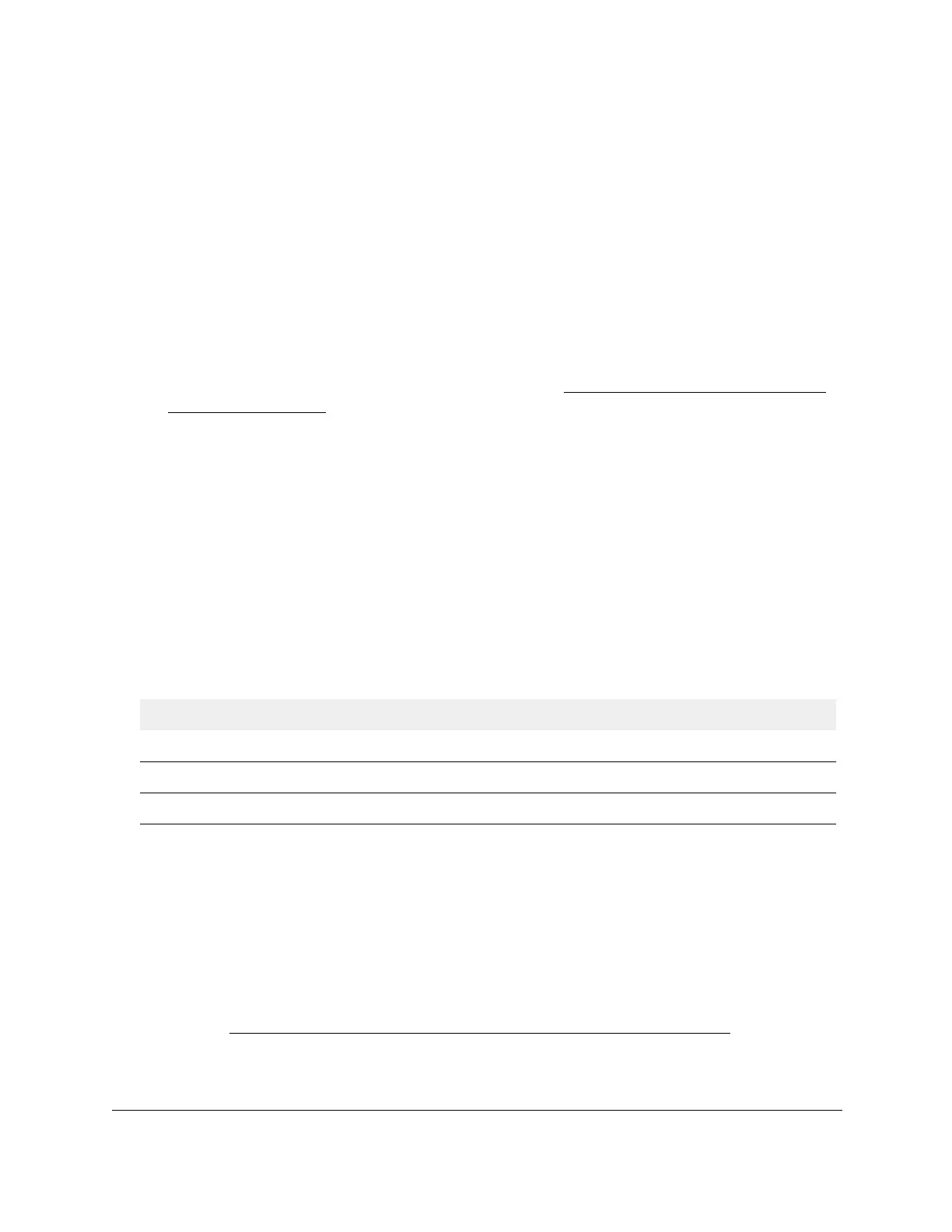S350 Series 24-Port (PoE+) and 48-Port Gigabit Ethernet Smart Managed Pro Switches
Configure Switching User Manual143
Display the Auto-VoIP Status
You can display the Auto-VoIP status.
To view the Auto-VoIP status:
1. Connect your computer to the same network as the switch.
You can use a WiFi or wired connection to connect your computer to the network, or
connect directly to a switch that is off-network using an Ethernet cable.
2. Launch a web browser.
3. In the address field of your web browser, enter the IP address of the switch.
If you do not know the IP address of the switch, see
Discover or Change the Switch IP
Address on page 12.
The login window opens.
4. Enter the switch’s password in the Password field.
The default password is
password.
The System Information page displays.
5. Select Switching
> Auto-VoIP
> Auto-VoIP Status.
The Auto-VoIP Status page displays.
6. To refresh the page with the latest information about the switch, click the Refresh button.
The following table describes the nonconfigurable Auto-V
oIP status information.
Table 32. Auto-VoIP status
Field Description
Auto-VoIP VLAN ID The Auto-VoIP VLAN ID.
Maximum Number of Voice Channels Supported The maximum number of voice channels supported.
Number of Voice Channels Detected The number of VoIP channels prioritized successfully.
Configure Spanning Tree Protocol
The Spanning Tree Protocol (STP) provides a tree topology for any arrangement of network
devices. STP also provides one path between end stations on a network, eliminating loops.
STP (also referred to as “classic” STP) provides a single path between end stations, avoiding
and eliminating loops. For information about configuring the global STP settings for the
switch, see
Configure the STP Settings and View the STP Status on page 144.
