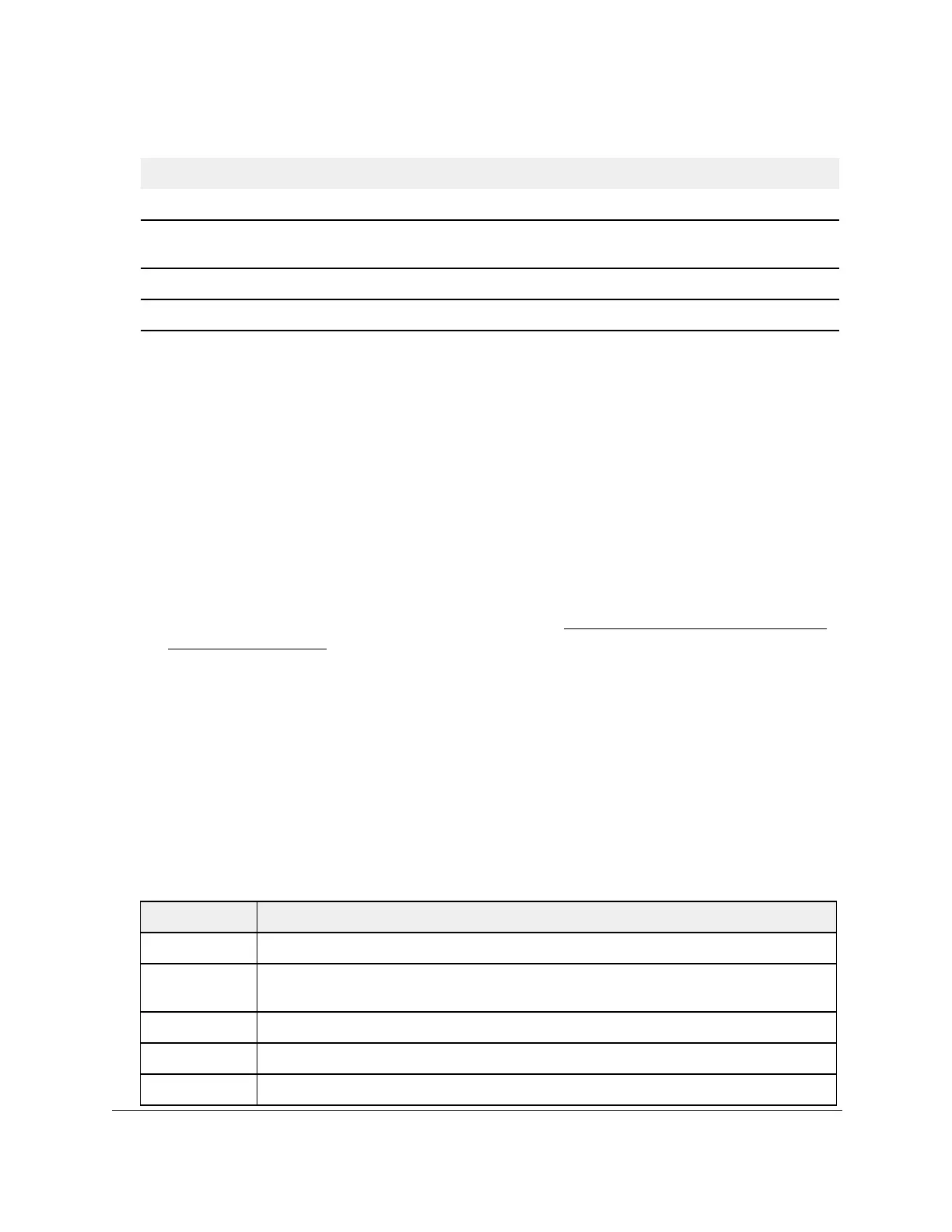S350 Series 24-Port (PoE+) and 48-Port Gigabit Ethernet Smart Managed Pro Switches
Configure Switching User Manual152
View Rapid STP Information
You can view information about the Rapid Spanning Tree (RSTP) port status.
To view information about RSTP:
1. Connect your computer to the same network as the switch.
You can use a WiFi or wired connection to connect your computer to the network, or
connect directly to a switch that is off-network using an Ethernet cable.
2. Launch a web browser.
3. In the address field of your web browser, enter the IP address of the switch.
If you do not know the IP address of the switch, see
Discover or Change the Switch IP
Address on page 12.
The login window opens.
4. Enter the switch’s password in the Password field.
The default password is
password.
The System Information page displays.
5. Select Switching > STP >
Advanced > RSTP.
6. To refresh the page with the latest information about the switch, click the Refresh button.
The following table describes the Rapid STP Status information displayed on the page.
Table 37. Rapid STP status information
Field Description
Interface The physical or port channel interfaces associated with VLANs associated with the CST.
Role Each MST bridge port that is enabled is assigned a port role for each spanning tree. The port
role can be Root, Designated, Alternate, Backup Master, or Disabled.
Mode Specifies the spanning tree operation mode. Dif
ferent modes are STP, RSTP, and MSTP.
Fast Link Indicates whether the port is enabled as an edge port.
Status The forwarding state of the port.
Point-to-point MAC The derived value of the point-to-point status.
CST Regional Root The bridge identifier of the CST regional root. It is made up using the bridge
priority and the base MAC address of the bridge.
CST Path Cost The path cost to the CST regional root.
Port Forwarding State The forwarding state of the port.
Table 36. CST port status (continued)
Field Description
