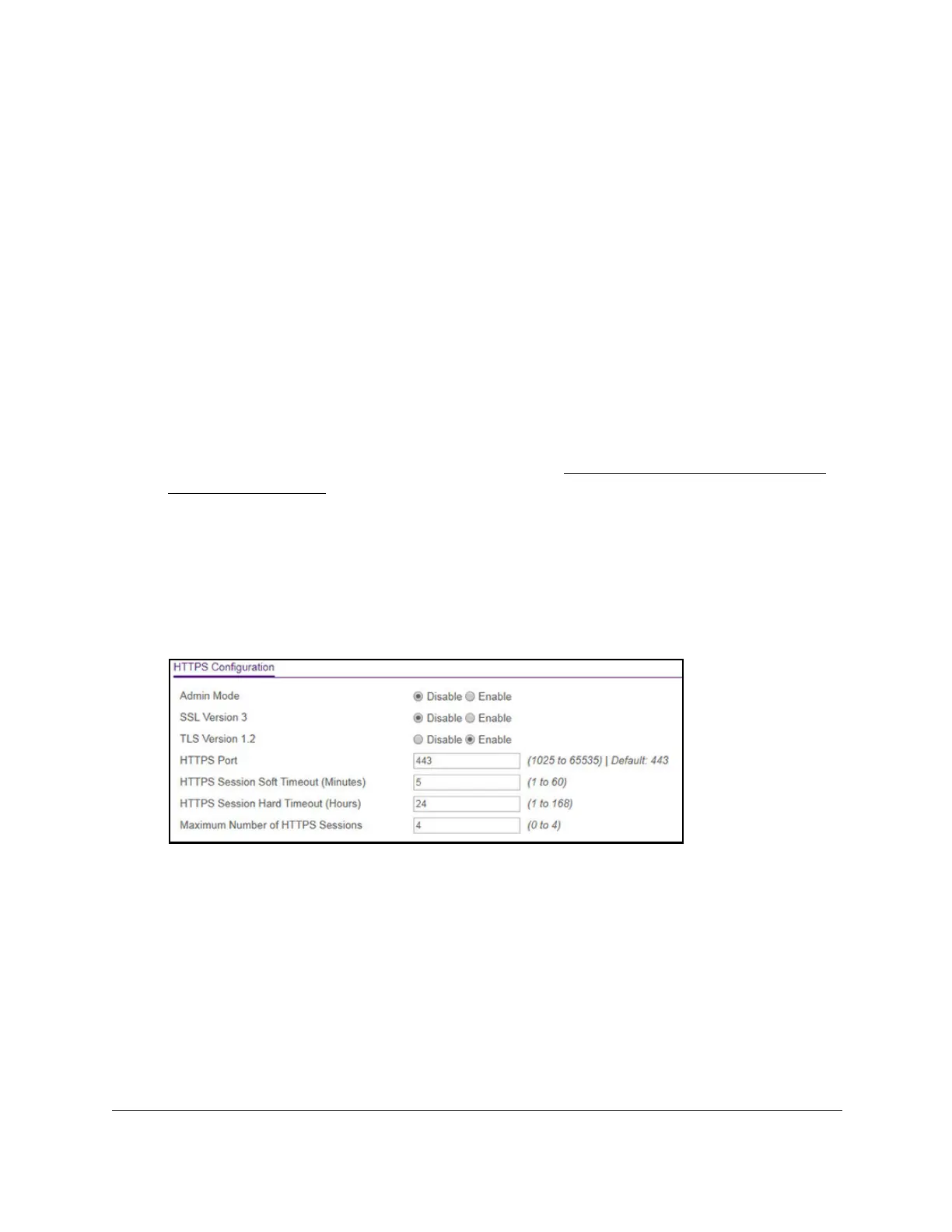S350 Series 24-Port (PoE+) and 48-Port Gigabit Ethernet Smart Managed Pro Switches
Manage Device Security User Manual229
Configure HTTPS Access Settings
Secure HTTP enables the transmission of HTTP over an encrypted Secure Sockets Layer
(SSL) or Transport Layer Security (TLS) connection. When you manage the switch by using
a web interface, Secure HTTP can help ensure that communication between the
management system and the switch is protected from eavesdroppers and man-in-the-middle
attacks. The hash algorithms that SSL uses are MD5 and SHA-1.
To configure HTTPS access settings:
1. Connect your computer to the same network as the switch.
You can use a WiFi or wired connection to connect your computer to the network, or
connect directly to a switch that is of
f-network using an Ethernet cable.
2. Launch a web browser.
3. In the address field of your web browser, enter the IP address of the switch.
If you do not know the IP address of the switch, see
Discover or Change the Switch IP
Address on page 12.
The login window opens.
4. Enter the switch’s password in the Password field.
The default password is
password.
The System Information page displays.
5. Select Security >
Access > HTTPS > HTTPS Configuration.
6. Select the Admin Mode Enable or Disable radio button.
This selection enables or disables secure HTTP (HTTPS). The default value is Disable.
You can download SSL certificates only when HTTPS is disabled. Y
ou can enable
HTTPS only if a certificate is present on the device.
7. Select the SSL Version 3 Enable
or Disable radio button.
This selection enables or disables Secure Sockets Layer version 3.0. The default value is
Enable.
8. Select the TLS Version 1
Enable or Disable radio button.
This selection enables or disables Transport Layer Security (TLS) version 1.0 and TLS
version 1.2. The default value is Enable.
