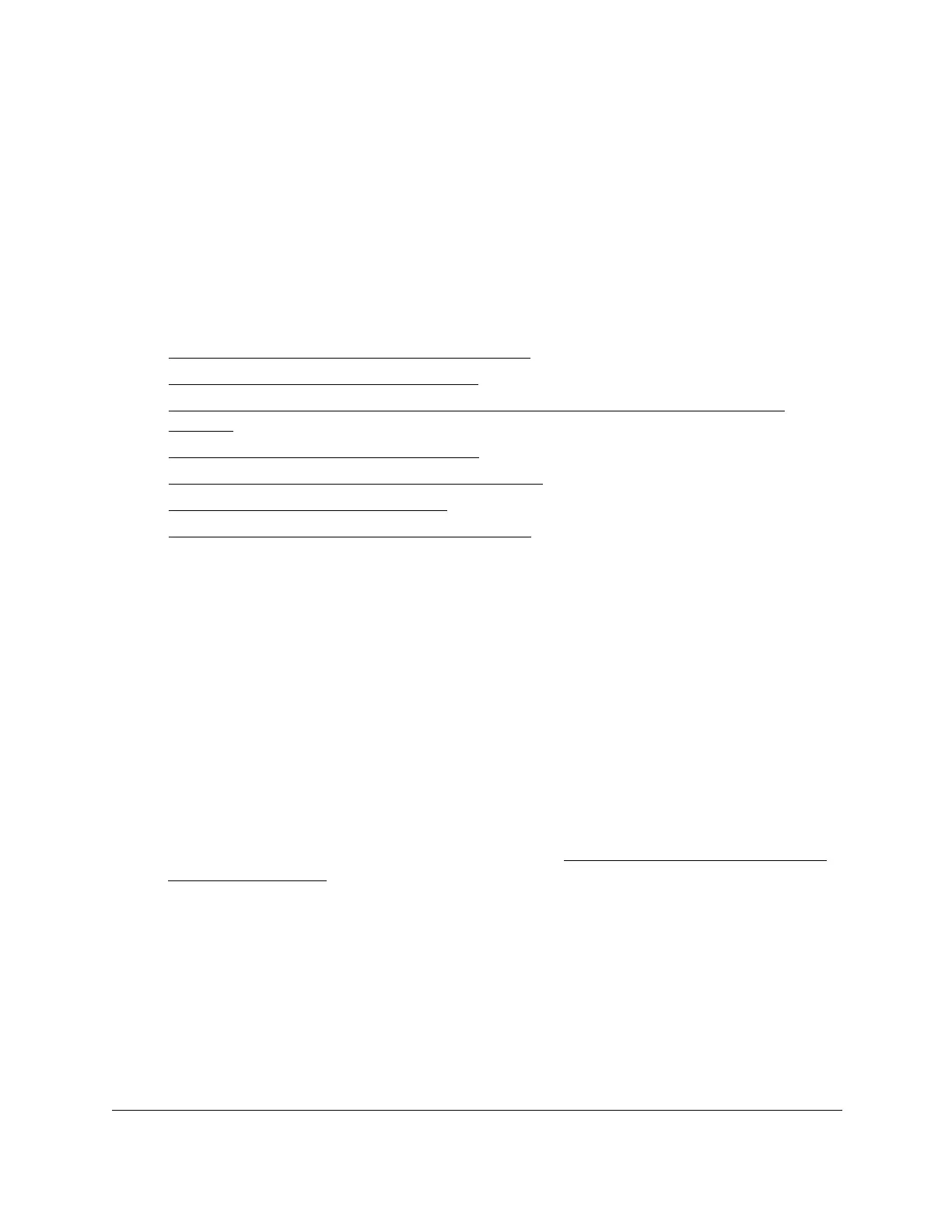S350 Series 24-Port (PoE+) and 48-Port Gigabit Ethernet Smart Managed Pro Switches
Configure System Information User Manual32
View and Configure the Switch
Management Settings
This section describes how to display the switch status and specify some basic switch
information, such as the local browser interface IP address, system clock settings, and DNS
information. The following sections describe how you can configure the switch management
settings:
•
View or Define System Information on page 32
• View the System CPU Status on page 37
• Configure the IP Network and VLAN Settings for the Local Browser Interface on
page 40
• Configure the Time Settings on page 42
• Configure Denial of Service Settings on page 55
• Configure DNS Settings on page 58
• Configure Green Ethernet Settings on page 63
View or Define System Information
When you log in, the System Information page displays. You can configure and view general
device information.
To view or define system information:
1. Connect your computer to the same network as the switch.
You can use a WiFi or wired connection to connect your computer to the network, or
connect directly to a switch that is off-network using an Ethernet cable.
2. Launch a web browser.
3. In the address field of your web browser, enter the IP address of the switch.
If you do not know the IP address of the switch, see
Discover or Change the Switch IP
Address on page 12.
The login window opens.
4. Enter the switch’s password in the Password
field.
The default password is password.
