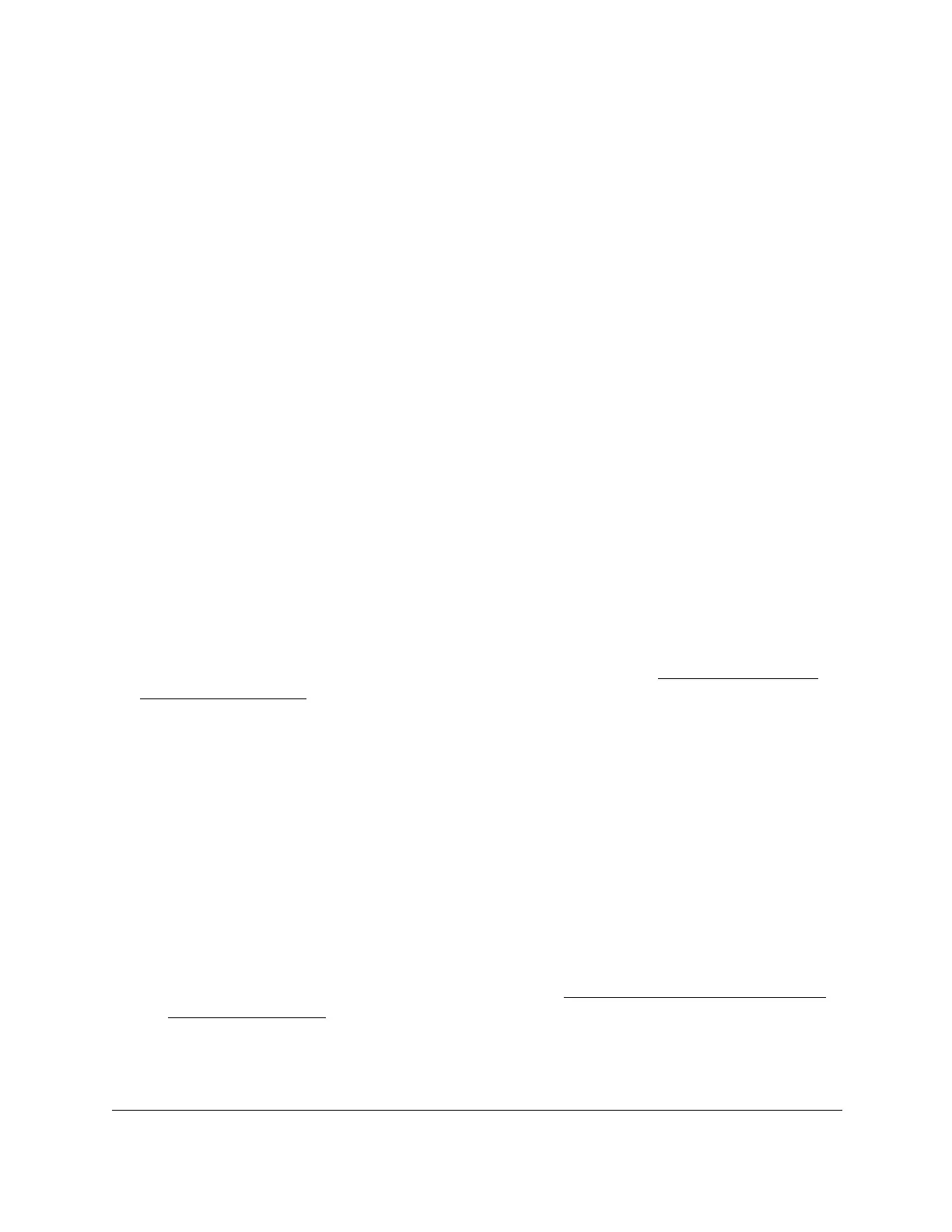S350 Series 24-Port (PoE+) and 48-Port Gigabit Ethernet Smart Managed Pro Switches
Configure Switching User Manual133
4. Enter the switch’s password in the Password field.
The default password is password.
The System Information page displays.
5. Select Switching> VLAN >
Advanced > MAC Based VLAN
.
The MAC Based VLAN Configuration page displays.
6. In the MAC Address field, enter a MAC address.
This field is configurable only when a MAC-based VLAN exists.
7. In the VLAN ID field, specify a VLAN ID in the range from 2 to 4093, excluding 4089.
8. Click the Delete button.
The MAC address is removed from the VLAN mapping.
Configure Protocol-Based VLAN Groups
You can use a protocol-based VLAN to define filtering criteria for untagged packets. By
default, if you do not configure any port-based (IEEE 802.1Q) or protocol-based VLANs,
untagged packets are assigned to VLAN 1. You can override this behavior by defining either
port-based VLANs or protocol-based VLANs, or both. Tagged packets are always handled
according to the IEEE 802.1Q standard and are not included in protocol-based VLANs.
If you assign a port to a protocol-based VLAN for a specific protocol, untagged frames that
arrive on that port for that protocol are assigned the protocol-based VLAN ID. Untagged
frames that arrive on the port for other protocols are assigned the port VLAN ID, either the
default PVID (1) or a PVID you specifically assigned to the port (see
Configure Port PVID
Settings on page 129).
You define a protocol-based VLAN by creating a group. Each group forms a one-to-one
relationship with a VLAN ID, can include one to three protocol definitions, and can include
multiple ports. When you create a group, you specify a name and a group ID is assigned
automatically
.
T
o configure a protocol-based VLAN group:
1. Connect your computer to the same network as the switch.
You can use a WiFi or wired connection to connect your computer to the network, or
connect directly to a switch that is of
f-network using an Ethernet cable.
2. Launch a web browser.
3. In the address field of your web browser, enter the IP address of the switch.
If you do not know the IP address of the switch, see
Discover or Change the Switch IP
Address on page 12.
The login window opens.
4. Enter the switch’s password in the Password
field.
