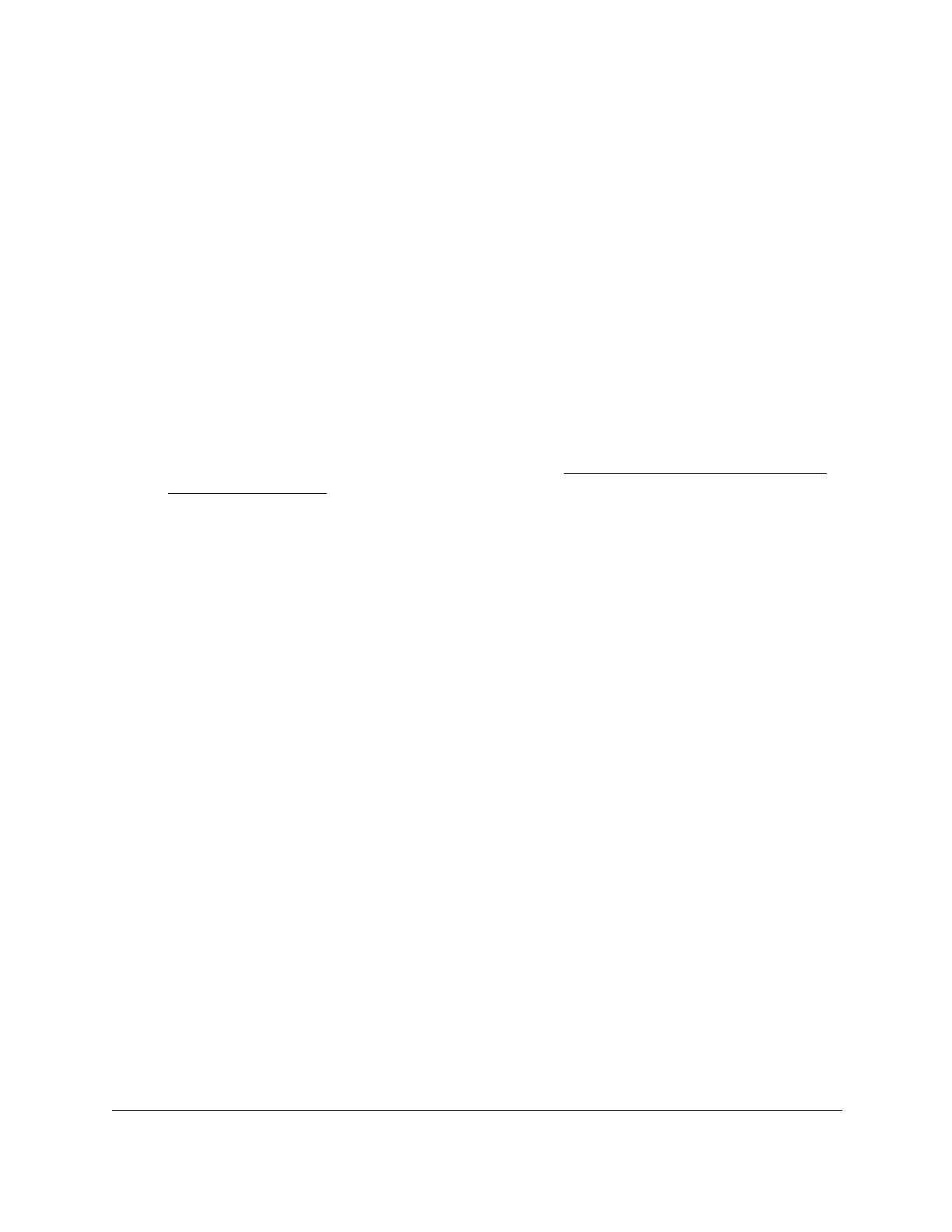S350 Series 24-Port (PoE+) and 48-Port Gigabit Ethernet Smart Managed Pro Switches
Get Started User Manual22
Change the Language of the Local Browser
Interface
By default, the language is set to Auto. You can set the language to a specific one.
To change the language of the local browser interface:
1. Connect your computer to the same network as the switch.
You can use a WiFi or wired connection to connect your computer to the network, or
connect directly to a switch that is off-network using an Ethernet cable.
2. Launch a web browser.
3. In the address field of your web browser, enter the IP address of the switch.
If you do not know the IP address of the switch, see
Discover or Change the Switch IP
Address on page 12.
The login window opens.
4. Enter the switch’s password in the Password
field.
The default password is password.
The System Information page displays.
5. At the top of the page, to the left of W
elcome
, select a language from the language menu.
A confirmation pop-up window opens.
6. Click the OK button to confirm.
The switch restarts and you must log in again.
The language of the local browser interface is now set to the language that you selected.
Use the Device View of the Local Browser
Interface
The Device View displays the ports on the switch. This graphic tool provides an alternate way
to navigate to configuration and monitoring options. The graphic tool also provides
information about device ports, configuration and status, tables, and feature components.
