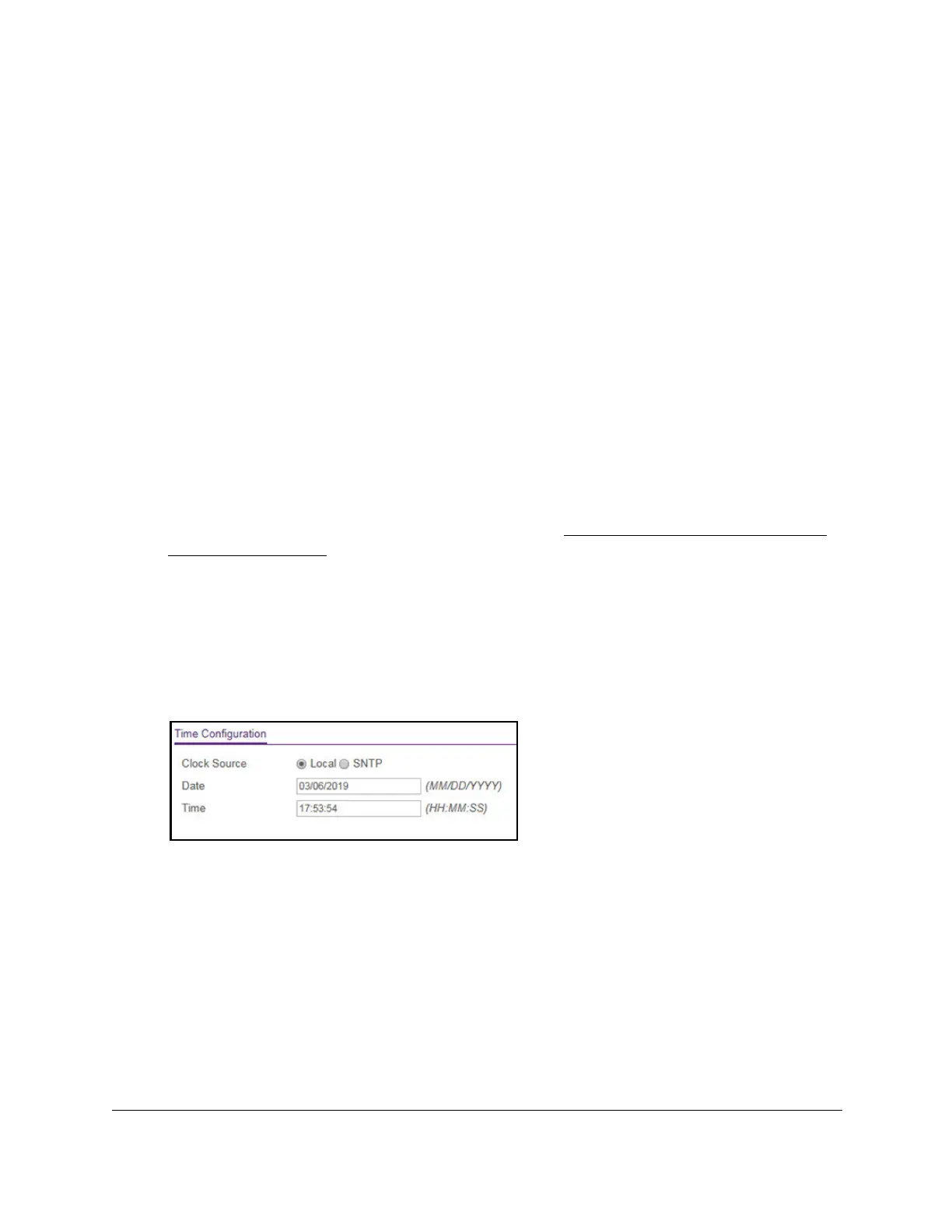S350 Series 24-Port (PoE+) and 48-Port Gigabit Ethernet Smart Managed Pro Switches
Configure System Information User Manual42
Configure the Time Settings
The switch supports the Simple Network Time Protocol (SNTP). As its name suggests, it is a
less complicated version of Network Time Protocol, which is a system for synchronizing the
clocks of networked computer systems, primarily when data transfer is handled through the
Internet. You can also set the system time manually.
Configure the Time Setting Manually
You can view and adjust date and time settings.
To manually configure the time setting:
1. Connect your computer to the same network as the switch.
You can use a WiFi or wired connection to connect your computer to the network, or
connect directly to a switch that is off-network using an Ethernet cable.
2. Launch a web browser.
3. In the address field of your web browser, enter the IP address of the switch.
If you do not know the IP address of the switch, see
Discover or Change the Switch IP
Address on page 12.
The login window opens.
4. Enter the switch’s password in the Password field.
The default password is
password.
The System Information page displays.
5. Select System > Management > T
ime > Time Configuration
.
6. Select the Clock Source Local radio button.
7. In the Date field, specify the current date by entering the month, day, and year
(MM/DD/YYYY).
8. In the Time field, specify the current time by entering in hours, minutes, and seconds
(HH:MM:SS).
Note: If you do not enter a date and time, the switch calculates the date and
time using the CPU’s clock cycle.
9. Click the Apply button.
Y
our settings are saved.