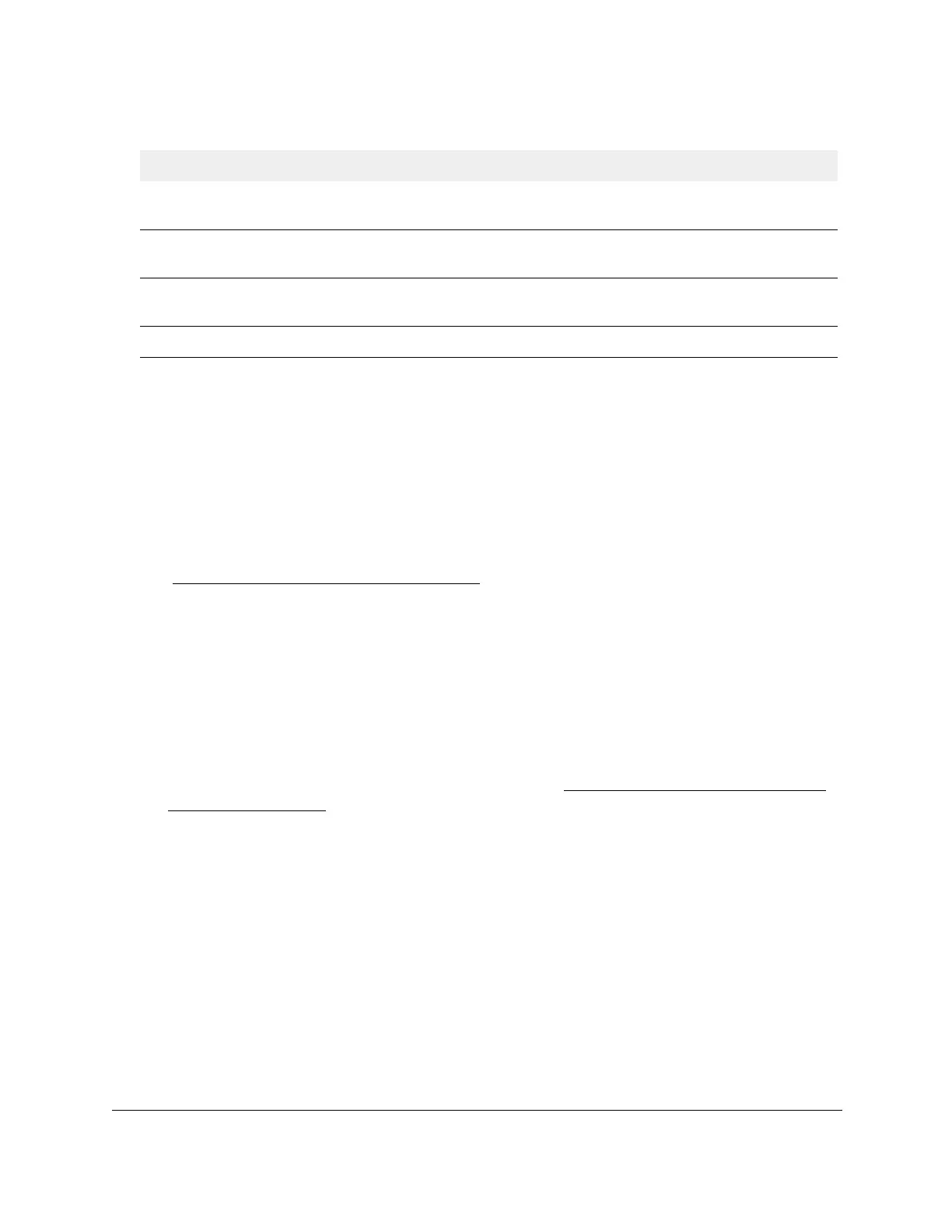S350 Series 24-Port (PoE+) and 48-Port Gigabit Ethernet Smart Managed Pro Switches
Configure System Information User Manual55
Configure Denial of Service Settings
You can configure the Denial of Service (DoS) settings for the switch. The switch provides
support for classifying and blocking specific types of DoS attacks.
Configure Auto-DoS
You can automatically enable all the DoS features available on the switch, except for the L4
Port attack. For information about the types of DoS attacks the switch can monitor and block,
see
Configure Denial of Service on page 56.
To enable the Auto-DoS feature:
1. Connect your computer to the same network as the switch.
You can use a WiFi or wired connection to connect your computer to the network, or
connect directly to a switch that is off-network using an Ethernet cable.
2. Launch a web browser.
3. In the address field of your web browser, enter the IP address of the switch.
If you do not know the IP address of the switch, see
Discover or Change the Switch IP
Address on page 12.
The login window opens.
4. Enter the switch’s password in the Password
field.
The default password is password.
The System Information page displays.
5. Select System > Management > Denial of Service >
Auto-DoS Configuration.
The
Auto-DoS Configuration page displays.
6. Select the Auto-DoS Mode Enable
radio button.
When an attack is detected, a warning message is logged to the buffered log and is sent
to the syslog server.
At the same time, the port is shut down and can be enabled only
manually by the admin user.
Ends At The end date of daylight saving time. This field is not displayed when
daylight saving time is disabled.
Offset (in Minutes) The offset value in minutes.This field is not displayed when daylight saving
time is disabled.
Zone The zone acronym. This field is not displayed when daylight saving time is
disabled.
Daylight Saving (DST) in Effect Indicates whether daylight saving time is in effect.
Table 14. Daylight Saving (DST) Status information (continued)
Field Description
