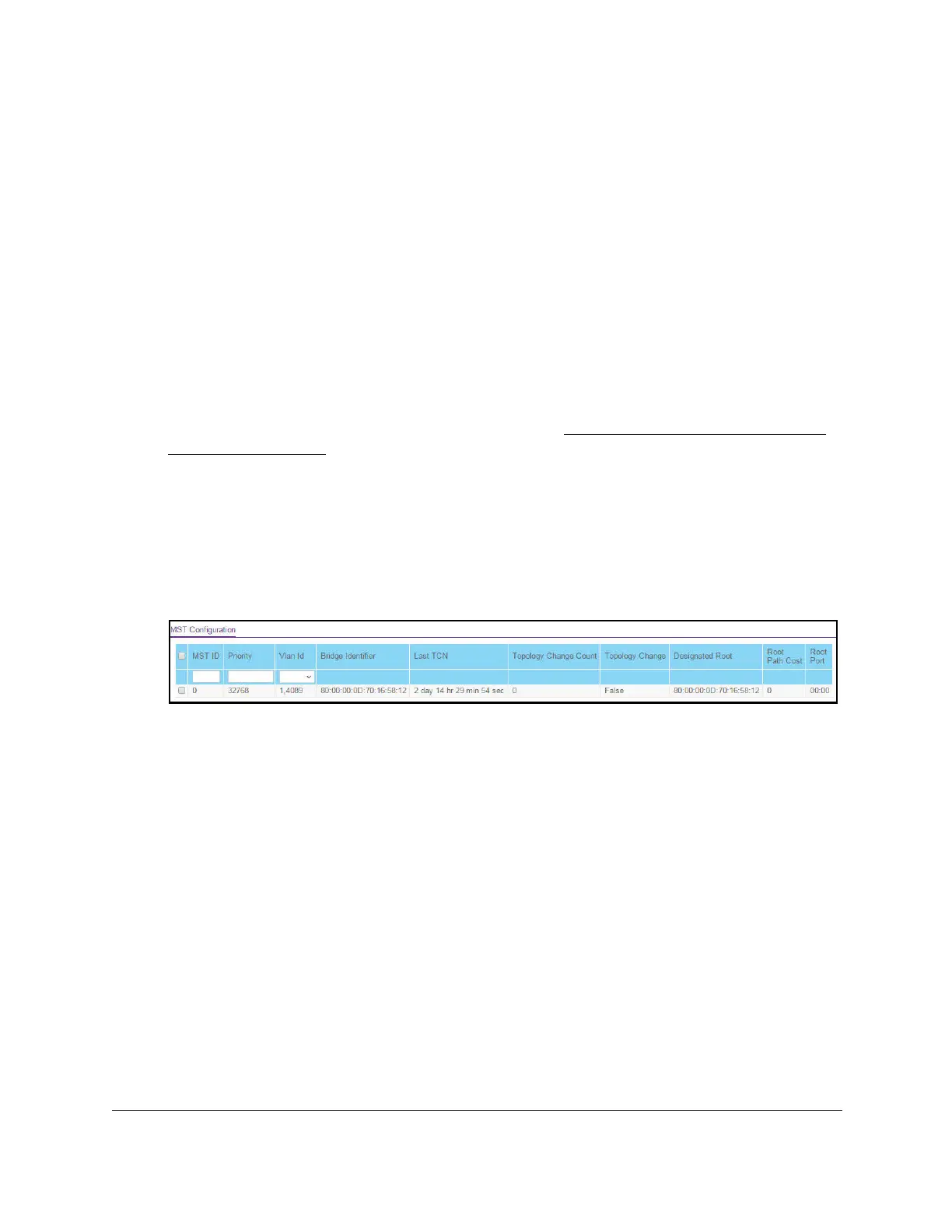S350 Series 24-Port (PoE+) and 48-Port Gigabit Ethernet Smart Managed Pro Switches
Configure Switching User Manual153
Manage MST Settings
You can configure a multiple spanning tree (MST) on the switch.
Configure an MST Instance
To configure an MST instance:
1. Connect your computer to the same network as the switch.
You can use a WiFi or wired connection to connect your computer to the network, or
connect directly to a switch that is off-network using an Ethernet cable.
2. Launch a web browser.
3. In the address field of your web browser, enter the IP address of the switch.
If you do not know the IP address of the switch, see
Discover or Change the Switch IP
Address on page 12.
The login window opens.
4. Enter the switch’s password in the Password field.
The default password is
password.
The System Information page displays.
5. Select Switching > STP >
Advanced > MST Configuration.
6. Configure the MST values:
• MST ID. Specify the ID of the MST to create. The range is from 1 to 4094. This is
visible only when the select option of the MST ID select box is selected.
•
Priority. The bridge priority value for the MST. When switches or bridges are running
STP
, each is assigned a priority. After exchanging BPDUs, the switch with the lowest
priority value becomes the root bridge. The bridge priority is a multiple of 4096. If you
specify a priority that is not a multiple of 4096, the priority is automatically set to the
next lowest priority that is a multiple of 4096. For example, if you set the priority to any
value between 0 and 4095, the switch automatically sets the value to 0. The default
value is 32768. The range is from 0 to 61440.
• VLAN ID.
The menu includes all VLANs that are configured on the switch. Y
ou can
select VLANs that must be associated with the MST instance or clear VLANs that are
already associated with the MST instance.
7. Click the Add button.
The MST is added.
