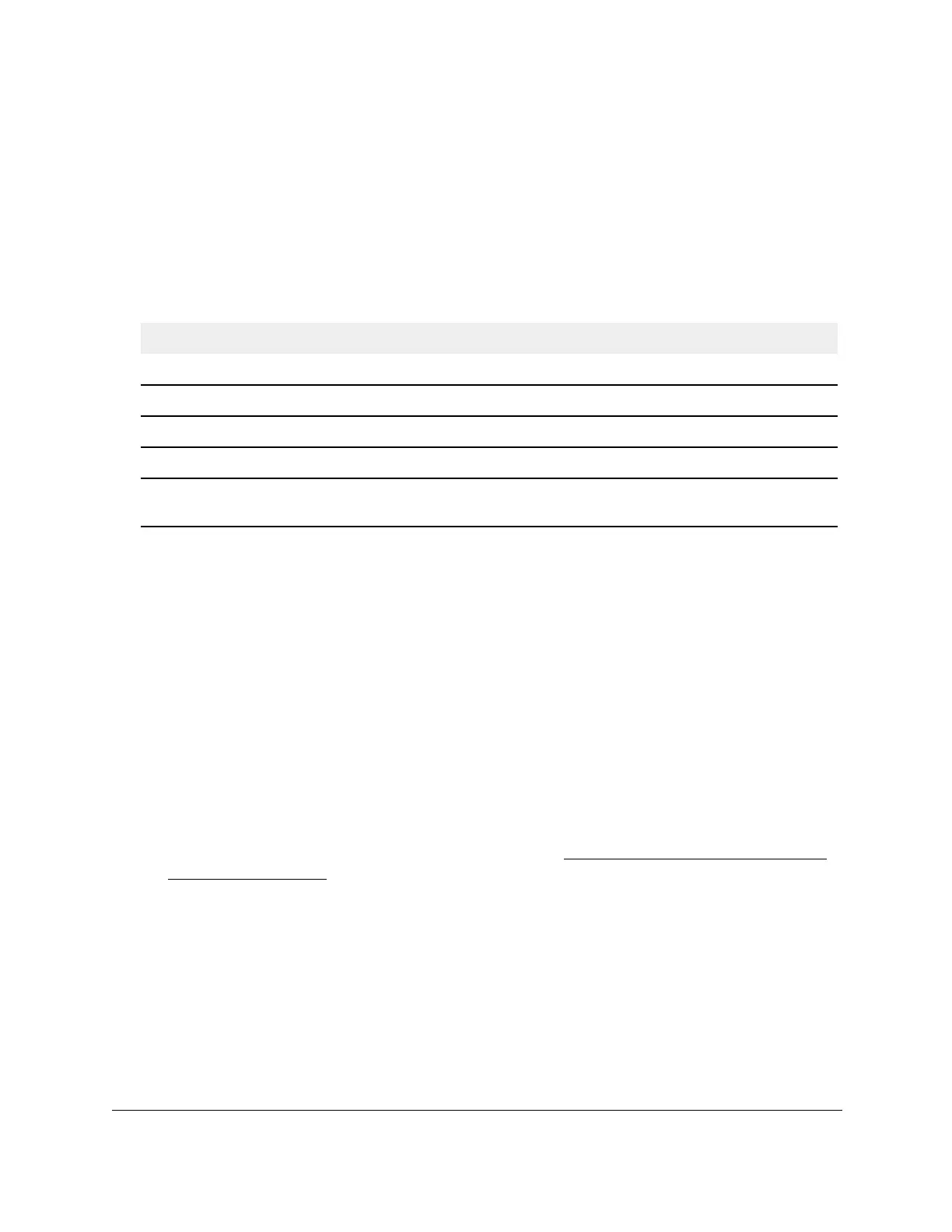S350 Series 24-Port (PoE+) and 48-Port Gigabit Ethernet Smart Managed Pro Switches
Manage Device Security User Manual274
The Ports and LAG tables display the available interfaces for ACL bindings. All
nonrouting physical interfaces, VLAN interfaces, and interfaces participating in LAGs are
listed.
9. Click the Apply button.
Your settings are saved.
The following table describes the information displayed in the Interface Binding Status table.
Table 61. Interface Binding Status table
Field Description
Interface The interface of the ACL assigned.
Direction The selected packet filtering direction for the ACL.
ACL Type The type of ACL assigned to the selected interface and direction.
ACL ID The ACL name identifying the ACL assigned to the selected interface and direction.
Sequence Number The sequence number signifying the order of the specified ACL relative to other ACLs
assigned to the selected interface and direction.
View or Delete MAC ACL Bindings in the MAC Binding
Table
You can view or delete the MAC ACL bindings in the MAC Binding Table.
To view or delete MAC ACL bindings:
1. Connect your computer to the same network as the switch.
You can use a WiFi or wired connection to connect your computer to the network, or
connect directly to a switch that is off-network using an Ethernet cable.
2. Launch a web browser.
3. In the address field of your web browser, enter the IP address of the switch.
If you do not know the IP address of the switch, see
Discover or Change the Switch IP
Address on page 12.
The login window opens.
4. Enter the switch’s password in the Password field.
The default password is
password.
The System Information page displays.
5. Select Security >
ACL > Basic > MAC Binding Table
.
