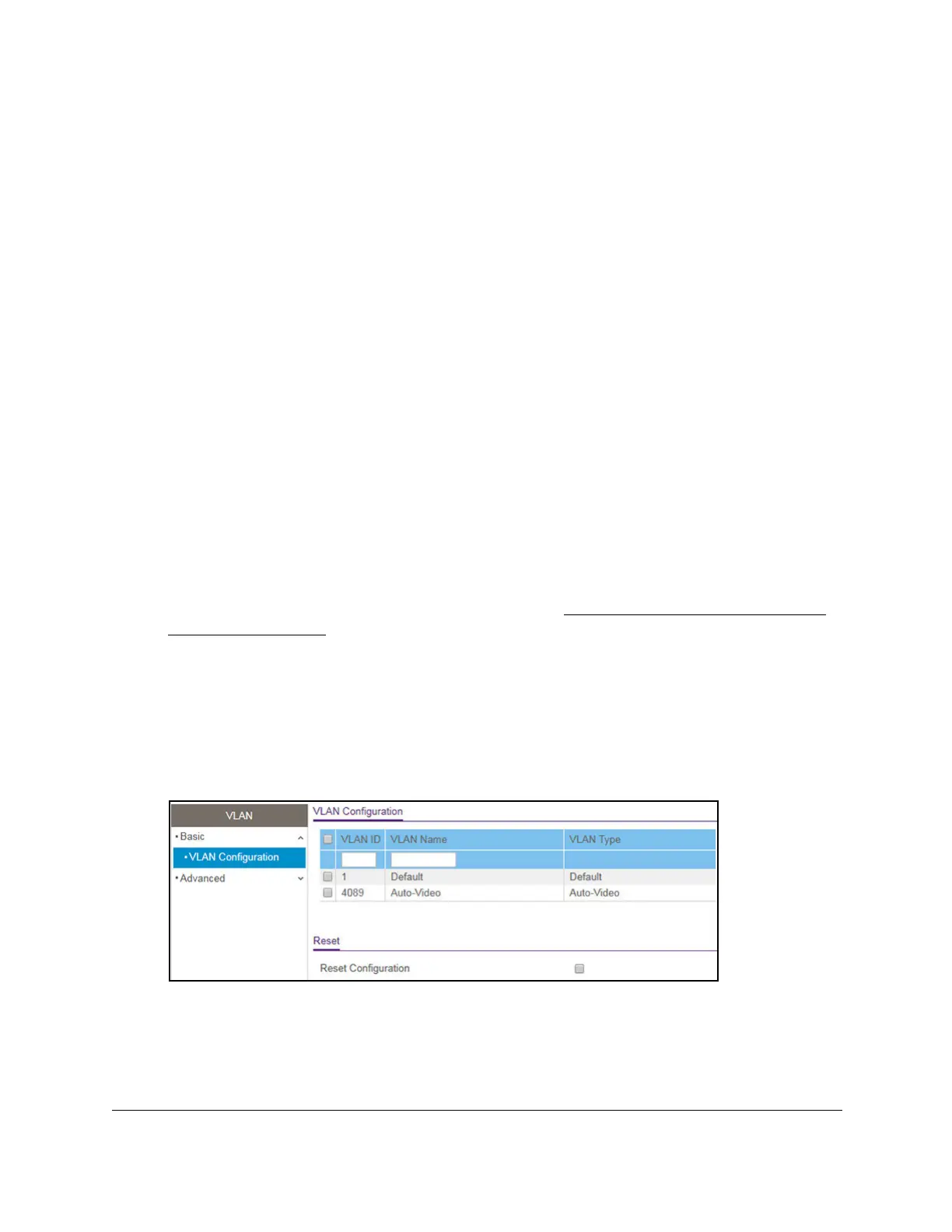S350 Series 24-Port (PoE+) and 48-Port Gigabit Ethernet Smart Managed Pro Switches
Configure Switching User Manual123
You can define VLAN groups stored in the VLAN membership table. The switch supports up
to 256 VLANs.
The following VLANs are preconfigured on the switch and you cannot delete them:
• VLAN 1. The default VLAN of which all ports are untagged members.
• VLAN 4089
. The Auto-V
ideo VLAN. By default, this VLAN does not include any members
but you can manually add members.
Configure VLAN Settings
You can configure the various VLAN settings.
Add a VLAN
To add a VLAN:
1. Connect your computer to the same network as the switch.
You can use a WiFi or wired connection to connect your computer to the network, or
connect directly to a switch that is off-network using an Ethernet cable.
2. Launch a web browser.
3. In the address field of your web browser, enter the IP address of the switch.
If you do not know the IP address of the switch, see
Discover or Change the Switch IP
Address on page 12.
The login window opens.
4. Enter the switch’s password in the Password field.
The default password is
password.
The System Information page displays.
5. Select Switching> VLAN > Basic > VLAN Configuration.
6. In the VLAN ID field, specify the VLAN identifier for the new VLAN.
The range of the VLAN ID can be from 2 to 4093, excluding 4089. (The default VLANs
are 1 and 4089).
7. In the VLAN Name field, specify a name for the VLAN.
