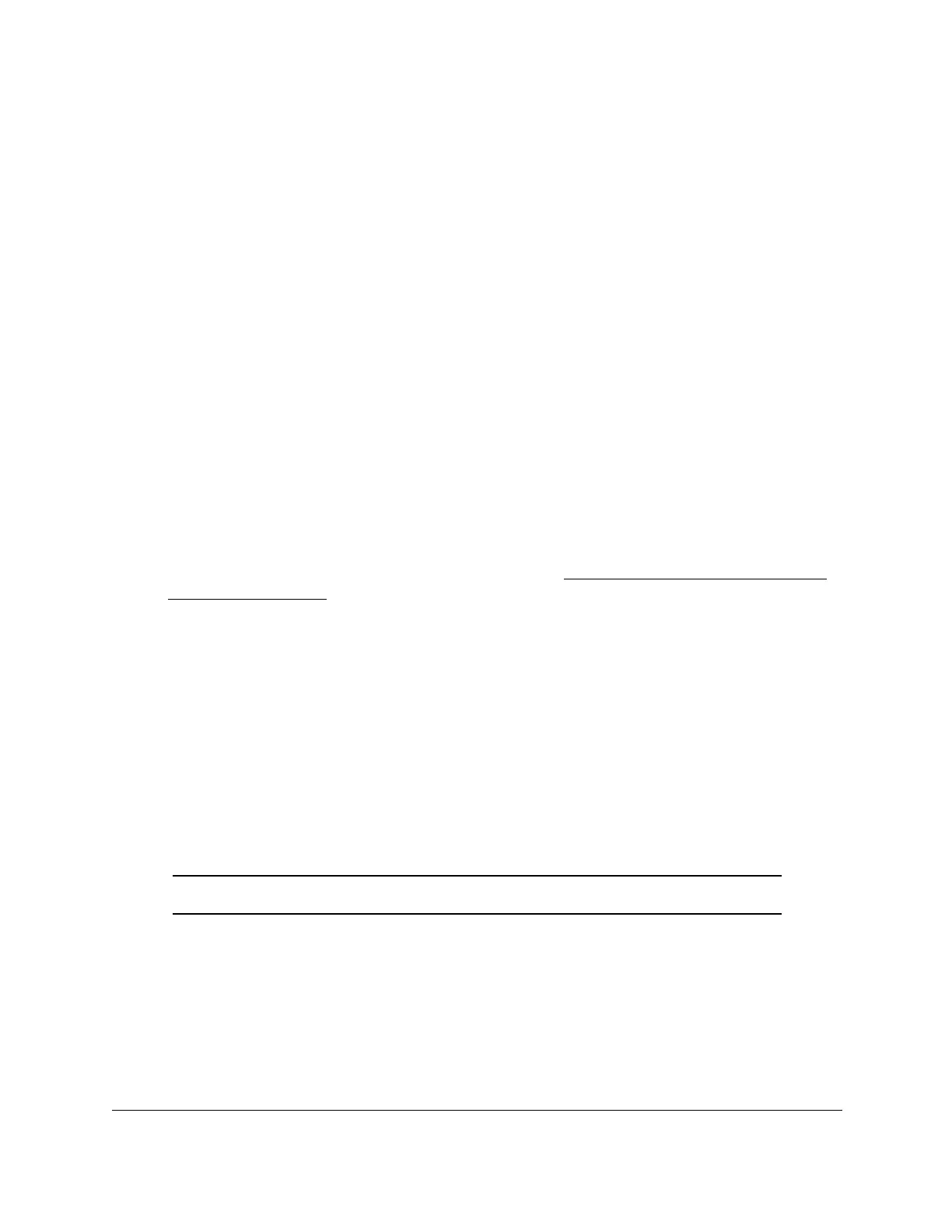S350 Series 24-Port (PoE+) and 48-Port Gigabit Ethernet Smart Managed Pro Switches
Configure Switching User Manual124
The VLAN name can be up to 32 alphanumeric characters long, including blanks. You
cannot change the names of the default VLANs (that is, the VLANs with ID 1 and 4089).
8. The VLAN Type field displays the type of the VLAN that you are configuring.
You cannot change the type of the default VLANs (that is, the VLANs with ID 1 and 4089).
When you create a VLAN, its type is always Static. A VLAN that is dynamically created
initially uses a type of Dynamic but you can manually change its type to Static.
9. Click the Add
button.
The VLAN is added to the switch.
Delete a VLAN
To delete a VLAN from the switch:
1. Connect your computer to the same network as the switch.
You can use a WiFi or wired connection to connect your computer to the network, or
connect directly to a switch that is off-network using an Ethernet cable.
2. Launch a web browser.
3. In the address field of your web browser, enter the IP address of the switch.
If you do not know the IP address of the switch, see
Discover or Change the Switch IP
Address on page 12.
The login window opens.
4. Enter the switch’s password in the Password
field.
The default password is password.
The System Information page displays.
5. Select Switching> VLAN > Basic > VLAN Configuration.
The VLAN Configuration page displays.
6. In the VLAN ID field, specify the VLAN identifier
.
The range of the VLAN ID can be from 2 to 4093, excluding 4089.
Note: You cannot delete VLANs 1 and 4089, all of which are predefined.
7. Click the Delete button.
The VLAN is removed.
