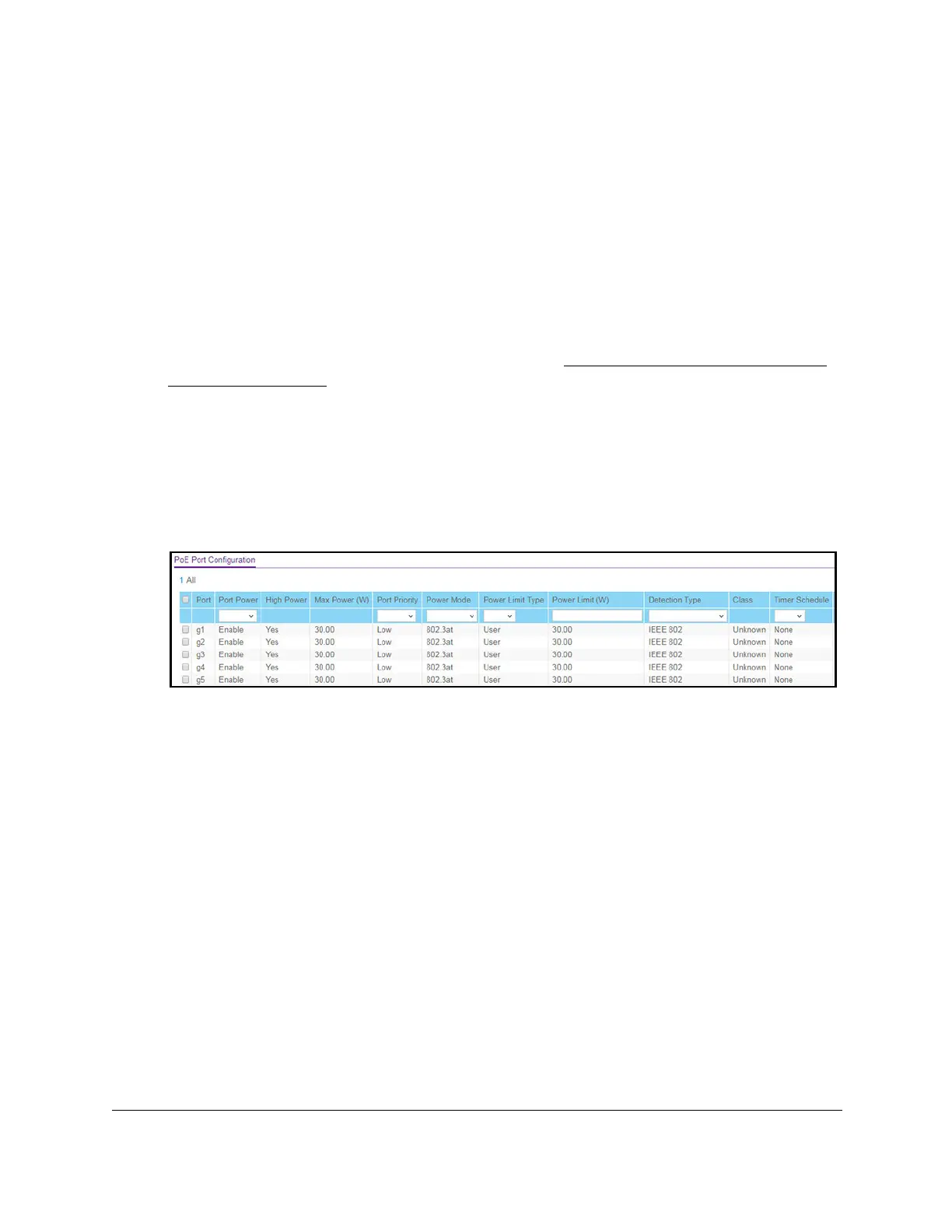S350 Series 24-Port (PoE+) and 48-Port Gigabit Ethernet Smart Managed Pro Switches
Configure System Information User Manual74
Configure the PoE Port Settings
To configure the PoE port settings:
1. Connect your computer to the same network as the switch.
You can use a WiFi or wired connection to connect your computer to the network, or
connect directly to a switch that is off-network using an Ethernet cable.
2. Launch a web browser.
3. In the address field of your web browser, enter the IP address of the switch.
If you do not know the IP address of the switch, see
Discover or Change the Switch IP
Address on page 12.
The login window opens.
4. Enter the switch’s password in the Password field.
The default password is
password.
The System Information page displays.
5. Select System > PoE >
Advanced > PoE Port Configuration.
The previous figure shows the PoE Port Configuration page for model GS324TP.
6. Select one or more interfaces by taking one of the following actions:
• To configure a single interface, select the check box associated with the port, or type
the port number in the Go T
o Interface field and click the Go button.
• To configure multiple interfaces with the same settings, select the check box
associated with each interface.
• To configure all interfaces with the same settings, select the check box in the heading
row
.
7. From the
Port Power menu, select the PoE mode of the port:
• Enable. The port’s capacity to deliver power is enabled.
This is the default setting.
• Disable. The port’s capacity to deliver power is disabled.
8. From the
Port Priority menu, select the priority for the port in relation to other ports if the
total power that the switch is capable of delivering exceeds the total power budget:
• Low. Low priority. This is the default setting.
•
Medium. Medium priority.
