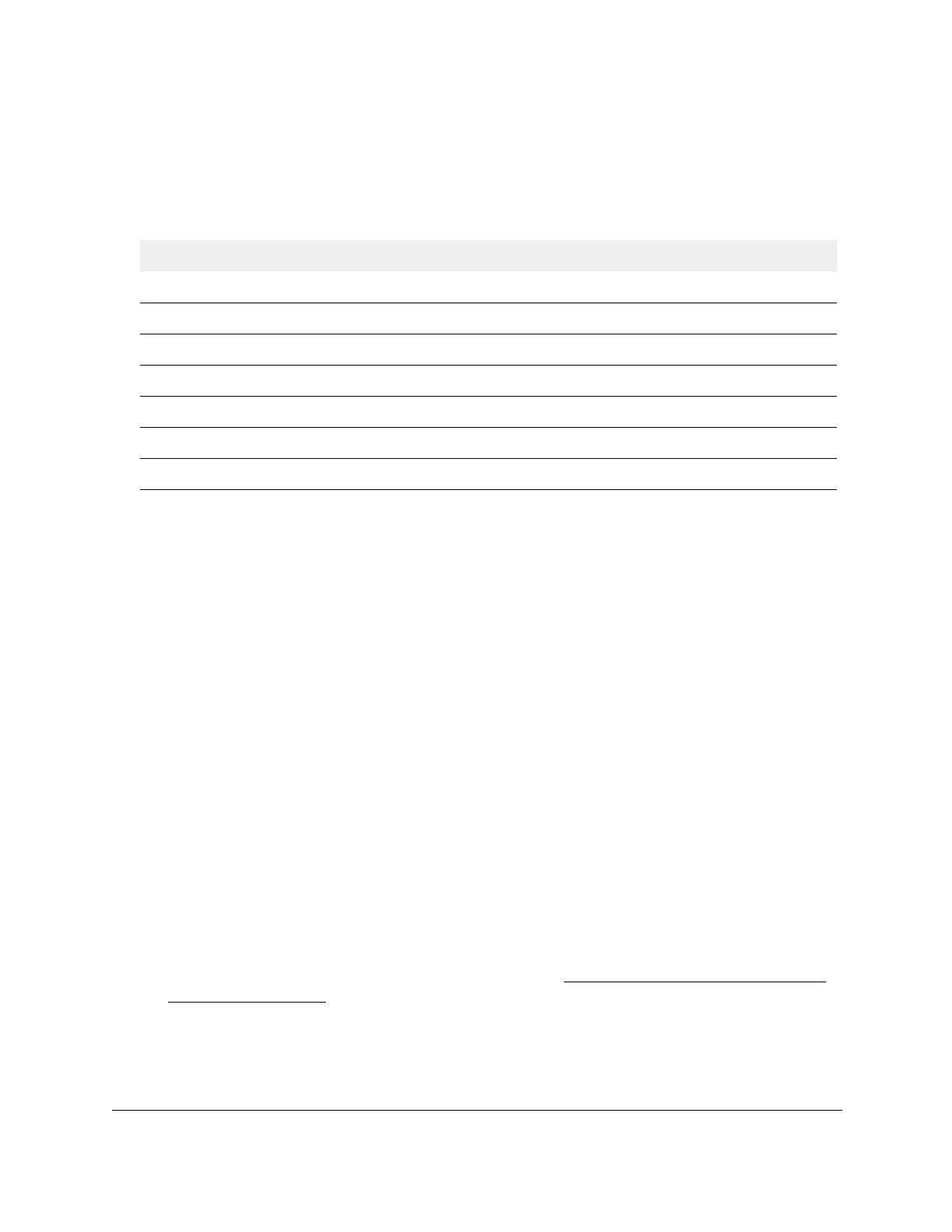S350 Series 24-Port (PoE+) and 48-Port Gigabit Ethernet Smart Managed Pro Switches
Configure Switching User Manual159
• All. Both physical interfaces and LAGs are displayed.
7. To refresh the page with the latest information about the switch, click the Refresh button.
The following table describes the information available about the STP Statistics page.
Table 40. STP Statistics
Field Description
Interface The physical port or LAG on the switch.
STP BPDUs Received The number of STP BPDUs received at the selected port.
STP BPDUs Transmitted The number of STP BPDUs transmitted from the selected port.
RSTP BPDUs Received The number of RSTP BPDUs received at the selected port.
RSTP BPDUs Transmitted The number of RSTP BPDUs transmitted from the selected port.
MSTP BPDUs Received The number of MSTP BPDUs received at the selected port.
MSTP BPDUs Transmitted The number of MSTP BPDUs transmitted from the selected port.
Configure Multicast
Multicast IP traffic is traffic that is destined to a host group. Host groups for IPv4 multicast are
identified by class D addresses, which range from 224.0.0.0 to 239.255.255.255.
View, Search, or Clear the MFDB Table
The Multicast Forwarding Database (MFDB) holds the port membership information for all
active multicast address entries. The key for an entry consists of a VLAN ID and MAC
address pair. Entries can contain data for more than one protocol.
To view, search, or clear the MFDB Table:
1. Connect your computer to the same network as the switch.
You can use a WiFi or wired connection to connect your computer to the network, or
connect directly to a switch that is off-network using an Ethernet cable.
2. Launch a web browser.
3. In the address field of your web browser, enter the IP address of the switch.
If you do not know the IP address of the switch, see
Discover or Change the Switch IP
Address on page 12.
The login window opens.
4. Enter the switch’s password in the Password field.
The default password is
password.
