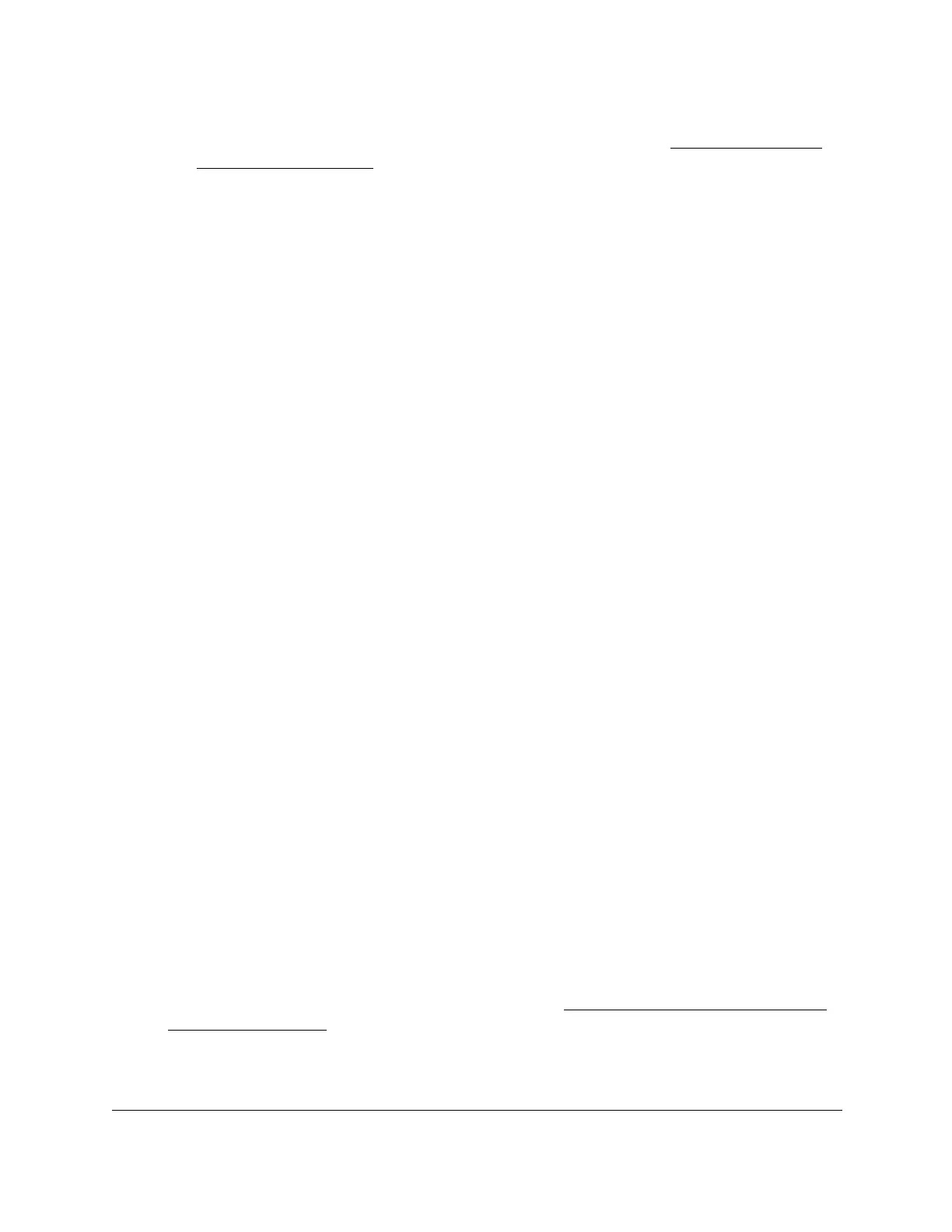S350 Series 24-Port (PoE+) and 48-Port Gigabit Ethernet Smart Managed Pro Switches
Configure System Information User Manual108
You can select only names of schedules that you created (see Create a PoE Timer
Schedule on page 106).
b. Timer Schedule Type. Select Absolute.
The fields in the Timer Schedule Configuration section might adjust to let you configure
a timer schedule for specific dates and times.
c. Timer Schedule Entry. To
add a new entry, select new.
Selecting an existing entry lets you make changes to that entry.
7. In the Timer Schedule Configuration section, specify the times and dates:
a. In the Time Start field, enter the time of day in the HH:MM format to specify when the
timer schedule must start.
b. In the
Time End
field, enter the time of day in the HH:MM format to specify when the
timer schedule must stop.
c. Next to the Date Start field, click the calendar icon and use the menus in the pop-up
window to enter the date in the DD-Mon-YYY format to specify when the timer
schedule must start.
d. Next to the Date End field, click the calendar icon and use the menus in the pop-up
window to enter the date in the DD-Mon-YYY format to specify when the timer
schedule must stop.
8. Click the Add button.
The entry for the timer schedule is added.
Specify the Settings for a Recurring PoE Timer Schedule
A recurring schedule allows you to set up a single schedule that starts at a particular date and
that recurs either with a specific end date or indefinitely.
For a single recurring PoE timer schedule, you can add a daily, weekly, and monthly schedule
configuration. That is, these schedule configurations are not mutually exclusive but
complement each other.
To specify the settings for a PoE timer schedule that uses a recurring pattern:
1. Connect your computer to the same network as the switch.
You can use a WiFi or wired connection to connect your computer to the network, or
connect directly to a switch that is off-network using an Ethernet cable.
2. Launch a web browser.
3. In the address field of your web browser, enter the IP address of the switch.
If you do not know the IP address of the switch, see
Discover or Change the Switch IP
Address on page 12.
The login window opens.
4. Enter the switch’s password in the Password
field.
