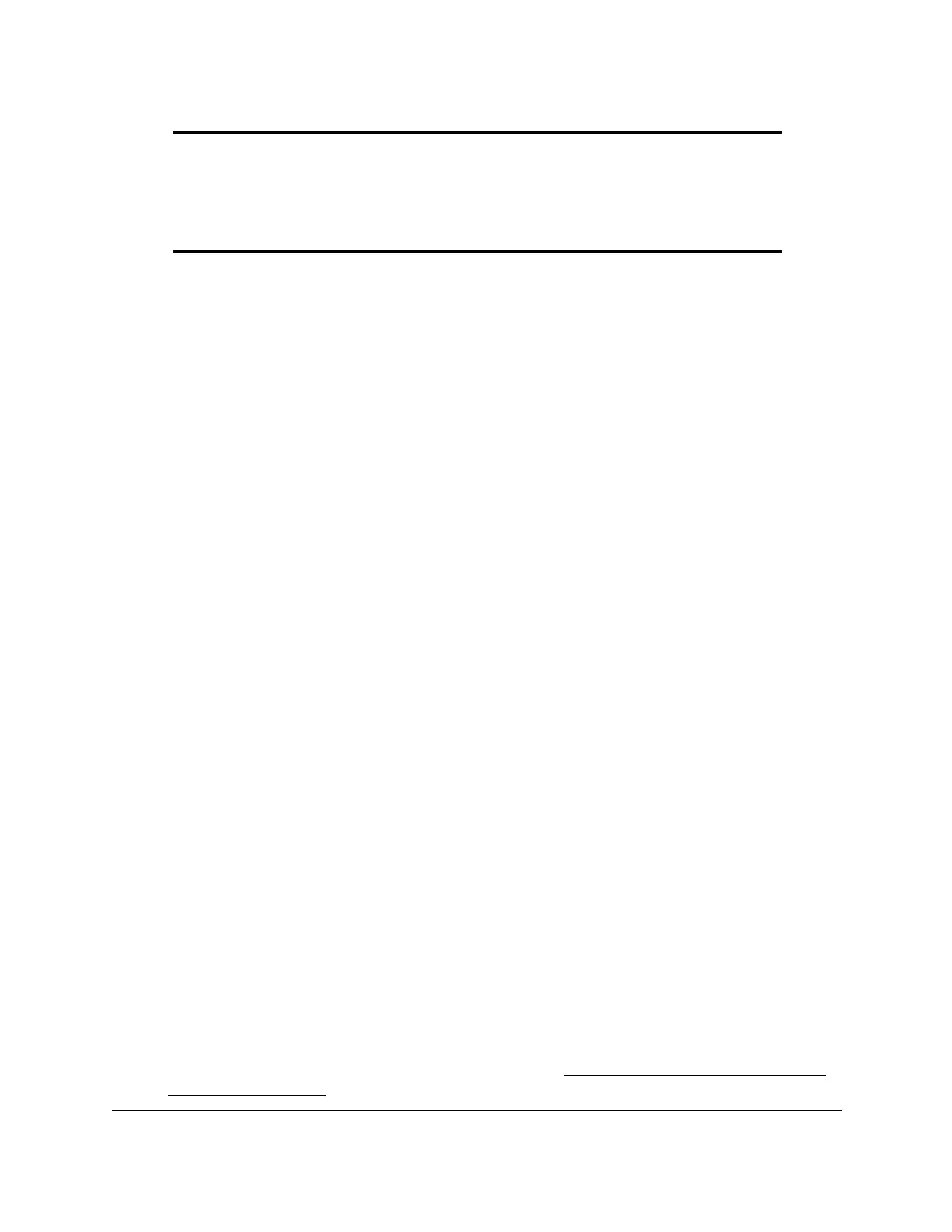S350 Series 24-Port (PoE+) and 48-Port Gigabit Ethernet Smart Managed Pro Switches
Manage Device Security User Manual211
Note: If you forget the password and are unable to log in to the switch local
browser interface, press the Factory Defaults button on the front
panel of the switch for more than five seconds. The device reboots,
and all switch settings, including the password, are reset to the factory
default values.
Manage the RADIUS Settings
RADIUS servers provide additional security for networks. The RADIUS server maintains a
user database, which contains per-user authentication information. The switch passes
information to the configured RADIUS server, which can authenticate a user name and
password before authorizing use of the network. RADIUS servers provide a centralized
authentication method for the following:
• W
eb access
• Access control port (802.1X)
Configure the Global RADIUS Server Settings
You can add information about one or more RADIUS servers on the network.
If you configure multiple RADIUS servers, consider the maximum delay time when you
specify the maximum number of retransmissions (that is, the value that you enter in the Max
Number of Retransmits field) and the time-out period (that is, the value that you enter in the
T
imeout Duration field) for RADIUS:
For one RADIUS server
, a retransmission does not occur until the configured time-out
period expires without a response from the RADIUS server
. In addition. the maximum
number of retransmissions for one RADIUS server must pass before the switch attempts
the next RADIUS server
.
Therefore, the maximum delay in receiving a RADIUS response on the switch equals the
maximum number of retransmissions multiplied by the time-out period multiplied by the
number of configured RADIUS servers. If the RADIUS request was generated by a user
login attempt, all user interfaces are blocked until the switch receives a RADIUS
response.
To configure the global RADIUS server settings:
1. Connect your computer to the same network as the switch.
You can use a WiFi or wired connection to connect your computer to the network, or
connect directly to a switch that is of
f-network using an Ethernet cable.
2. Launch a web browser.
3. In the address field of your web browser, enter the IP address of the switch.
If you do not know the IP address of the switch, see
Discover or Change the Switch IP
Address on page 12.
