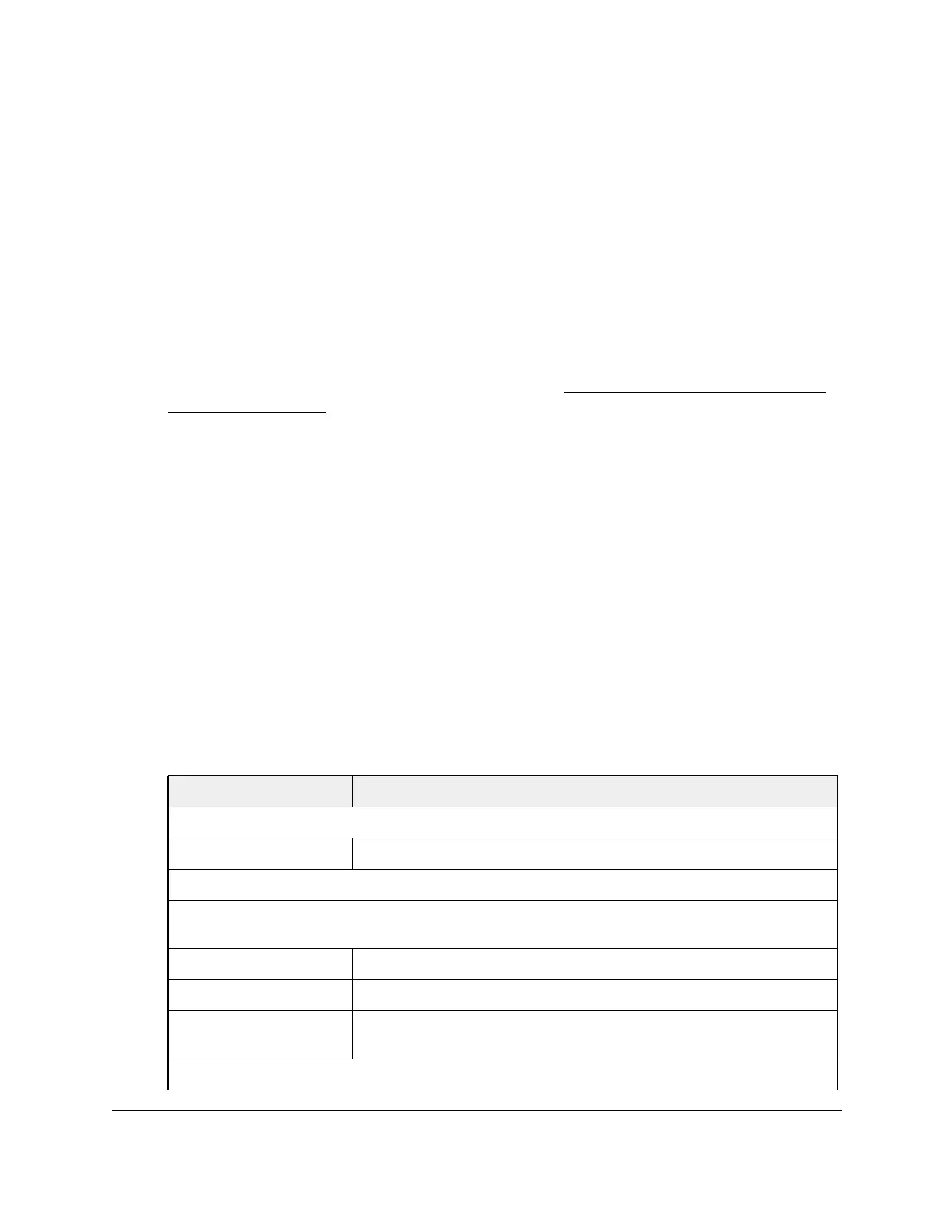S350 Series 24-Port (PoE+) and 48-Port Gigabit Ethernet Smart Managed Pro Switches
Configure System Information User Manual91
View the LLDP-MED Neighbors Information
You can display the LLDP-MED neighbor or remote device information for an interface.
To view LLDP-MED Neighbor Information:
1. Connect your computer to the same network as the switch.
You can use a WiFi or wired connection to connect your computer to the network, or
connect directly to a switch that is off-network using an Ethernet cable.
2. Launch a web browser.
3. In the address field of your web browser, enter the IP address of the switch.
If you do not know the IP address of the switch, see
Discover or Change the Switch IP
Address on page 12.
The login window opens.
4. Enter the switch’s password in the Password
field.
The default password is password.
The System Information page displays.
5. Select System > LLDP >
Advanced > LLDP-MED Neighbors Information
.
The page that displays shows multiple sections with information about LLDP-MED
neighbors.
6. From the Interface menu, select an interface.
The menu includes only the interfaces for which LLDP is enabled.
7. T
o refresh the page with the latest information about the switch, click the Refresh button.
The following table describes the non-configurable LLDP-MED Neighbors Information that
displays for the selected interface.
Field Description
LLDP-MED Interface Selection
Remote ID Specifies the remote client identifier assigned to the remote system.
Capability Information
This section of the page specifies the supported and enabled capabilities that are received in MED TLV on
this port.
Supported Capabilities Specifies supported capabilities that are received in MED TLV on this port.
Enabled Capabilities Specifies enabled capabilities that are received in MED TLV on this port.
Device Class Specifies device class as advertised by the device remotely connected to the
port.
Network Policies Information