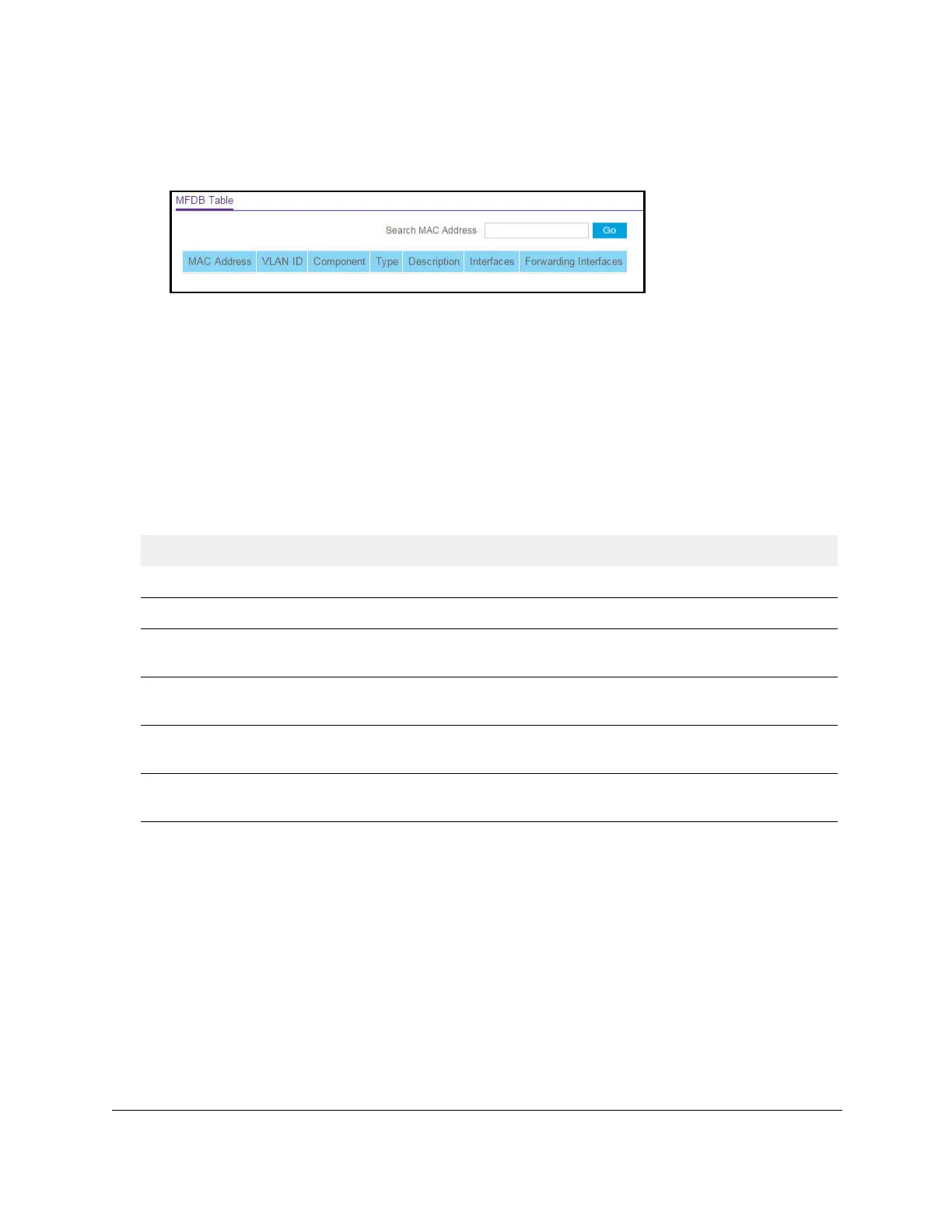S350 Series 24-Port (PoE+) and 48-Port Gigabit Ethernet Smart Managed Pro Switches
Configure Switching User Manual160
The System Information page displays.
5. Select Switching > Multicast > MFDB > MFDB Table.
6. In the Search by MAC Address field, enter a MAC address.
Enter six two-digit hexadecimal numbers separated by colons, for example
00:01:23:43:45:67.
7. Click the Go button.
If the address exists, the entry is displayed. An exact match is required.
8. T
o refresh the page with the latest information about the switch, click the Refresh button.
9. To clear all multicast forwarding address entries, click the Clear button.
Table 41. MFDB table information
Field Description
MAC Address The multicast MAC address for which you requested data.
VLAN ID The VLAN ID to which the multicast MAC address is related.
Type The type of the entry. Static entries are those that are configured by the end user.
Dynamic entries are added to the table as a result of a learning process or protocol.
Component The component that is responsible for this entry in the Multicast Forwarding Database.
The options are IGMP snooping, GMRP
, Static Filtering, and MLD snooping.
Description The text description of this multicast table entry.
The options are Management
Configured, Network Configured, and Network Assisted.
Forwarding Interfaces The resultant forwarding list is derived from combining all the forwarding interfaces and
removing the interfaces that are listed as the static filtering interfaces.
View the MFDB Statistics
To view the MFDB statistics:
1. Connect your computer to the same network as the switch.
You can use a WiFi or wired connection to connect your computer to the network, or
connect directly to a switch that is off-network using an Ethernet cable.
2. Launch a web browser.
3. In the address field of your web browser, enter the IP address of the switch.
