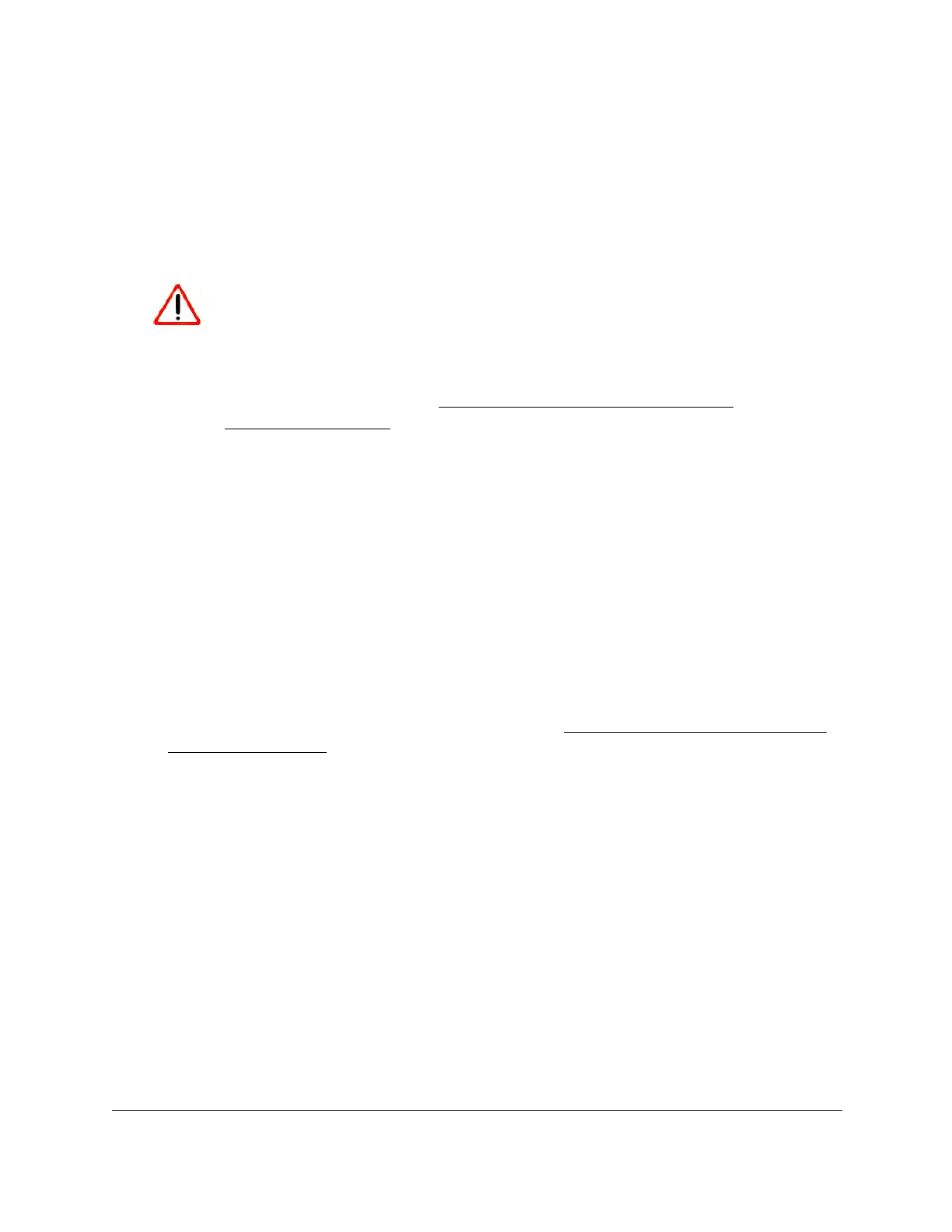S350 Series 24-Port (PoE+) and 48-Port Gigabit Ethernet Smart Managed Pro Switches
Manage Device Security User Manual234
Manage Access Control to the Switch
Access control allows you to configure an access control profile and set rules for access to
the local browser interface, access by SNMP stations, SNTP devices, and client access to a
TFTP server. We refer to an access control profile as an access profile. You can add a single
access profile, which you can configure, activate, or deactivate.
CAUTION:
If you configure a security access profile incorrectly and you activate the
access profile, you might no longer be able to access the switch’s local
browser interface. If that situation occurs, you must reset the switch to
factory default settings (see
Reset the Switch to Its Factory Default
Settings on page 324).
Add an Access Profile
You can set up a single security access profile with which you can associate an access rule
configuration.
To add an access profile:
1. Connect your computer to the same network as the switch.
You can use a WiFi or wired connection to connect your computer to the network, or
connect directly to a switch that is off-network using an Ethernet cable.
2. Launch a web browser.
3. In the address field of your web browser, enter the IP address of the switch.
If you do not know the IP address of the switch, see
Discover or Change the Switch IP
Address on page 12.
The login window opens.
4. Enter the switch’s password in the Password
field.
The default password is password.
The System Information page displays.
5. Select Security
> Access
> Access Control > Access Profile Configuration.
