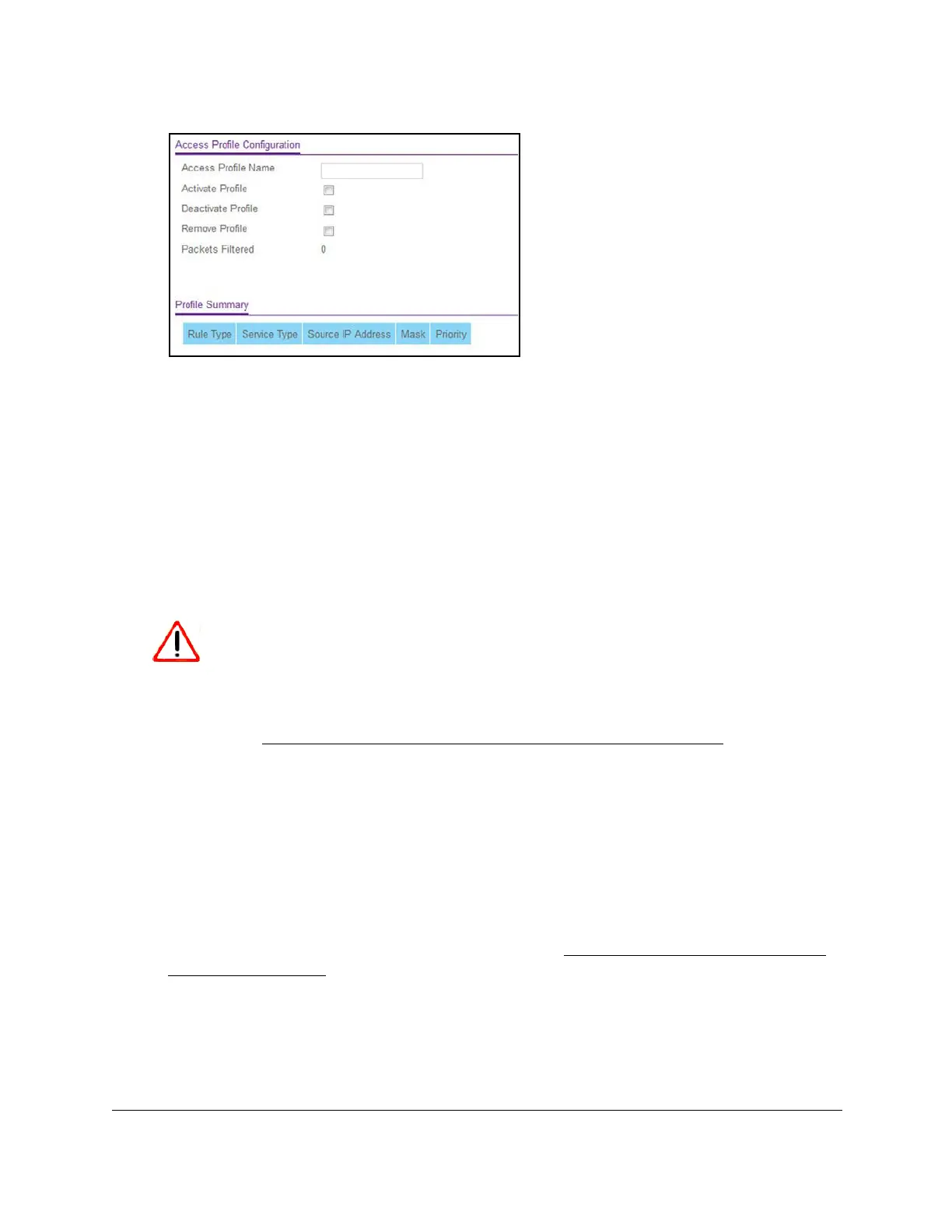S350 Series 24-Port (PoE+) and 48-Port Gigabit Ethernet Smart Managed Pro Switches
Manage Device Security User Manual235
6. In the Access Profile Name field, enter the name of the access profile to be added.
The maximum length is 32 characters.
7. Click the Apply button.
Your settings are saved. By default, the access profile is deactivated. After you add rules,
you can activate the access profile.
Add a Rule to the Access Profile
After you add the access profile, you can add one or more security access rules to the
access profile.
CAUTION:
You must add a permit rule for your device and access method, otherwise
you are locked out from the switch after you activate the access profile. If
that situation occurs, you must reset the switch to factory default settings
(see
Reset the Switch to Its Factory Default Settings on page 324).
To add a rule to the access profile:
1. Connect your computer to the same network as the switch.
You can use a WiFi or wired connection to connect your computer to the network, or
connect directly to a switch that is of
f-network using an Ethernet cable.
2. Launch a web browser.
3. In the address field of your web browser, enter the IP address of the switch.
If you do not know the IP address of the switch, see
Discover or Change the Switch IP
Address on page 12.
The login window opens.
4. Enter the switch’s password in the Password field.
The default password is
password.
The System Information page displays.
