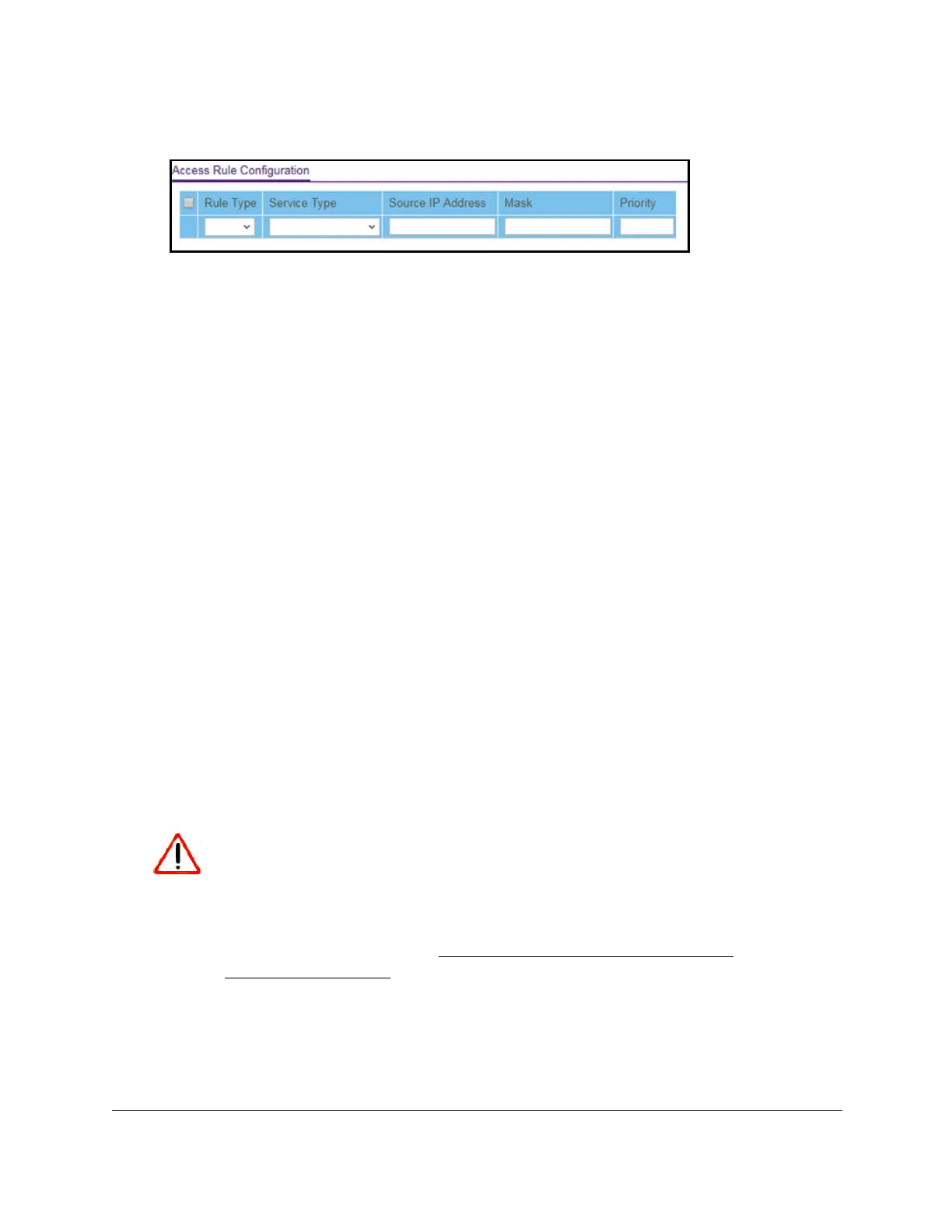S350 Series 24-Port (PoE+) and 48-Port Gigabit Ethernet Smart Managed Pro Switches
Manage Device Security User Manual236
5. Select Security > Access > Access Control > Access Rule Configuration.
6. From the Rule Type menu, select Permit or Deny to permit or deny access when the
selected rules are matched.
A Permit rule allows access from a device that matches the rule criteria. A Deny rule
blocks a device that matches the rule criteria.
7. From the Service Type menu, select the access method to which the rule is applied.
The policy is restricted by the selected access method. Possible access methods are
TFTP,
HTTP, Secure HTTP (SSL), SNMP, and
SNTP.
8. In the Source IP Address field, enter the source IP address from which the management
traffic originates.
9. In the Mask field, specify the subnet mask from which the management traffic originates.
10. In the Priority field, assign a priority to the rule.
The rules are validated against the incoming management request in ascending order of
their priorities. If a rule matches, the action is performed and subsequent rules below that
rule are ignored. For example, if a source IP address 10.10.10.10 is configured with
priority 1 to permit, and the same source IP address 10.10.10.10 is also configured with
priority 2 to deny, then access is permitted if the profile is active, and the second rule is
ignored.
11. Click the Add
button.
The access rule is added.
Activate the Access Profile
After you add rules to the access profile, you can activate the access profile.
CAUTION:
If you configure a security access profile incorrectly and you activate the
access profile, you might no longer be able to access the switch’s local
browser interface. If that situation occurs, you must reset the switch to
factory default settings (see
Reset the Switch to Its Factory Default
Settings on page 324).
To activate the access profile:
1. Connect your computer to the same network as the switch.
You can use a WiFi or wired connection to connect your computer to the network, or
connect directly to a switch that is of
f-network using an Ethernet cable.
