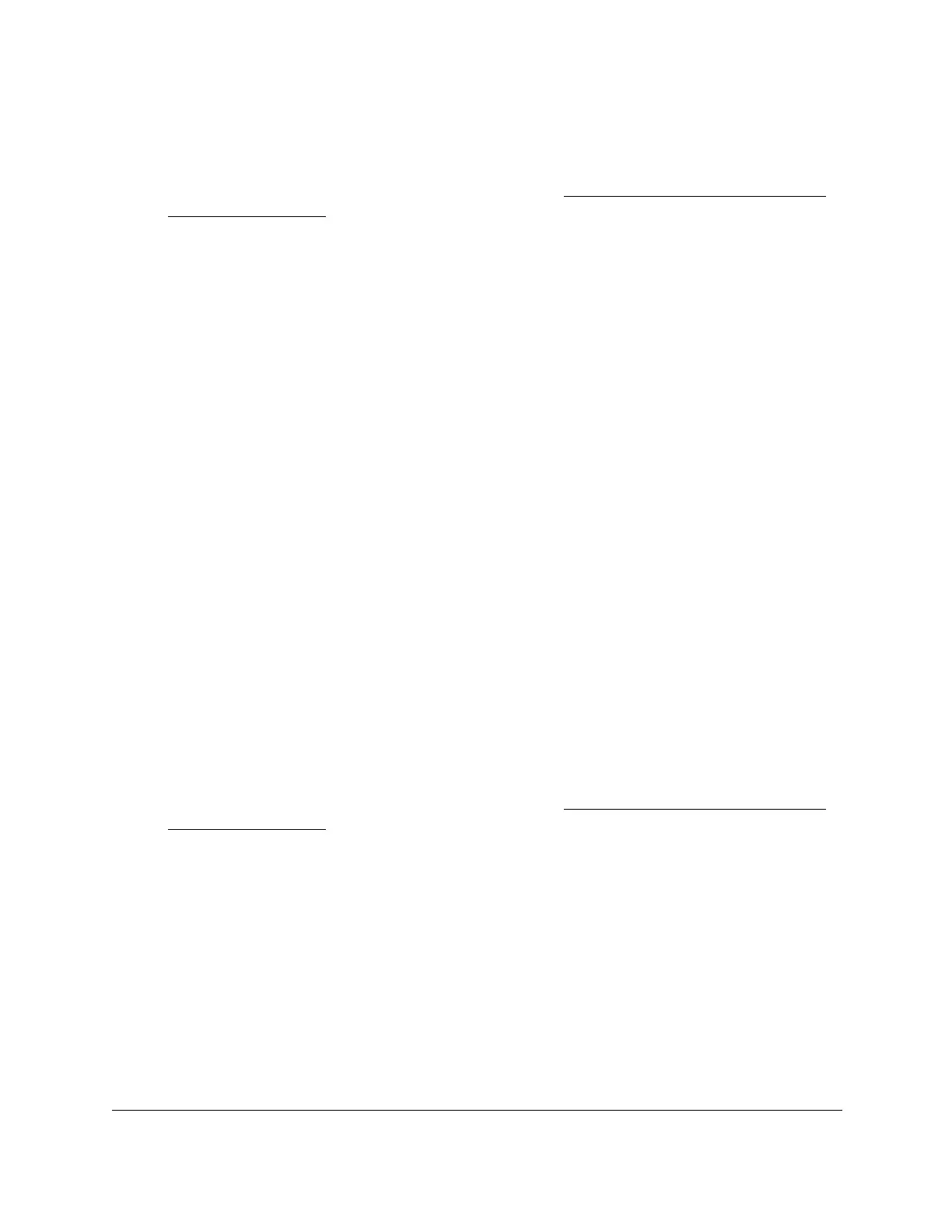S350 Series 24-Port (PoE+) and 48-Port Gigabit Ethernet Smart Managed Pro Switches
Manage Device Security User Manual237
2. Launch a web browser.
3. In the address field of your web browser, enter the IP address of the switch.
If you do not know the IP address of the switch, see
Discover or Change the Switch IP
Address on page 12.
The login window opens.
4. Enter the switch’s password in the Password
field.
The default password is password.
The System Information page displays.
5. Select Security
> Access
> Access Control > Access Profile Configuration.
The Access Profile Configuration page displays. The Deactivate Profile check box is
selected.
6. Select the Activate Profile check box.
7. Click the Apply button.
Your settings are saved and the access profile is now active.
Display the Access Profile Summary and the Number of Filtered Packets
After you added rules to the active profile, you can view the entries in the summary. If the
access profile is active, you can also view the number of filtered packets.
To display the access profile summary and the number of filtered packets:
1. Connect your computer to the same network as the switch.
You can use a WiFi or wired connection to connect your computer to the network, or
connect directly to a switch that is off-network using an Ethernet cable.
2. Launch a web browser.
3. In the address field of your web browser, enter the IP address of the switch.
If you do not know the IP address of the switch, see
Discover or Change the Switch IP
Address on page 12.
The login window opens.
4. Enter the switch’s password in the Password
field.
The default password is password.
The System Information page displays.
5. Select Security
> Access
> Access Control > Access Profile Configuration.
