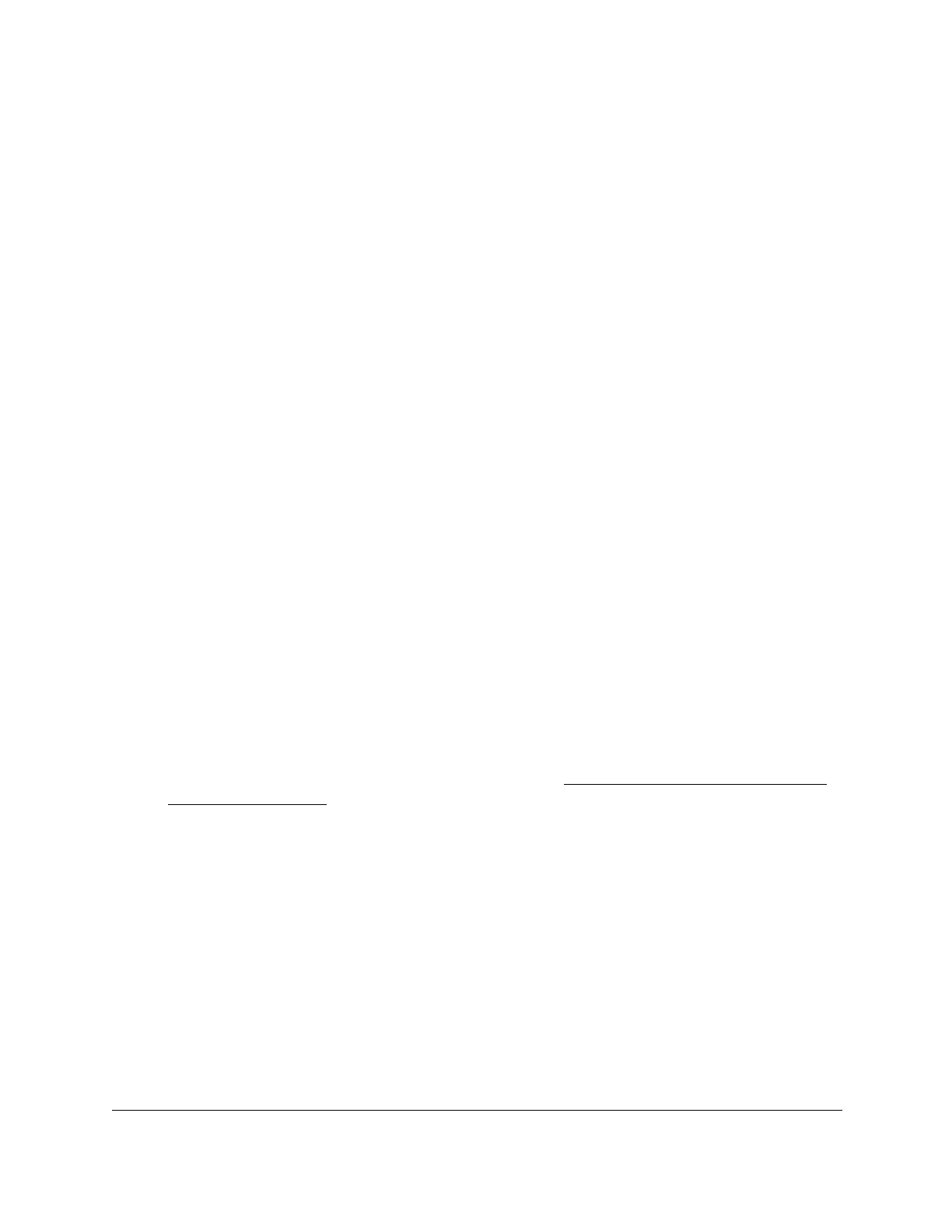S350 Series 24-Port (PoE+) and 48-Port Gigabit Ethernet Smart Managed Pro Switches
Configure Quality of Service User Manual188
For example, if 64 bytes frame size and 64 kbps shaping are configured, the expected
shaping is approximately 48 kbps.
10. In the Interface Ingress Rate Limit field, specify the maximum inbound transmission rate
bandwidth in kbps.
This setting is used to shape the inbound transmission rate in increments of 16 kbps in
the range from 16 to 1,000,000 kbps. The interface discards traf
fic that arrives at a
bandwidth in excess of the specified limit.
11. Click the Apply button.
Your settings are saved.
Configure CoS Queue Settings for an Interface
You can define what a particular queue does by configuring switch egress queues.
User-configurable parameters control the amount of bandwidth used by the queue, the queue
depth during times of congestion, and the scheduling of packet transmission from the set of
all queues on a port. Each port contains its own CoS queue-related configuration.
The configuration process is simplified by allowing each CoS queue parameter to be
configured globally or per port. A global configuration change is automatically applied to all
ports in the system.
T
o configure CoS queue settings for an interface:
1. Connect your computer to the same network as the switch.
You can use a WiFi or wired connection to connect your computer to the network, or
connect directly to a switch that is off-network using an Ethernet cable.
2. Launch a web browser.
3. In the address field of your web browser, enter the IP address of the switch.
If you do not know the IP address of the switch, see
Discover or Change the Switch IP
Address on page 12.
The login window opens.
4. Enter the switch’s password in the Password
field.
The default password is password.
The System Information page displays.
5. Select QoS > CoS >
Advanced > Interface Queue Configuration
.
