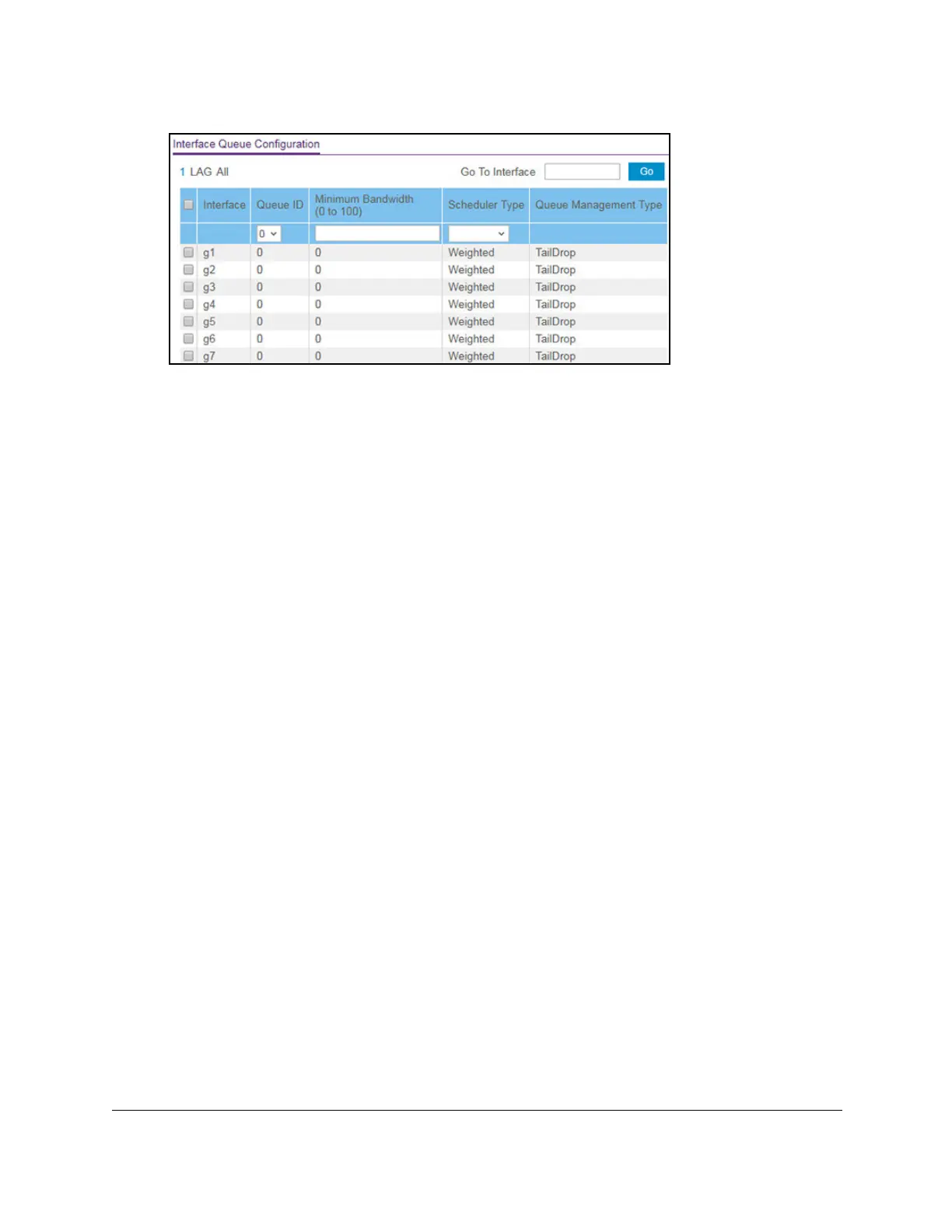S350 Series 24-Port (PoE+) and 48-Port Gigabit Ethernet Smart Managed Pro Switches
Configure Quality of Service User Manual189
6. Select whether to display physical interfaces, LAGs, or both by clicking one of the following
links above the table heading:
•1 (the unit ID of the switch). Only physical interfaces are displayed.
This is the default
setting.
• LAG
. Only LAGs are displayed.
• All. Both physical interfaces and LAGs are displayed.
7. Select one or more interfaces by taking one of the following actions:
• T
o configure a single interface, select the check box associated with the port, or type
the port number in the Go T
o Interface field and click the Go button.
• To configure multiple interfaces with the same settings, select the check box
associated with each interface.
• To configure all interfaces with the same settings, select the check box in the heading
row
.
8. From the
Queue ID menu, select the queue to be configured.
Models GS324T and GS324TP support four queues (0 to 3) and model GS348T supports
eight queues (0 to 7).
9. In the Minimum Bandwidth field, specify the minimum guaranteed bandwidth allotted to the
queue.
Setting this value higher than its corresponding maximum bandwidth automatically
increases the maximum to the same value.
The default value is 0. The range is 0 to 100
in increments of 1.
The value 0 means no guaranteed minimum. The sum of the
individual minimum bandwidth values for all queues for the interface cannot exceed the
defined maximum (100).
10. From the Scheduler T
ype menu, select one of the following options:
•
Strict. The interface services traffic with the highest priority on a queue first.
• W
eighted. The interface uses weighted round robin to associate a weight to each
queue. This is the default setting.
The Queue Management
Type field displays the queue depth management technique
that is used for queues on the interface. By default, this method is Taildrop, irrespective
of your selection from the Scheduler Type menu.
