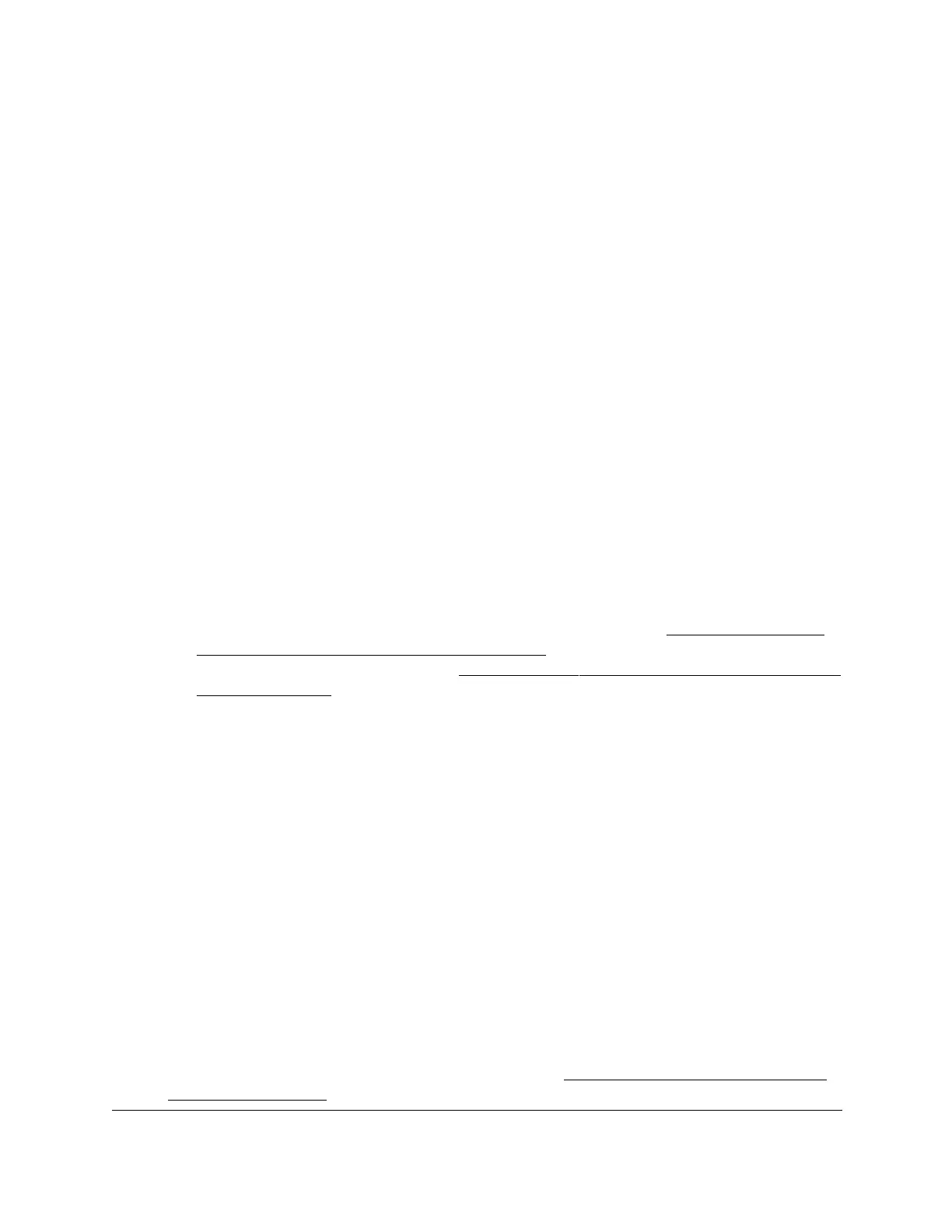S350 Series 24-Port (PoE+) and 48-Port Gigabit Ethernet Smart Managed Pro Switches
Configure System Information User Manual88
7. Use the following menus to configure the LLDP settings for the selected ports:
• Admin Status. Select the status for transmitting and receiving LLDP packets:
- Tx Only. Enable only transmitting LLDP PDUs on the selected ports.
- Rx Only. Enable only receiving LLDP PDUs on the selected ports.
- Tx and Rx. Enable both transmitting and receiving LLDP PDUs on the selected
ports.
- Disabled. Do not transmit or receive LLDP PDUs on the selected ports.
The default is Tx and Rx.
• Management IP Address. Choose whether to advertise the management IP address
from the interface.
The possible field values are as follows:
-
Stop Advertise. Do not advertise the management IP address from the interface.
- Auto Advertise.
Advertise the current IP address of the device as the
management IP address.
The default is Auto Advertise
.
• Notification. When notifications are enabled, LLDP interacts with the trap manager to
notify subscribers of remote data change statistics. The default is Disable.
•
Optional TLVs. Enable or disable the transmission of optional type-length value (TLV)
information from the interface.
The default is Enable. The TLV information includes
the system name, system description, system capabilities, and port description.
For information about how to configure the system name, see
View and Configure
the Switch Management Settings on page 32. For information about how to
configure the port description, see
Configure the Port Settings and Maximum Frame
Size on page 114.
8. Click the Apply button.
Your settings are saved.
View the LLDP-MED Network Policy
You can display information about the LLPD-MED network policy TLV transmitted in the
LLDP frames on the selected local interface.
To view LLDP-MED network policy information for an interface:
1. Connect your computer to the same network as the switch.
You can use a WiFi or wired connection to connect your computer to the network, or
connect directly to a switch that is off-network using an Ethernet cable.
2. Launch a web browser.
3. In the address field of your web browser, enter the IP address of the switch.
If you do not know the IP address of the switch, see
Discover or Change the Switch IP
Address on page 12.
