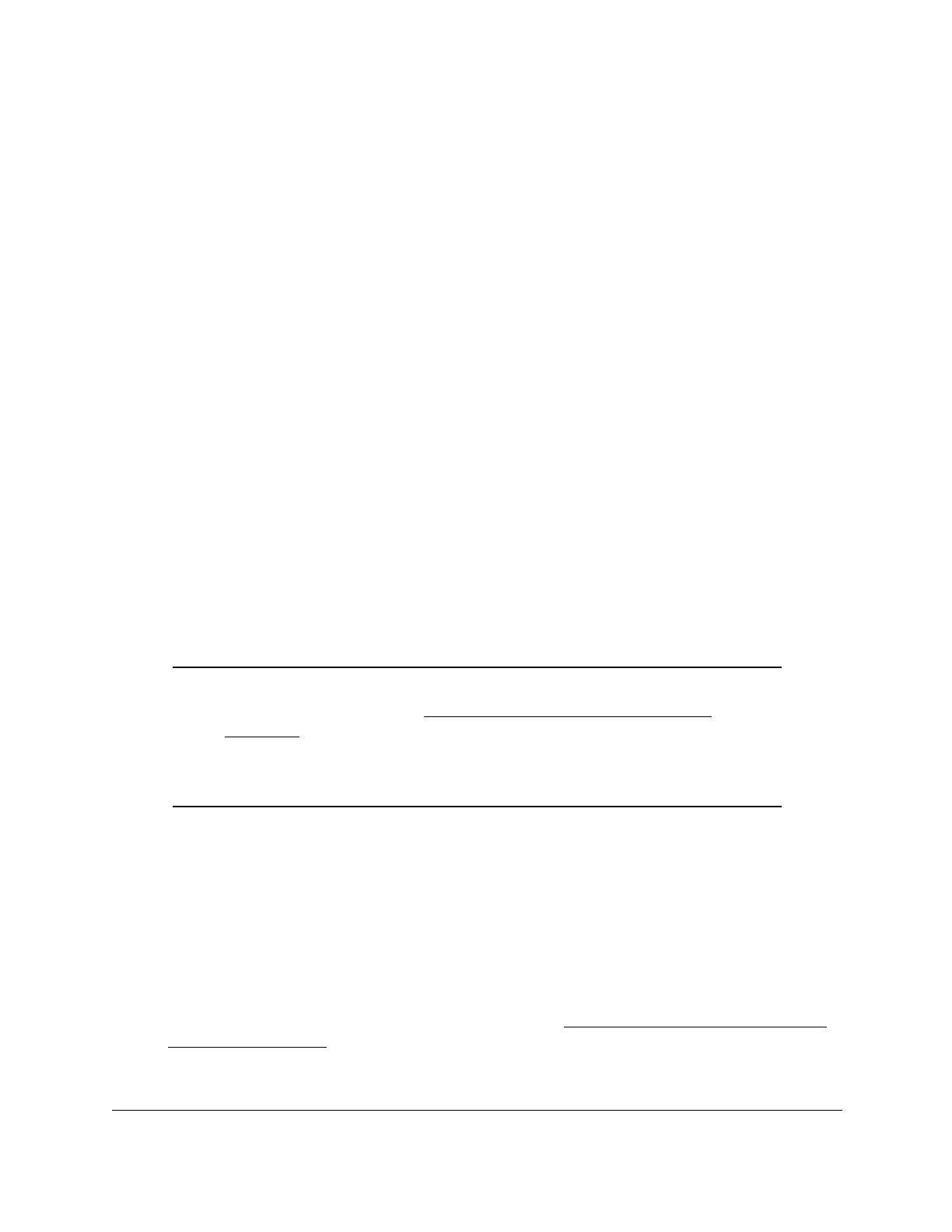S350 Series 24-Port (PoE+) and 48-Port Gigabit Ethernet Smart Managed Pro Switches
Manage Device Security User Manual230
9. In the HTTPS Port field, type the HTTPS port number.
The range is from 1025 to 65535. The default is port 443.
10. In the HTTPS Session Soft Timeout (Minutes) field, enter the inactivity time-out for HTTPS
sessions.
The range is from 1 to 60 minutes.
The default value is 5 minutes.
11. In the HTTPS Session Hard Timeout (Hours)
field, set the hard time-out for HTTPS
sessions.
This time-out is unaffected by the activity level of the session. The range is from 1 to 168
hours. The default is 24 hours.
12. In the
Maximum Number of HTTPS Sessions field, enter the maximum allowable number
of HTTPS sessions.
The range is from 1 to 4 sessions. The default is 4 sessions.
13. Click the Apply button.
Your settings are saved.
Manage Certificates for HTTPS Access
You can manage certificates for HTTPS access.
Generate an SSL Certificate
Note: If you use HTTPS access, before you can generate a certificate, you
must disable HTTPS (see
Configure HTTPS Access Settings on
page 229) and log back in to the local browser interface over an
HTTP session. After you generate the certificate, you can reenable
HTTPS and log back in to the local browser interface over an HTTPS
session.
To generate an SSL certificate:
1. Connect your computer to the same network as the switch.
You can use a WiFi or wired connection to connect your computer to the network, or
connect directly to a switch that is off-network using an Ethernet cable.
2. Launch a web browser.
3. In the address field of your web browser, enter the IP address of the switch.
If you do not know the IP address of the switch, see
Discover or Change the Switch IP
Address on page 12.
The login window opens.