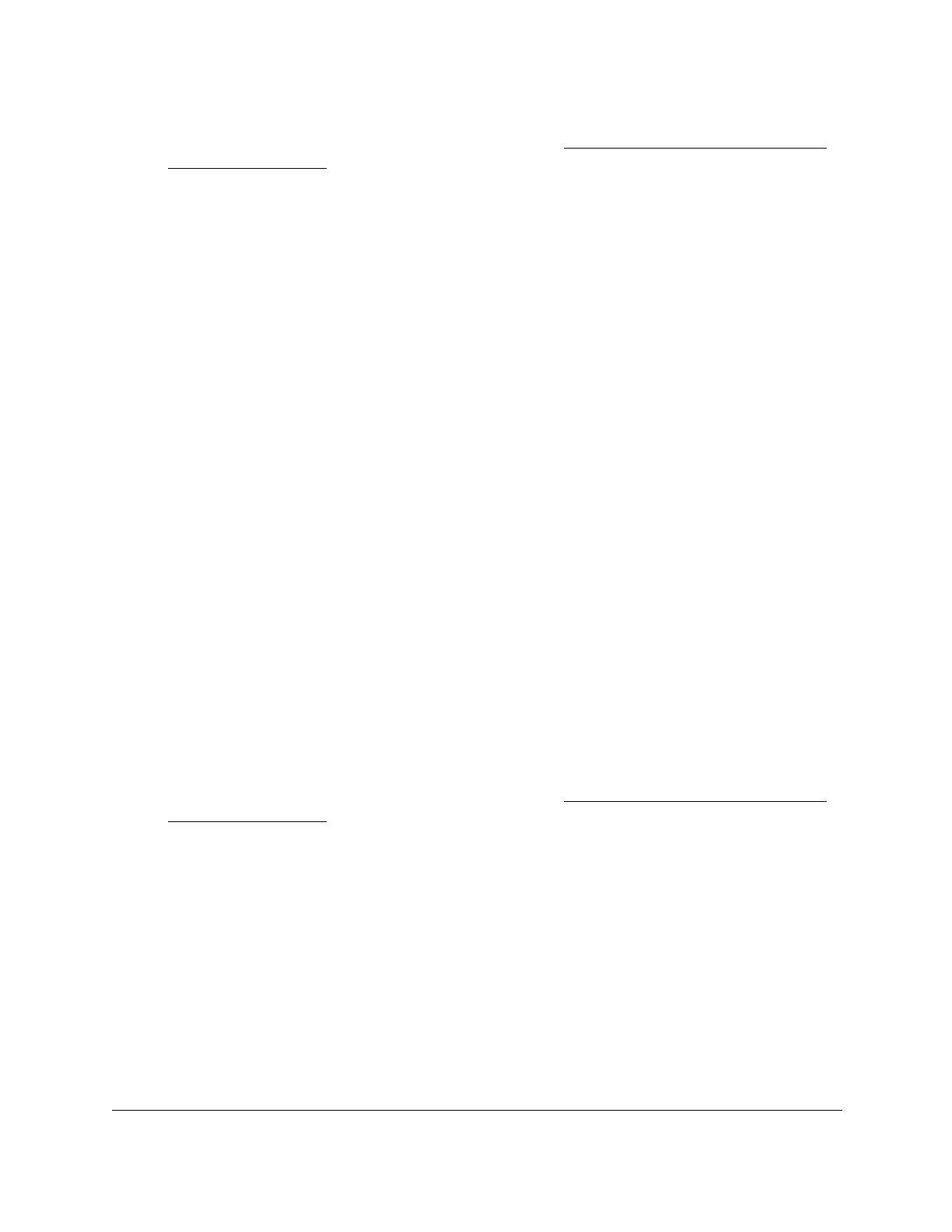S350 Series 24-Port (PoE+) and 48-Port Gigabit Ethernet Smart Managed Pro Switches
Configure Switching User Manual142
If you do not know the IP address of the switch, see Discover or Change the Switch IP
Address on page 12.
The login window opens.
4. Enter the switch’s password in the Password
field.
The default password is password.
The System Information page displays.
5. Select Switching >
Auto-V
oIP > OUI-based > OUI Table.
The OUI Table page displays.
6. In the Telephony OUI(s) field, specify the V
oIP OUI prefix to be added in the format
AA:BB:CC.
You can configure up to 128 OUIs.
7. In the Description field, enter the description for the OUI.
The maximum length of description is 32 characters.
8. Click the Add button.
The telephony OUI entry is added.
Delete One or More OUI Prefixes From the OUI Table
To delete one or more OUI prefixes from the OUI table:
1. Connect your computer to the same network as the switch.
You can use a WiFi or wired connection to connect your computer to the network, or
connect directly to a switch that is off-network using an Ethernet cable.
2. Launch a web browser.
3. In the address field of your web browser, enter the IP address of the switch.
If you do not know the IP address of the switch, see
Discover or Change the Switch IP
Address on page 12.
The login window opens.
4. Enter the switch’s password in the Password
field.
The default password is password.
The System Information page displays.
5. Select Switching >
Auto-V
oIP > OUI-based > OUI Table.
The OUI Table page displays.
6. Select the check box next to each OUI prefix to be removed.
7. Click the Delete button.
The telephony OUI entries are removed.
