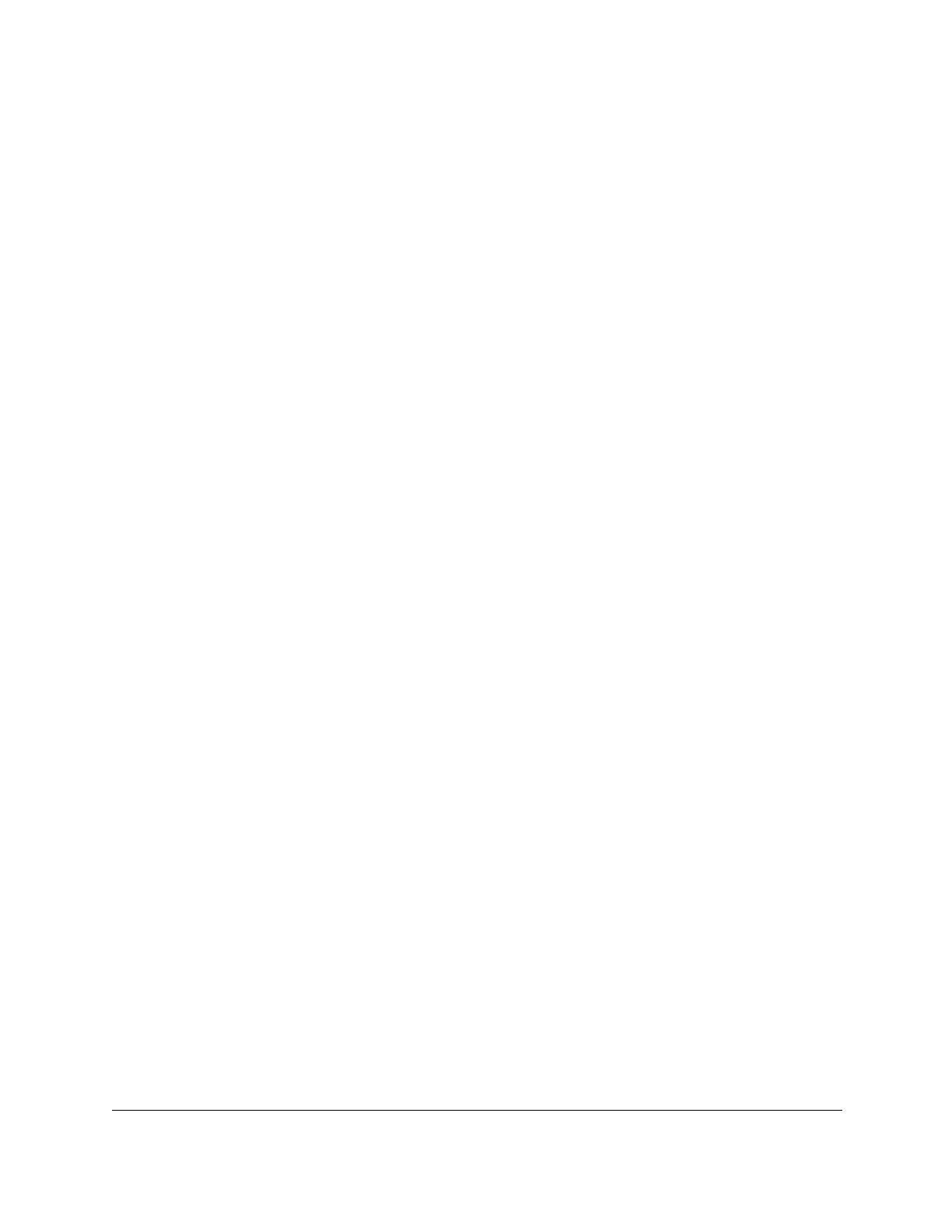S350 Series 24-Port (PoE+) and 48-Port Gigabit Ethernet Smart Managed Pro Switches
Configure Switching User Manual165
6. Select whether to display physical interfaces, LAGs, or both by clicking one of the following
links above the table heading:
•1 (the unit ID of the switch). Only physical interfaces are displayed.
This is the default
setting.
•
LAG. Only LAGs are displayed.
• All. Both physical interfaces and LAGs are displayed.
7. Select one or more interfaces by taking one of the following actions:
• T
o configure a single interface, select the check box associated with the port, or type
the port number in the
Go To Interface field and click the Go button.
• To configure multiple interfaces with the same settings, select the check box
associated with each interface.
• To configure all interfaces with the same settings, select the check box in the heading
row
.
8. From the Admin Mode menu, select Disable or Enable.
This specifies the interface mode for the selected interface for IGMP snooping for the
switch. The default is Disable.
9. In the
Host Timeout field, specify the time that the switch must wait for a report for a
particular group on a particular interface before it deletes that interface from the group.
Enter a value between 1 and 3600 seconds. The default is 260 seconds.
10. In the Max Response Time
field, specify the time that the switch must wait after sending a
query on an interface because it did not receive a report for a particular group on that
interface.
Enter a value greater or equal to 1 and less than the group membership interval in
seconds. The default is 10 seconds.
The configured value must be less than the group
membership interval.
11. In the MRouter Timeout
field, specify the time that the switch must wait to receive a query
on an interface before removing it from the list of interfaces with multicast routers attached.
Enter a value between 0 and 3600 seconds. The default is 0 seconds. A value of zero
indicates an infinite time-out, that is, no expiration.
12. From the Fast Leave Mode menu, select whether fast leave mode is enabled.
The option are Enable and Disable. The default is Disable.
13. Click the Apply
button.
Your settings are saved.