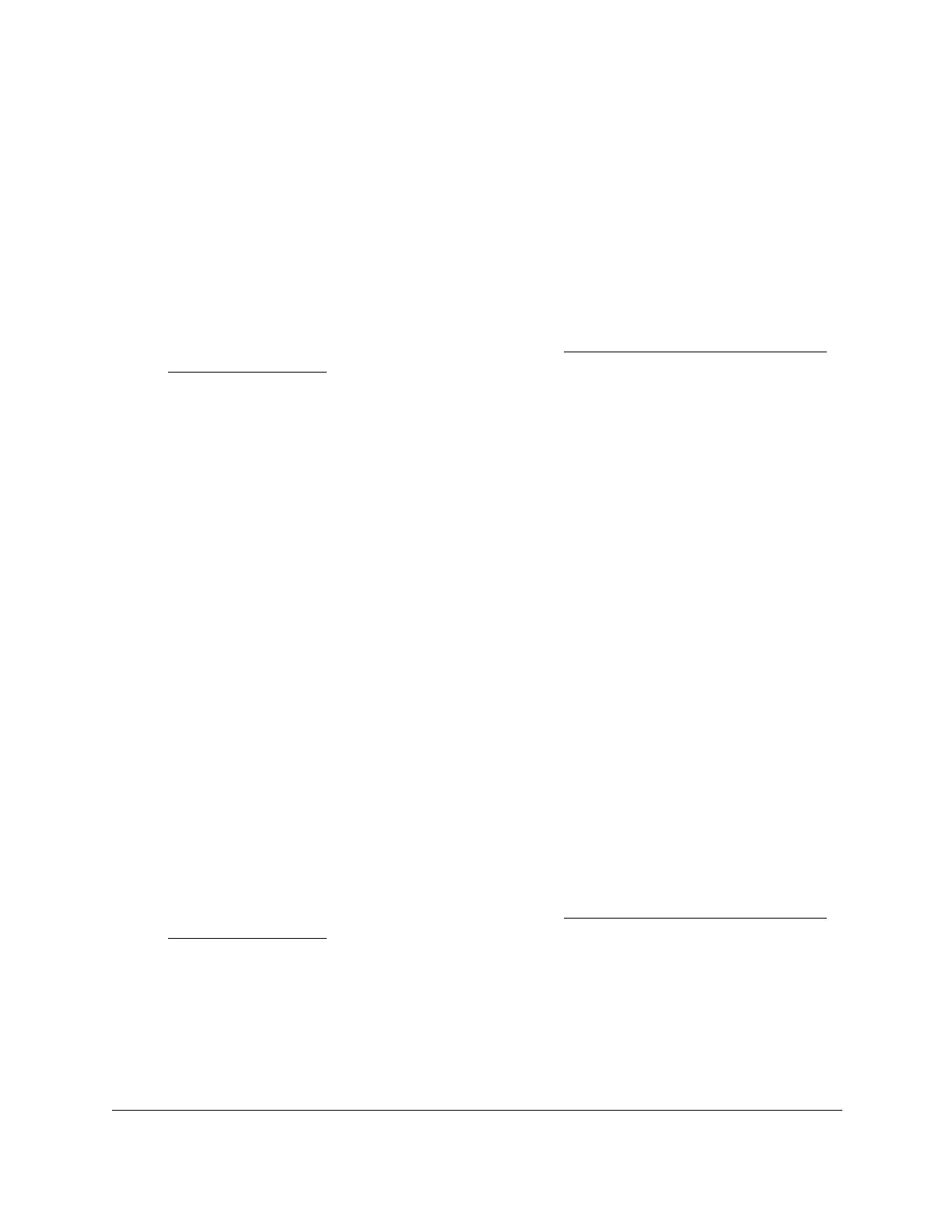S350 Series 24-Port (PoE+) and 48-Port Gigabit Ethernet Smart Managed Pro Switches
Manage Device Security User Manual222
Modify the Settings for a TACACS+ Server on the Switch
To modify the settings for a TACACS+ server on the switch:
1. Connect your computer to the same network as the switch.
You can use a WiFi or wired connection to connect your computer to the network, or
connect directly to a switch that is off-network using an Ethernet cable.
2. Launch a web browser.
3. In the address field of your web browser, enter the IP address of the switch.
If you do not know the IP address of the switch, see
Discover or Change the Switch IP
Address on page 12.
The login window opens.
4. Enter the switch’s password in the Password
field.
The default password is password.
The System Information page displays.
5. Select Security > Management Security> T
ACACS+ > T
ACACS+ Server Configuration.
The TACACS+ Server Configuration page displays.
6. Select the check box next to the server IP address.
7. Modify the configuration for the selected
T
ACACS+ server.
8. Click the Apply button.
Your settings are saved.
Remove a TACACS+ Server From the Switch
To remove a TACACS+ server from the switch:
1. Connect your computer to the same network as the switch.
You can use a WiFi or wired connection to connect your computer to the network, or
connect directly to a switch that is off-network using an Ethernet cable.
2. Launch a web browser.
3. In the address field of your web browser, enter the IP address of the switch.
If you do not know the IP address of the switch, see
Discover or Change the Switch IP
Address on page 12.
The login window opens.
4. Enter the switch’s password in the Password
field.
The default password is password.
The System Information page displays.
5. Select Security > Management Security> T
ACACS+ > T
ACACS+ Server Configuration.
