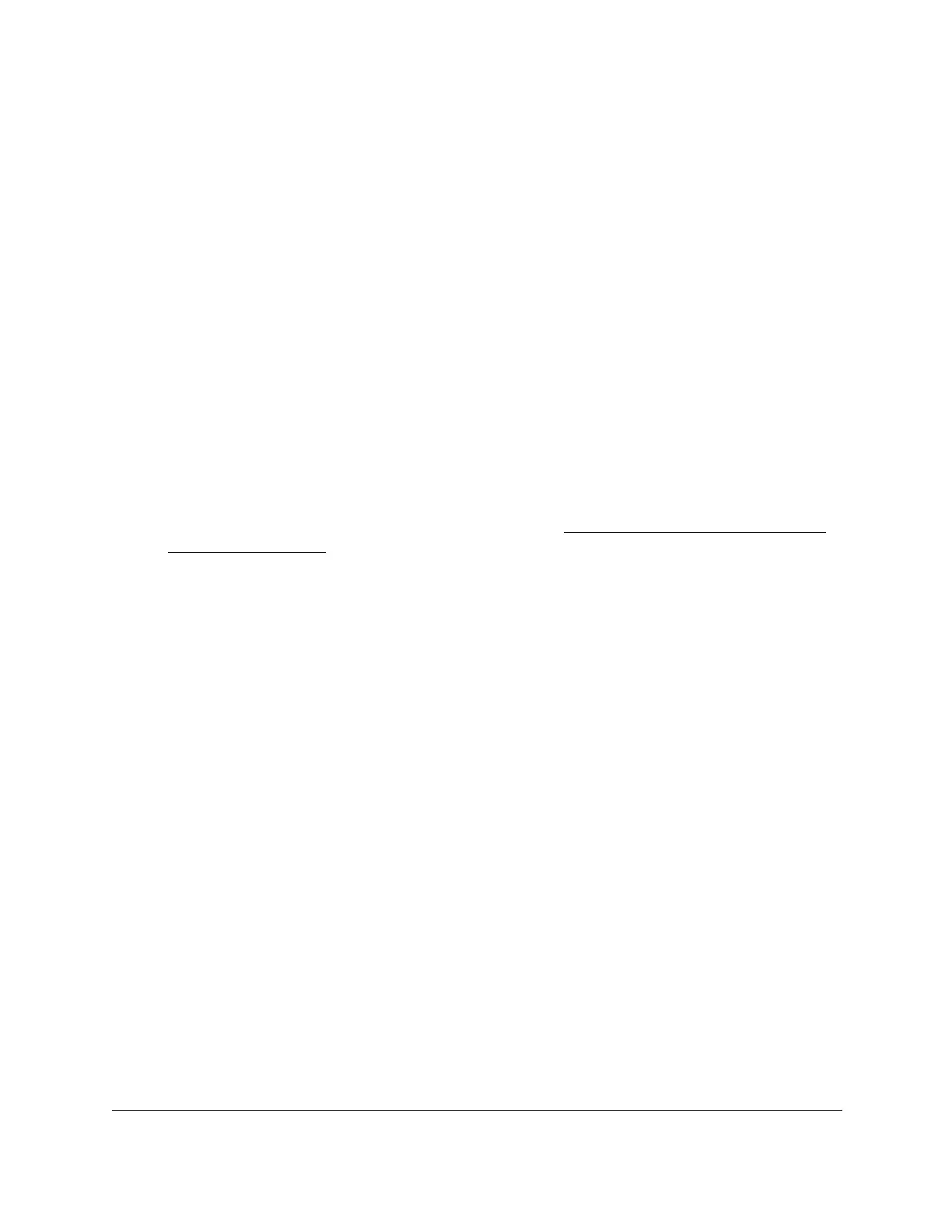S350 Series 24-Port (PoE+) and 48-Port Gigabit Ethernet Smart Managed Pro Switches
Manage Device Security User Manual265
5. Select Security > ACL > ACL Wizard.
The ACL Wizard page displays.
6. Select check box that is associated with the rule.
7. Update the match criteria as needed.
8. Click the Apply button.
Your settings are saved.
Delete an ACL Rule
To delete an ACL rule:
1. Connect your computer to the same network as the switch.
You can use a WiFi or wired connection to connect your computer to the network, or
connect directly to a switch that is off-network using an Ethernet cable.
2. Launch a web browser.
3. In the address field of your web browser, enter the IP address of the switch.
If you do not know the IP address of the switch, see
Discover or Change the Switch IP
Address on page 12.
The login window opens.
4. Enter the switch’s password in the Password
field.
The default password is password.
The System Information page displays.
5. Select Security >
ACL >
ACL Wizard.
The ACL Wizard page displays.
6. Select check box that is associated with the rule.
7. Click the Delete button.
The rule is removed.
ACL Wizard Example
In the following figure, the ACL rule is configured to check for packet matches on ports 4, 5,
18, and 19 and on LAG 1. Only the Inbound option is valid. Packets that include a source
address in the 192.168.5.0/16 network and VLAN 22 are permitted to be forwarded by the
interfaces. All other packets are dropped because every ACL includes an implicit deny all
rule as the last rule.