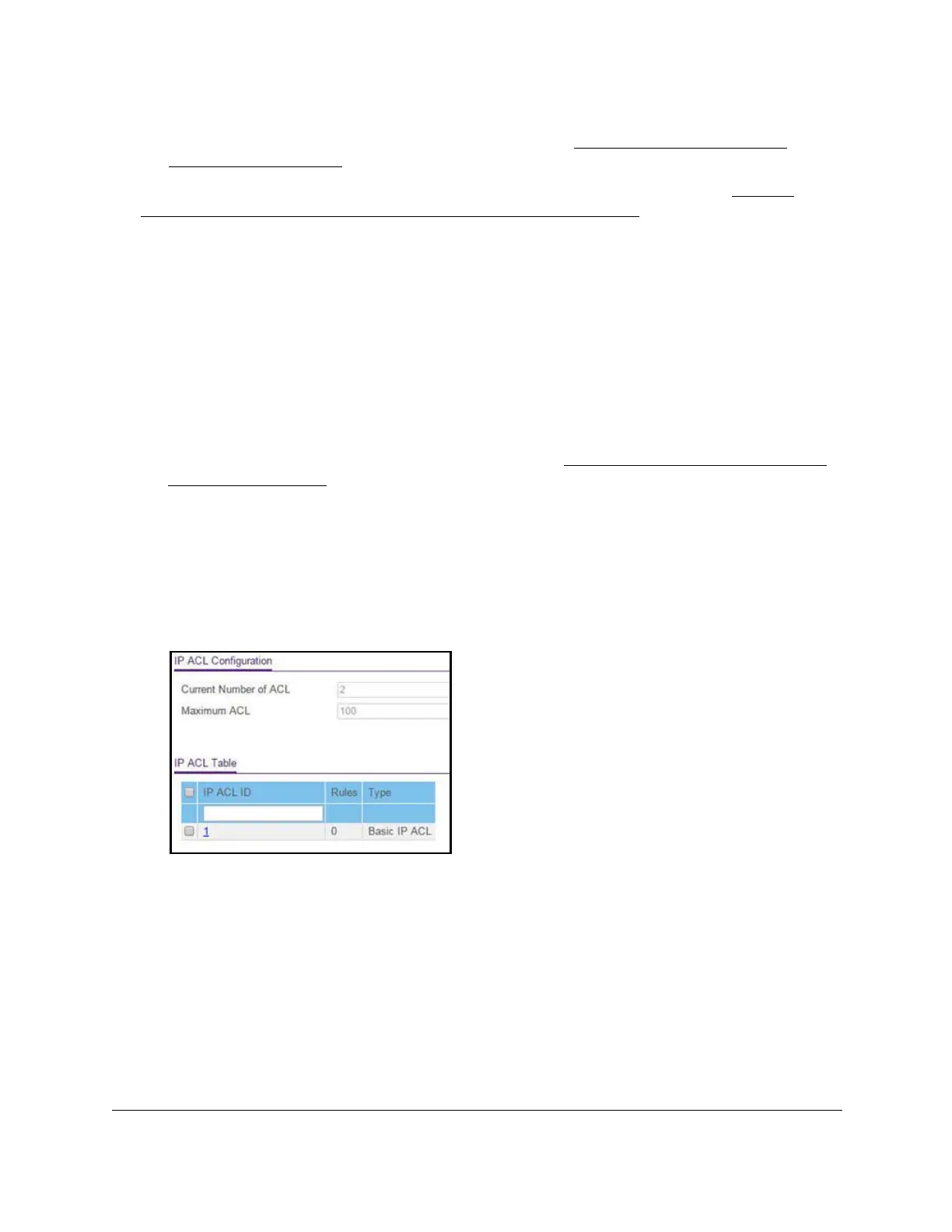S350 Series 24-Port (PoE+) and 48-Port Gigabit Ethernet Smart Managed Pro Switches
Manage Device Security User Manual276
3. Associate the IP ACL with one or more interfaces (see Configure IP ACL Interface
Bindings on page 289).
You can view or delete IP ACL configurations in the IP ACL Binding table (see
View or
Delete IP ACL Bindings in the IP ACL Binding Table on page 291.
Add an IP ACL
To add an IP ACL:
1. Connect your computer to the same network as the switch.
You can use a WiFi or wired connection to connect your computer to the network, or
connect directly to a switch that is off-network using an Ethernet cable.
2. Launch a web browser.
3. In the address field of your web browser, enter the IP address of the switch.
If you do not know the IP address of the switch, see
Discover or Change the Switch IP
Address on page 12.
The login window opens.
4. Enter the switch’s password in the Password field.
The default password is
password.
The System Information page displays.
5. Select Security
> ACL > Advanced
> IP ACL.
The IP ACL page shows the current size of the ACL table compared to the maximum size
of the ACL table. The current size is equal to the number of configured IPv4 ACLs plus
the number of configured MAC ACLs. The maximum size is 100.
The Current Number of ACL field displays the current number of all ACLs configured on
the switch.
The Maximum ACL field displays the maximum number of IP ACLs that can be
configured on the switch.
