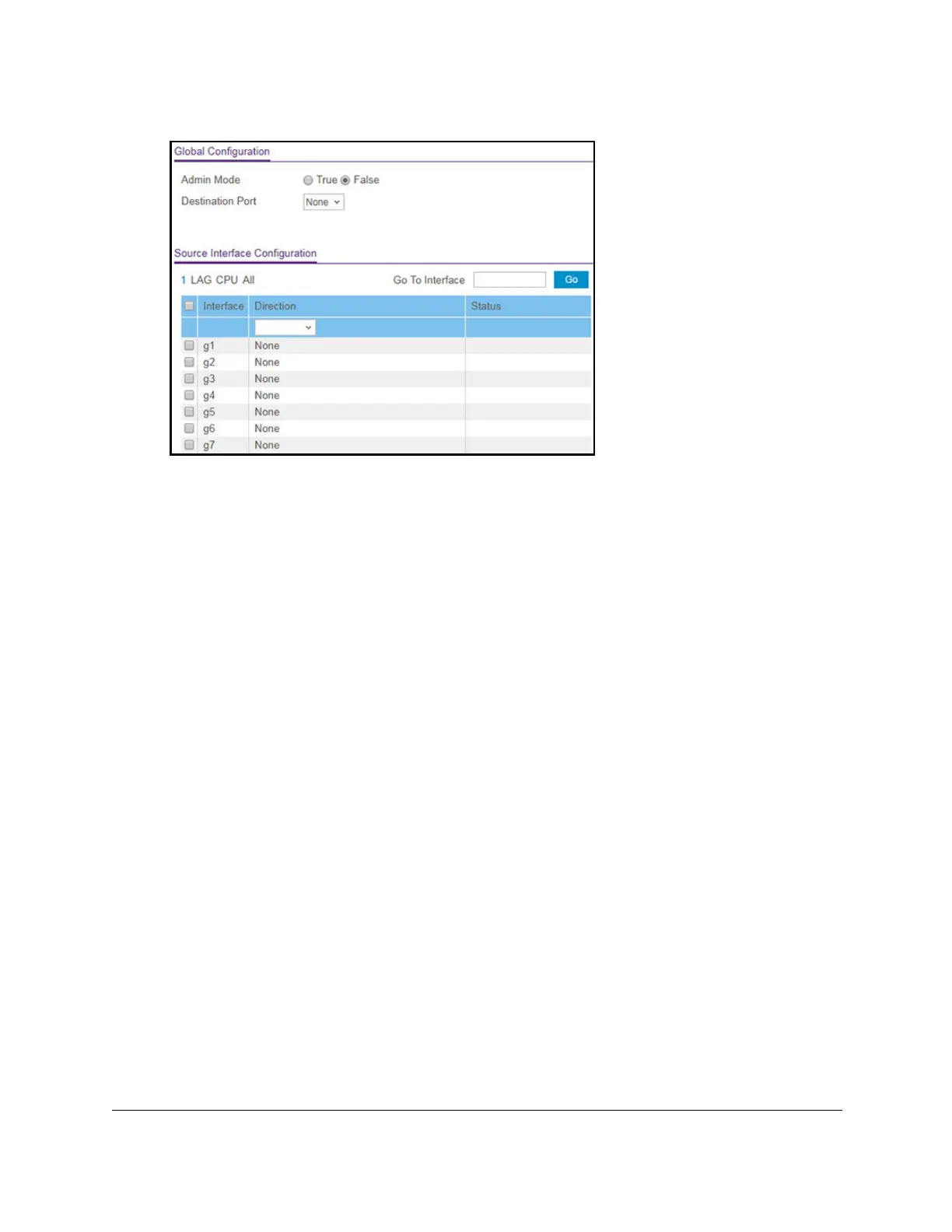S350 Series 24-Port (PoE+) and 48-Port Gigabit Ethernet Smart Managed Pro Switches
Monitor the System User Manual320
6. Select an Admin Mode radio button:
• True. Port mirroring is enabled.
• False. Port mirroring is disabled. This is the default setting.
7. From the Destination Port menu, select the physical destination port to which port traffic
must be copied.
You can configure one destination port only
. The port functions as a probe port and
receives traffic from all configured source ports. If no port is configured, None is
displayed. The default is None.
8. Click the Apply
button.
Your settings are saved.
In the Source Interface Configuration section, perform the following steps.
9. Click the Apply button.
Y
our settings are saved.
In the Source Interface Configuration section,
perform the following steps.
10. Select whether to display physical interfaces, LAGs, the CPU, or al by clicking one of the
following links above the table heading:
•1 (the unit ID of the switch). Only physical interfaces are displayed. This is the default
setting.
• LAG
. Only LAGs are displayed.
• CPU. Only the CPU is displayed.
• All.
The physical interfaces, LAGs, and CPU are displayed.
11. Select one or more interfaces by taking one of the following actions:
• To select a single interface, select the check box associated with the port, or type the
port number in the Go T
o Interface field and click the Go button.
