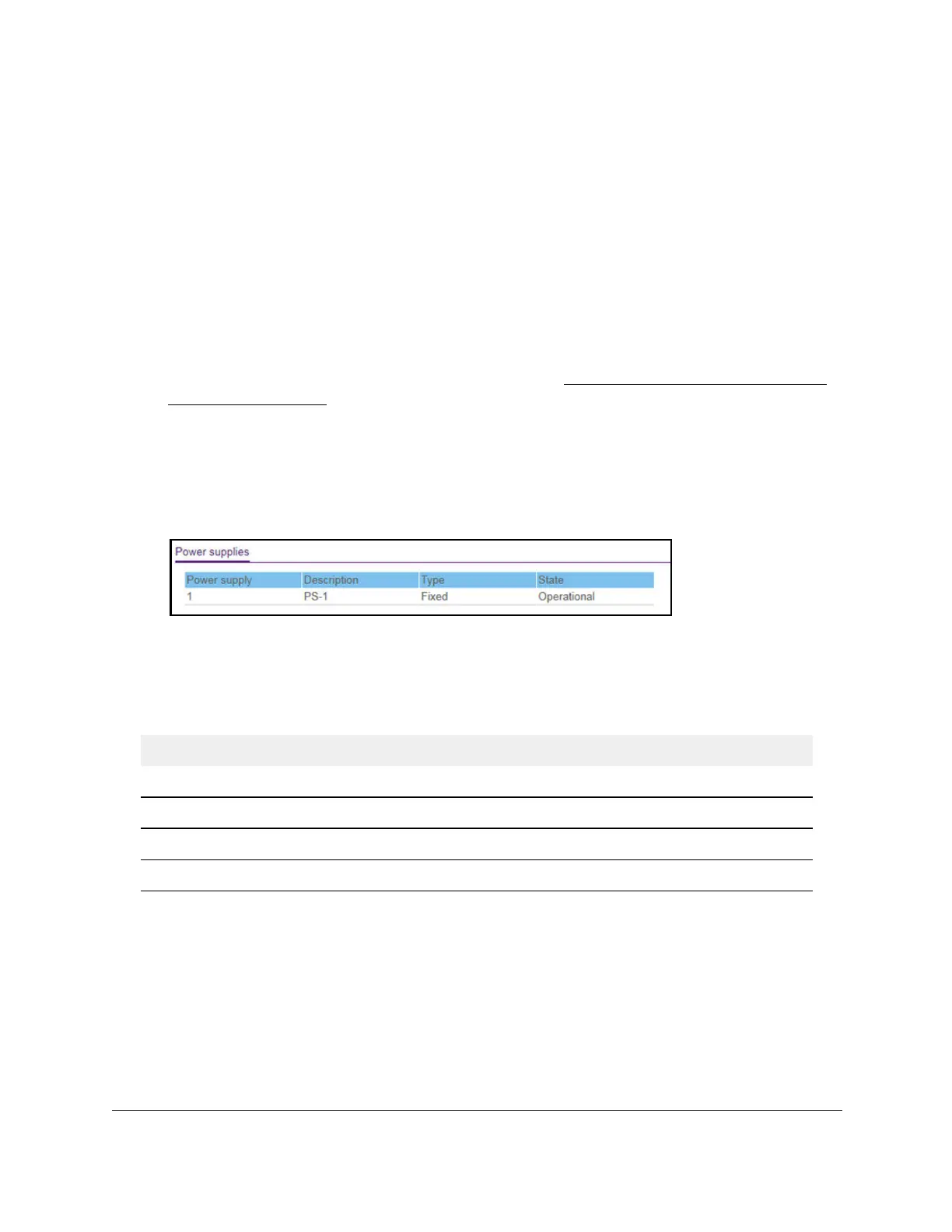S350 Series 24-Port (PoE+) and 48-Port Gigabit Ethernet Smart Managed Pro Switches
Configure System Information User Manual36
View the Power Supplies
You can view the status of the power supplies.
To view the power supplies status:
1. Connect your computer to the same network as the switch.
You can use a WiFi or wired connection to connect your computer to the network, or
connect directly to a switch that is off-network using an Ethernet cable.
2. Launch a web browser.
3. In the address field of your web browser, enter the IP address of the switch.
If you do not know the IP address of the switch, see
Discover or Change the Switch IP
Address on page 12.
The login window opens.
4. Enter the switch’s password in the Password field.
The default password is
password.
5. Scroll down to the Power supplies section.
6. To refresh the page with the latest information about the switch, click the Refresh button.
The following table describes the status information that displays in the Power Supplies
section.
Table 7. Power supplies information
Field Description
Power supply The power supply identifier.
Description The description of the power supply.
Type Specifies whether the power supply is fixed or removable.
State Specifies the state of the power supply.
View the Software Versions
You can view the software versions that are running on the switch.
To view the software versions:
1. Connect your computer to the same network as the switch.
You can use a WiFi or wired connection to connect your computer to the network, or
connect directly to a switch that is off-network using an Ethernet cable.
