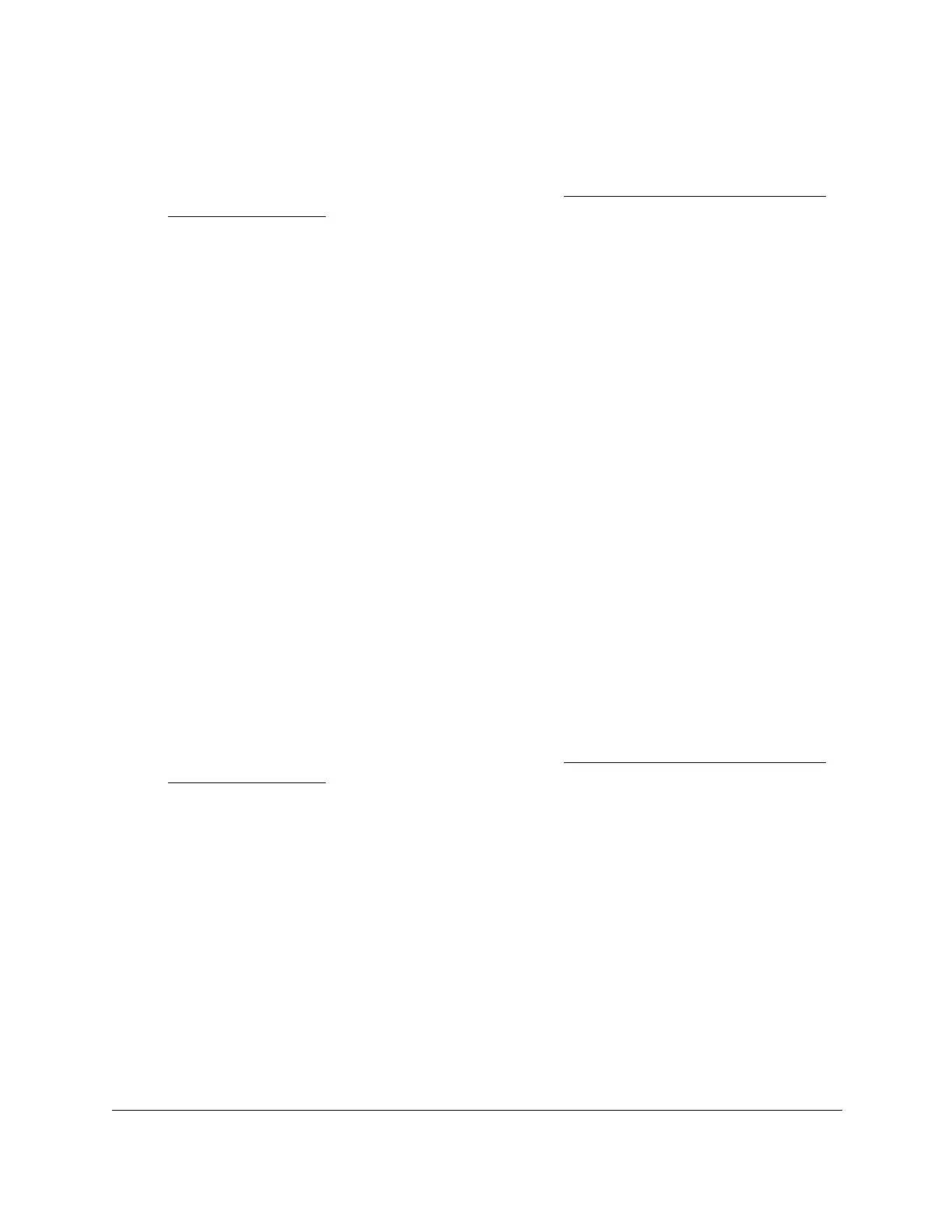S350 Series 24-Port (PoE+) and 48-Port Gigabit Ethernet Smart Managed Pro Switches
Configure System Information User Manual79
2. Launch a web browser.
3. In the address field of your web browser, enter the IP address of the switch.
If you do not know the IP address of the switch, see
Discover or Change the Switch IP
Address on page 12.
The login window opens.
4. Enter the switch’s password in the Password
field.
The default password is password.
The System Information page displays.
5. Select System > SNMP > SNMP V1/V2 > Community Configuration.
The Community Configuration page displays.
6. Select the check box next to the community
.
7. Update the desired fields.
8. Click the Apply
button.
Your settings are saved.
Delete an SNMP Community
To delete an SNMP community:
1. Connect your computer to the same network as the switch.
You can use a WiFi or wired connection to connect your computer to the network, or
connect directly to a switch that is off-network using an Ethernet cable.
2. Launch a web browser.
3. In the address field of your web browser, enter the IP address of the switch.
If you do not know the IP address of the switch, see
Discover or Change the Switch IP
Address on page 12.
The login window opens.
4. Enter the switch’s password in the Password
field.
The default password is password.
The System Information page displays.
5. Select System > SNMP > SNMP V1/V2 > Community Configuration.
The Community Configuration page displays.
6. Select the check box next to the community to remove.
7. Click the Delete button.
The community is removed.