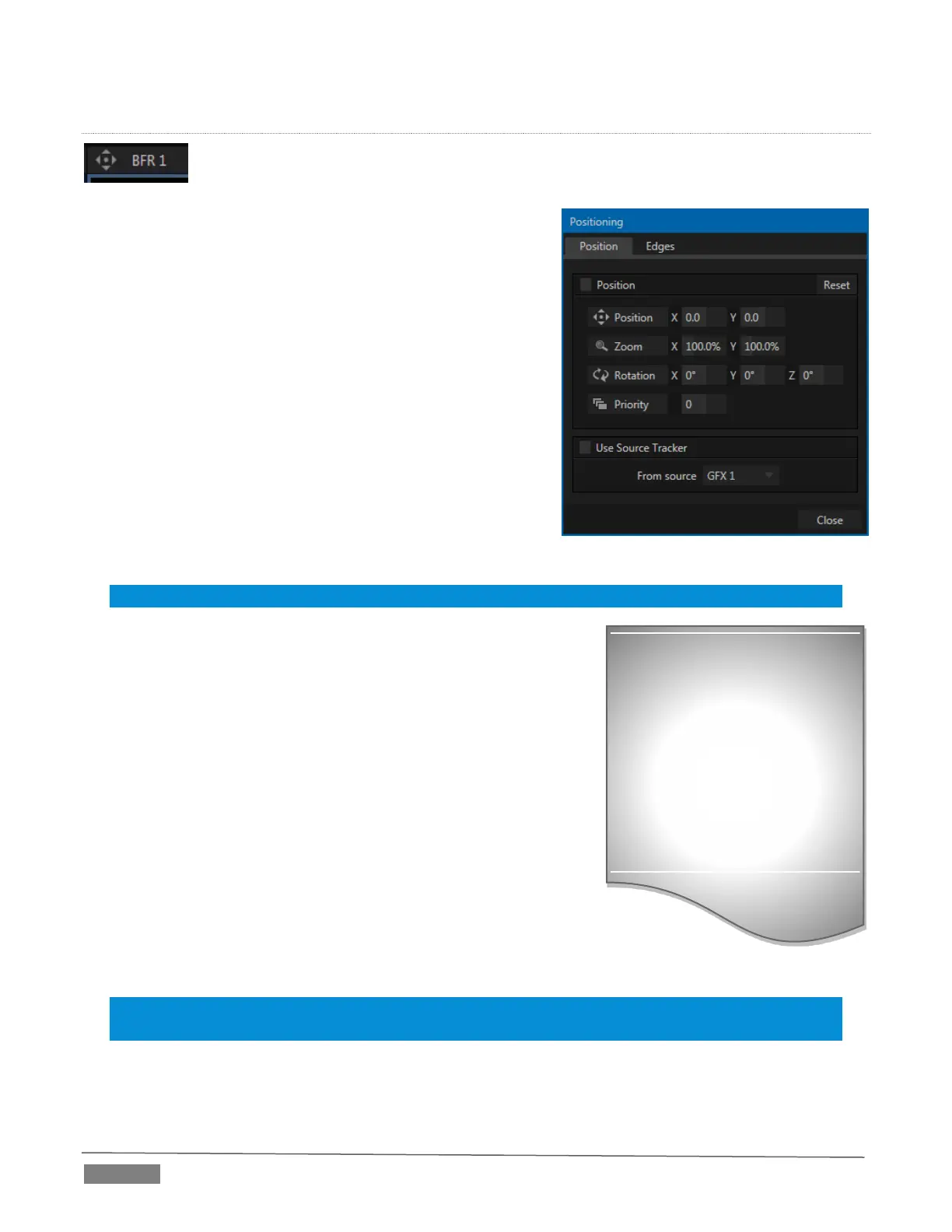Page | 100
DSK POSITIONING
Each DSK layer has its own Position button and settings. Click the ‘diamond’ button to for
the associated DSK are active.
POSITION
Positioning panel settings are organized into tabs. The first tab,
Position, hosts one or two control groups, by model:
1. Position
2. Use source Tracker (TriCaster 8000, 860, 460 only)
The Position control group include Position, Zoom, Rotation, and
Priority. Position settings can be toggled on and off together
using the switch provided.
Click and drag on the Position button to relocate the associated
DSK layer vertically or horizontally within the frame. Dragging
left or right directly on either of the two nearby numeric
controls adjusts the position on a single axis only (and allows
you to change from negative to positive values, and vice
versa, which is otherwise not possible).
Hint: You can also constrain mouse actions to one axis by holding down the Ctrl key before dragging.
Dragging the cursor on the Zoom button (magnifying glass) affects the
apparent size of the overlay. Again, if you drag just one of the
associated numeric gadgets you can adjust just one dimension of the
corresponding DSK layer – width or height.
In similar fashion, drag the pointer over the Rotation button with the
left mouse button depressed to turn the overlay source on three axes
as follows:
Drag left/right to rotate the source about the Y (vertical) axis.
Drag up/down to rotate the source about the X (horizontal)
axis.
Drag while holding Ctrl down to rotate about the Z axis.
Drag on a single numeric slider, or hold down Ctrl to constrain
rotation to one axis.
Hint: If you click a numeric field (or right-click it), you can type a value into the gadget using the keyboard;
press Enter to complete the editing action, or Esc to cancel it).
DSK and KEY layers automatically
appear on the Preview and (M/E
Preview) monitors when the
Position panel is open (regardless
of layer display options).
This allows you to adjust
positioning without the result
being inadvertently shown on
output.
FIGURE 9-9 (TriCaster 8000)
